Cable connections – WeatherHawk Inversion - Wireless User Manual
Page 24
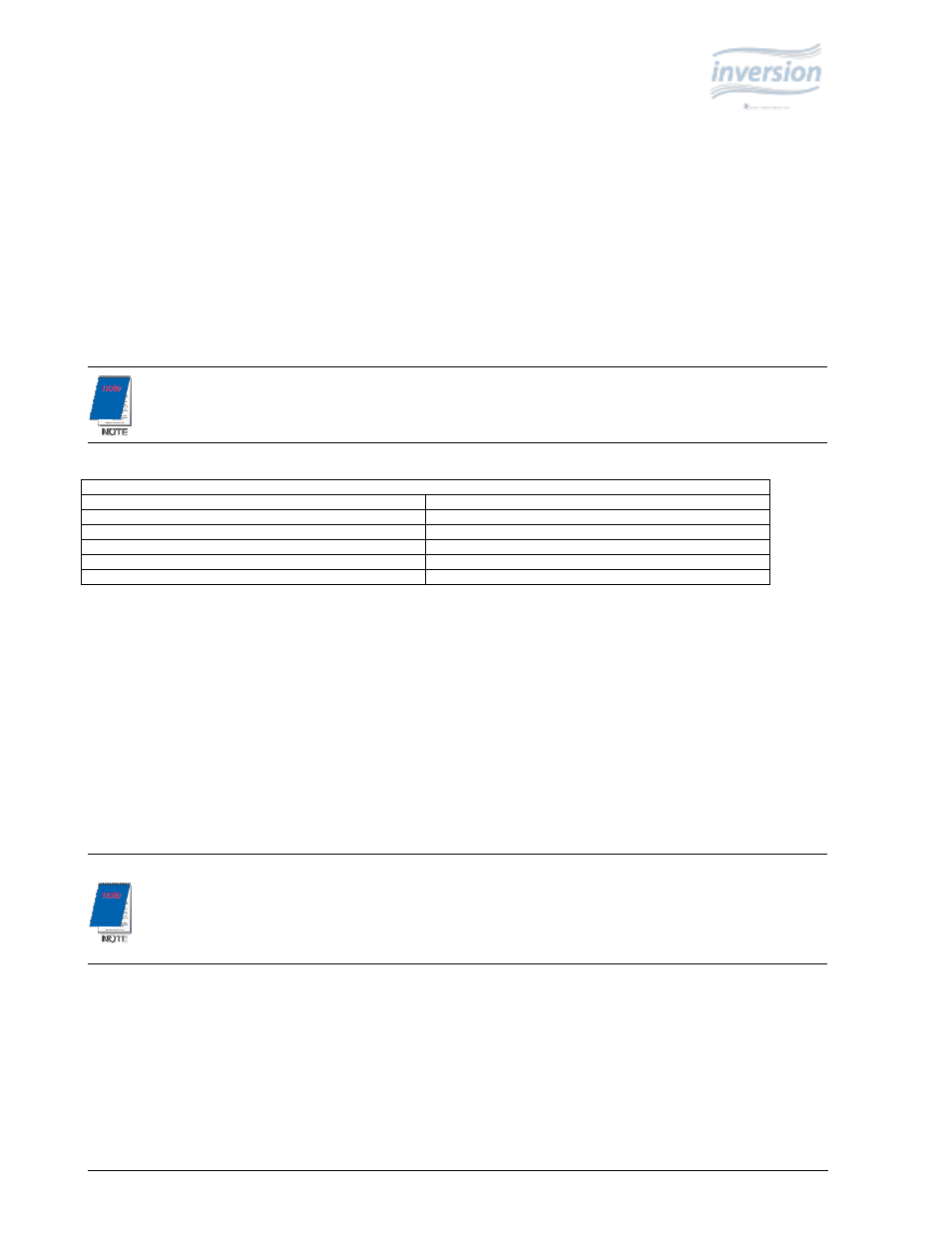
WeatherHawk
®
21
815 W. 1800 N. Logan, Utah 84321-1784, Email: [email protected]
Copyright © 2004, 2010
Toll free in USA: 866-670-5982, International: 435-750-1802, FAX: 435-750-1749
Printed November 2010
3.
Open the enclosure and install battery on battery mounting bracket using strap to secure battery to bracket.
Remove plastic protective caps from battery posts and attach battery cables making sure to connect the red cable
to the red battery post and the black cable to the black battery post.
4.
If applicable, mount the solar panel to Mast Section 1 using the provided U-bolts. The solar panel should be
mounted 1 foot above the enclosure and facing SOUTH.
2.2.7. Cable Connections
1.
Connect the sensor cables to the underside of the enclosure (see Table 2).
Table 2. Connections
Sensor/Device
Color
21414 Top Temperature Sensor
Blue
Lower Temperature/RH sensor
Brown
Wind Direction Sensor
Purple
Wind Speed Sensor
Yellow
Power/Charge
Red
2.
Secure the cables to Mast Section 1 with the provided cable ties.
3.
If your system is direct connect, attach the serial cable connector to the WeatherHawk 9-pin RS232 connector.
4.
If your system is wireless, attach the antenna to the enclosure connector labeled ANTENNA.
5.
Attach the AC Power Converter or solar panel cable to the enclosure connector labeled CHARGE (Red).
6.
Open the enclosure and turn the system power switch to the ON position, making sure the green light is
illuminated.
a.
If using a serial connection, ensure that the serial port is not already assigned to an open
program.
b.
Connection to a computer’s USB port is possible via the USB-AD serial-to-USB converter cable.
The USB-AD (pn. 16878) can be purchased separately from WeatherHawk.
WeatherHawk Inversion sensor cables and enclosure connectors are color coded to assist with correct
installation (see Table 2).
