PortaTree Pro-Ultimate-Gold Box(Firmware Version 2.14) User Manual
Page 9
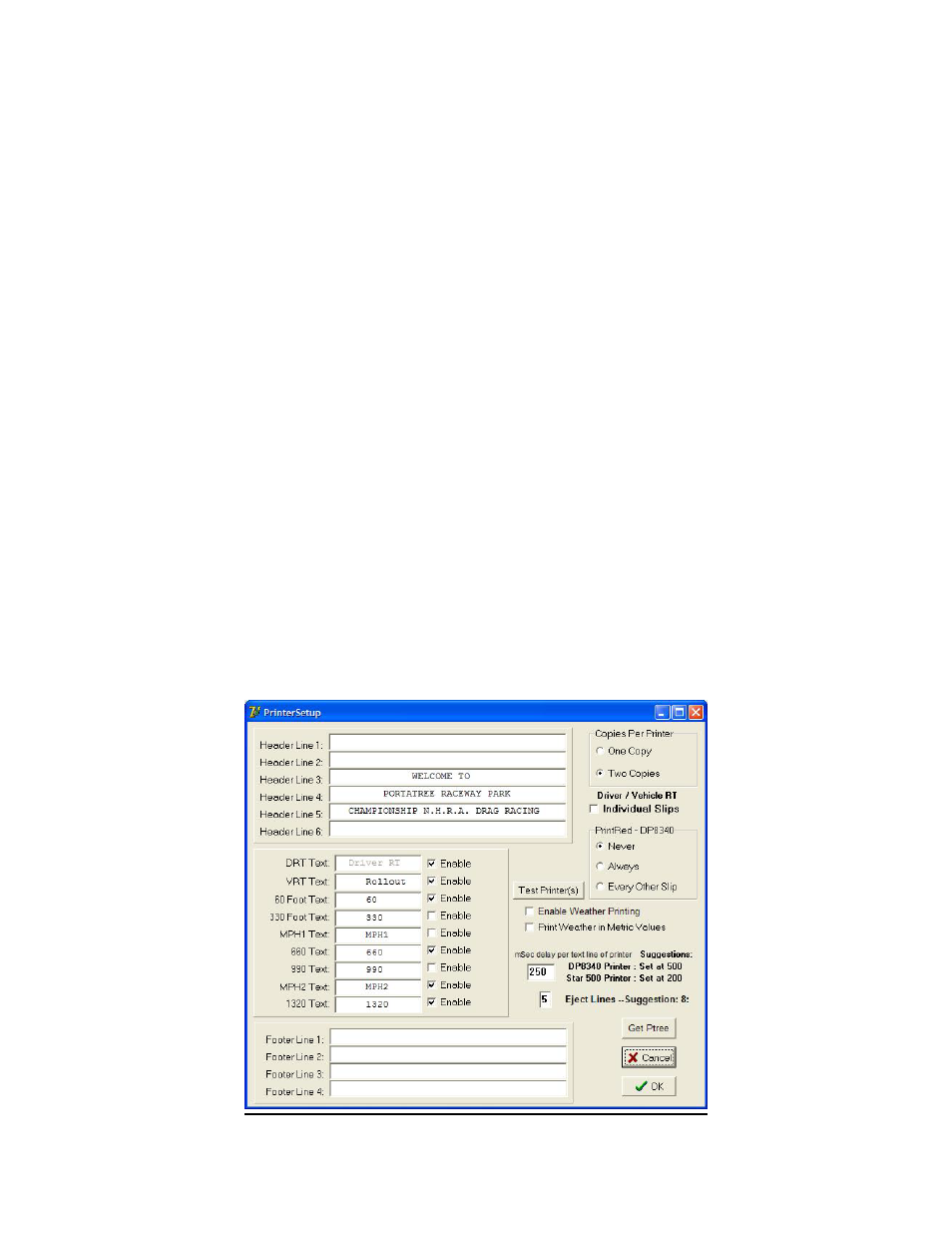
same board, after the race is over, the ET will flash first for 2 seconds and then the MPH for 2
seconds and then again ET then MPH. They synch up so both ET's an MPH's are flashed on
at the same time. You can change the time between the changes in "Computer Setup" on the
Drag race Computer. Click on it at the Main Screen. Look for [Scoreboards Oscillation] and
the default is 2000. The 2000 stands for 2000 milliseconds or 2 seconds. If you want to
change the time to 1-½ seconds, then you should change the 2000 to 1500. The scoreboard
test is conducted at the setup screen as well. Make sure that you have selected the
scoreboards in Com Port setup before you do the test.
LOCAL TIME SLIP PRINT STRINGS
You can set up your time slip message here or at the P.C. that is actually connected to
the time slip printer. If you decide to print directly from the Gold Box, then you have to set up
the time slip messages in this program. Click On Setup -- then Local Time Slip Printer Strings
at the main screen. The Printer setup screen allows you to customize your time slip message
for your racetrack and select which lines you want to print. The Test Printer button allows you
to look at a sample time slip to make sure that the information is correctly entered. It will print
through the printer port on the Gold Box. The Port on the Portatree Professional is your
emergency backup printer if all else fails. You must center each line of information and we
usually use dashes “----“ before and after the information text lines so that they make the
information easier to read for the racer. You can select 1 copy (if you have duplicate time slip
paper) or 2 copies (if you have single sheet paper).
If you have purchased the Portatree Weather Station and have it connected on another
P.C., then you will be able to network the drive where the weather information is being stored,
and the printer will automatically print the weather data on the time slip. You can test the
connection by clicking on the “Test Weather” Button. Make sure that the enable weather-
printing box is checked. The weather information will display Temperature, Absolute Pressure,
Humidity, Corrected Altitude, Wind Speed, and Wind Direction (affect on Race Car). If you are
printing from another P.C., it will pick up the weather information from the results file so it's
very important that you make sure that it is connected and working properly.
