PortaTree Pro-Ultimate-Gold Box(Firmware Version 2.14) User Manual
Page 6
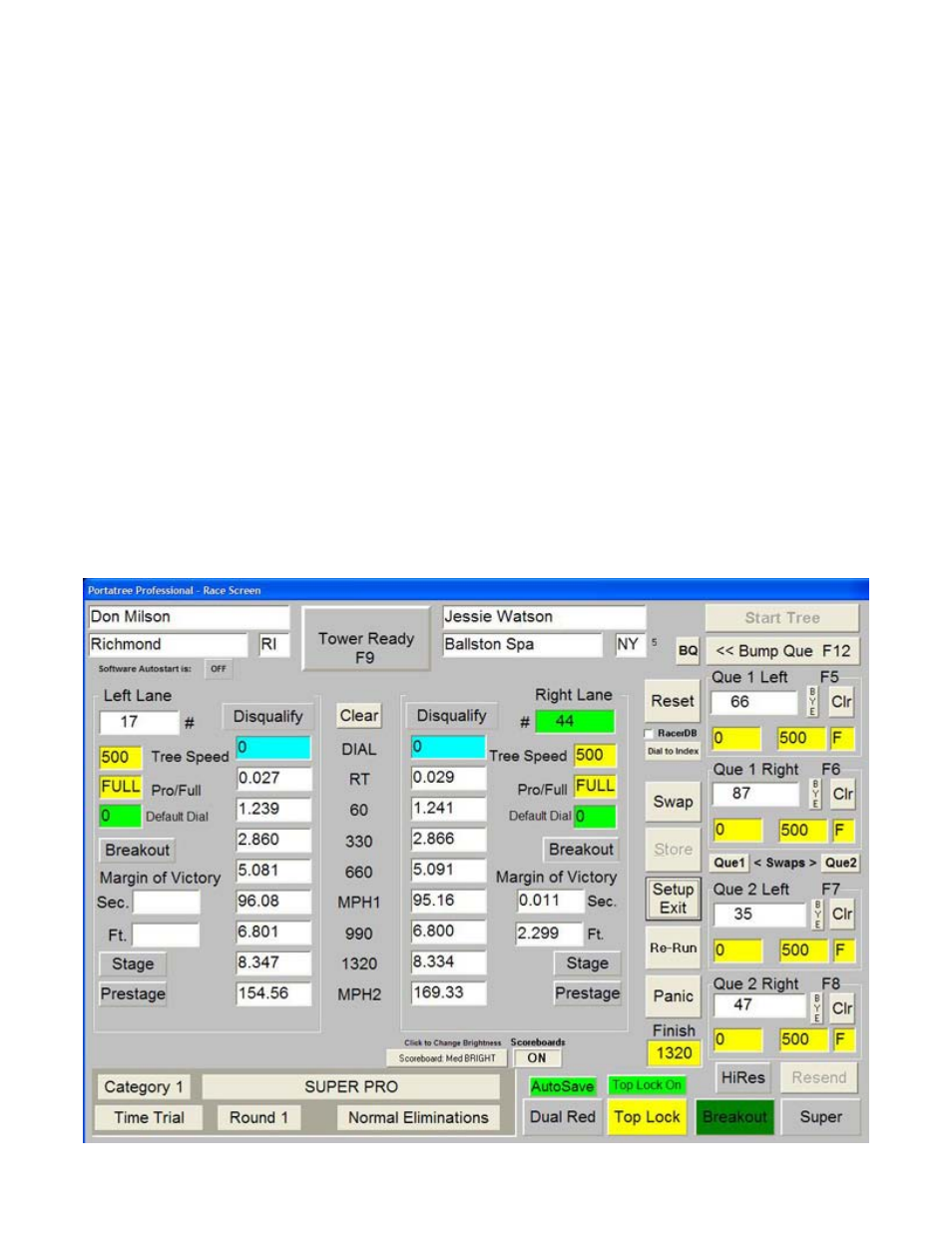
button is a reverse bump que which will bring the information back to ques on the right side of
the screen so that you can edit the Entry Number. If you have information in que2 Left and
Right, it will be saved as well and will return to the screen when you bump que.
Once you are on the main screen, you can edit the Dial-In, Tree Type, and Tree Speed
only. You can not change the Entry Number. When you are confident that the information on
the main screen is correct, then you can click on “Tower Ready” or depress “F9” to send the
information to the Pro Box. The tower ready button on the screen will illuminate “Green” and
the starter can start the race. If you have Auto Start, the tower ready button will illuminate
“Yellow”, and a countdown clock will start when one vehicle is staged and the other just bumps
into the Pre-stage. After both vehicles are staged, the button will turn green after the Auto
Start Timers are finished. Auto Start Parameters are changed for each category in the
category editor. A toggle switch is required on your Starter’s Box to short the start switch
when using Auto Start.
The lower right corner of the race screen has 4 panels which activate (lighted) and
deactivate when left Mouse Clicked. They also activate automatically from data entry provided
in the category editor in the Post Process Program when the Race Screen is opened. They
can be deactivated or activated at any time when in the Race Screen. These 4 panels are;
Top Bulb Oscillate (Renders Delay Boxes Useless) and Top Bulb Lock; 1
st
Finish, Breakout
(Bracket Racing) and Package (Package Racing); Dual Red Lights (Usually Used during Time
Trials); and Super Start (Blue Light on Christmas Tree – Deep Staging Not Allowed). Top
Bulb Lock also can be turned Off and On for individual races by clicking the button over the
panel. High Resolution will come on automatically in a close race (.010 seconds or closer with
no breakout) or if the breakout is tied to 3 places (.000 seconds). See High Res below.
