PortaTree Pro-Ultimate-Gold Box(Firmware Version 2.14) User Manual
Page 5
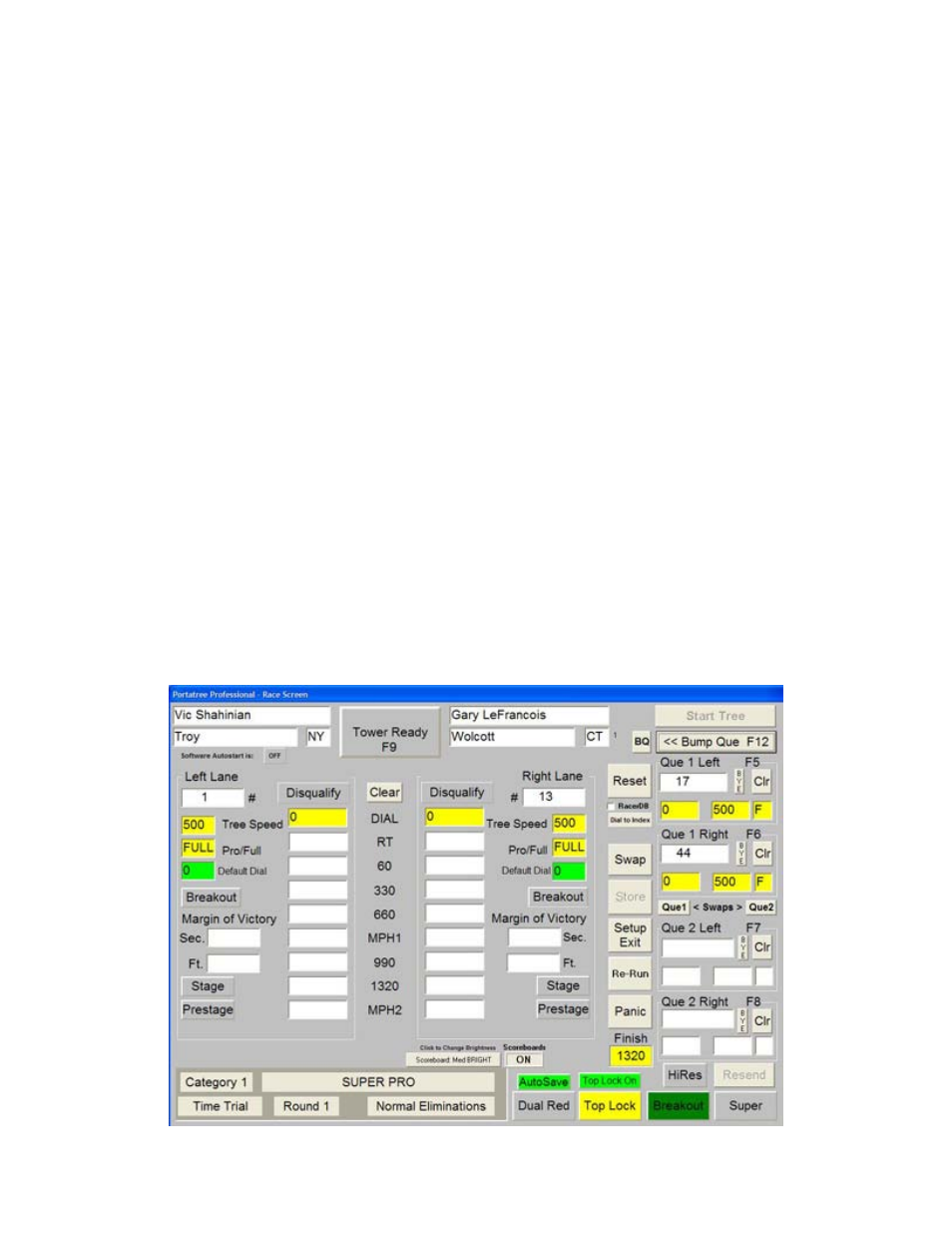
round. Perfect Tree (.000) or Tree Speed (.400 / .500) can be selected along with Auto Start if
you purchased this option.
The Results Database must be created every Race Day and if you have a multiday
event that is tied into one show, then the first race day would be created and the same file
would be run for the entire event. If you have a rainout on a show, you can always re-open the
results database for that show and start adding results to it again.
Setup the Round, Race Type, and Race Category that you would like to run. The
computer will keep track of each category and look at the qualifying mode that you have
selected. If you select qualifying modes 1 - 4 then "Time Trials, Qualification, or Eliminations
will be allowed. If you select qualifying modes 5 - 8 then only "Time Trials or Eliminations will
be allowed. The program does round checking as well and will automatically keep you from
jumping an extra round ahead or behind. When you have set up everything on the Race Setup
screen, Click on “OK” and a new results file will be created and the Main Race Screen will
appear.
MAIN RACE SCREEN
The main screen is a typical Windows Program which uses all of the standard “HOT”
keys. The screen is very user friendly and very easy to use. Racer Entires and entered on the
Right Side of the screen by positioning the cursor with your Mouse or by Keystroke. The F5,
F6, F7, and F8 keys position the cursor into one of the four racer entry slots on the right of the
screen. Que 1 Left is where you begin (depress F5) and the entry number would be typed into
the edit box. Single runs are entered into the Que 1 Left or Right and the empty lane should be
typed in as “BYE” (You can also click on the “Bye” button next to the entry number). The
computer recognizes “BYE” as an empty lane and automatically disqualifies the lane. If you
have already set up the category, then the Dial-In, Tree Speed, and Tree Type would be
entered automatically. The category editor in the Post Process Program handles this feature.
After you have entered Que 1 Left and Que 1 Right you would Click on the “BUMP QUE”
button or depress “F12” to advance them onto the main screen. If you make a mistake, the
"BQ"
