Race and weather log screens – PortaTree Snap-In Weather w/ Eliminator Super 2000 Practice Tree User Manual
Page 7
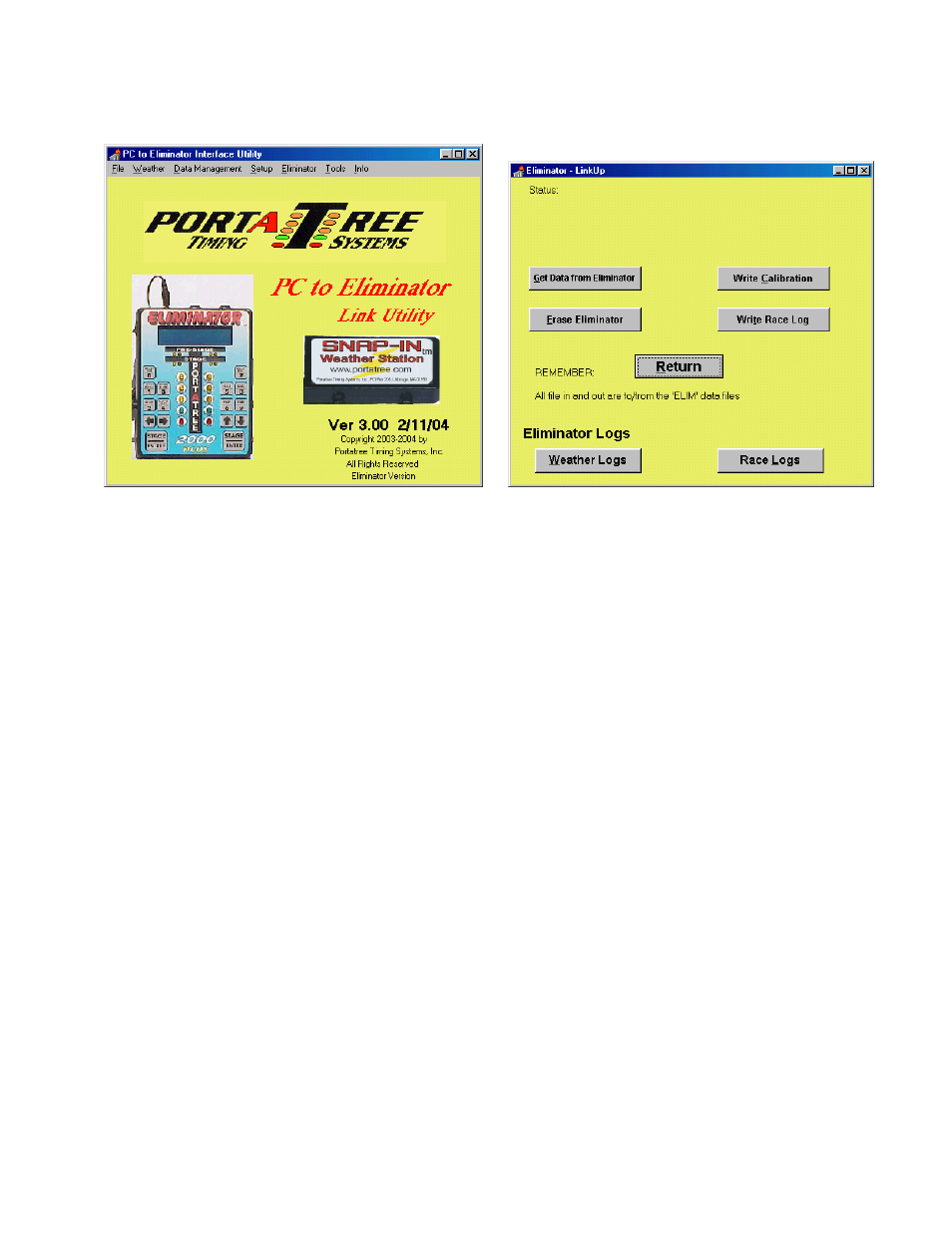
NOTE:
You can Print and Graph your Eliminator Information by saving your edited files and
opening them up by Clicking on “Data Management” and then click on “Edit Race Data” or “Edit
Weather Data” to bring it into the P.C. Weather Center Program. You will be able to graph and
also ET Predict with this program. You will not be able to save data entered here, If you
required these features you will need to purchase the P.C. Deluxe version software.
1. Depress the “Get Data from Eliminator” button to download the information from the
Eliminator. You must make sure that the Eliminator 2000 is in the PC Linkup mode. Refer
to the Snap-In
tm
Weather Manual for Linkup information.
2. Use the “Erase Eliminator” to completely erase all weather and race information in the
Eliminator 2000.
3. Use “Write Calibration” to reload the weather station calibration values back into the
Eliminator 2000 after an Erase.
4. Use “Write Race Log” when edited information is to be re-entered into the Eliminator 2000.
This does not erase data already in the Eliminator 2000 so you must make sure that you
erase data that is no longer required.
Race and Weather Log screens
The screens for displaying the weather and race logs are similar, although the race log
screen has sorting options that are not available for the weather logs. When you bring up either
screen, hitting any movement key such as first or last or any key in between will load the default
file if the window is blank or you can enter your own file name in the window.
The sorting option on the race screen allow you to sort the display be various methods.
There are 3 keys for editing. You can add a record which creates a zeroed record as the last
entry. You can delete a record. Prior to delete you must click on a column to be deleted.. The
record number to be deleted is displayed between the buttons.. You can edit an individual item
on the screen by clicking on a value and click on the edit button. An edit window will appear
when you can edit the value.
Remember to SAVE your work before exiting. If you save a blank window, the data will
be saved in the default file named ELIM. If you specify a file name (type one in) the information
7
