Instructions version 1.06 / 4.08, Snap-in, Weather station adds on to the eliminator 2000 – PortaTree Snap-In Weather w/ Eliminator Super 2000 Practice Tree User Manual
Page 3
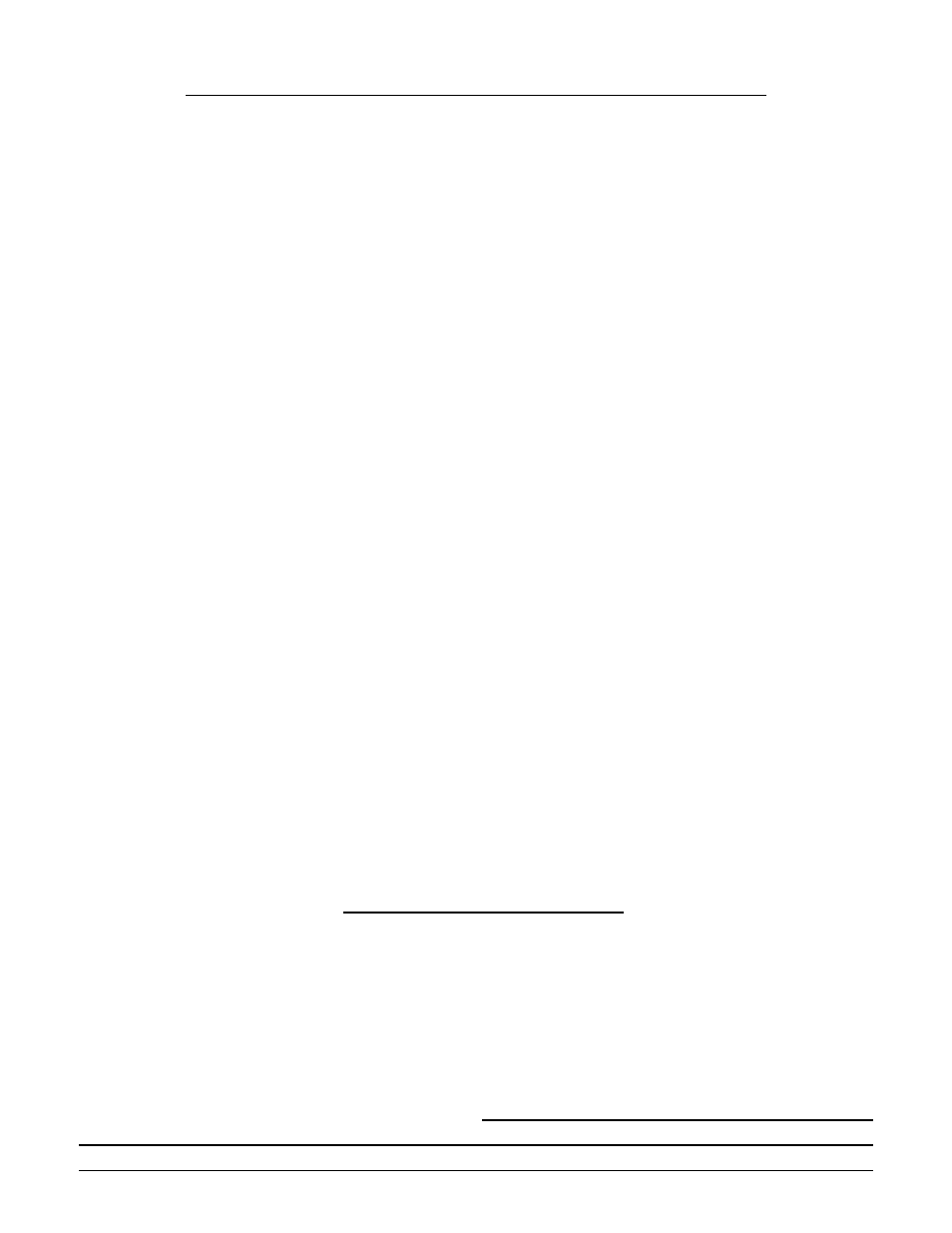
3
INSTRUCTIONS Version 1.06 / 4.08
SNAP-IN
tm
Weather Station
Adds On to the Eliminator 2000
This instruction guide will help you understand the features of the new Snap-
In
tm
Weather Station and how to maximize the information that it provides. You
must have a Portatree Eliminator 2000 that is Race/ Weather Logging compatible.
The weather station must be attached to the back of the Eliminator 2000 using the
mounting pads and screws provided. The short black telephone style cable
(shipped with the Snap-In
tm
module) is connected to the serial port that is on the
top right side (NOT center serial port) of the Eliminator 2000 and to the weather
station.
The run information capacity of the Eliminator 2000 is over 150 runs. It is
dependent on the weather information that has been stored (logged). We suggest
that you erase old weather data as soon as it is no longer any use. The Eliminator
2000 will prompt you if there is any weather in memory and ask you if you want to
delete it. The Eliminator 2000 will prompt you when weather has used too much
memory, run data is too high, or when you should recover your memory. When
you get over 150 stored runs, it is suggested that you delete runs that are no
longer representative of the race vehicle's performance. You can use the
Windows P.C. software to download the data from the Eliminator 2000 so you can
edit, delete, and renumber the run information and then reload the Eliminator 2000
with all of the current run information.
Start up the Eliminator 2000 and use the "DOWN" arrow key to highlight
Race/Wx Logging and then press the "STAGE/Enter" Key. If you don't see
Race/Wx Logging call Tech Help at 508-278-2199 Ext 508. The Eliminator 2000
attempts to connect to the Weather Station and check the Calibration Values. If
the Snap-In
tm
Weather Station is not connected to the Eliminator2000 you will see
"Can’t Read Weather" on the screen. If it is not calibrated "Calibration Mismatch"
will appear and the Eliminator will send you to the calibration screen where you
can enter the calibration values, which are located on the side of your Snap-In
tm
Weather Station. Refer to “First Time Use of Weather” on page 1 to enter your
calibration values.
After connecting, you must enter the correct date and time if you intend to
log and save weather. Depress key "2" and enter the month, day and year
depressing the "Stage/Enter" key after each entry. Press the “Stage/Enter” key if
date is correct or press “2” to re-edit the date. Enter the time by depressing the
"2" key and enter the hour and minutes depressing the "Stage/Enter" key after
each entry and then use the "up/down" arrow to select AM or PM then use the
"Stage/Enter" key to save your settings. Time and Date screen will appear every
time you enter Race/Weather Logging; however, the NEW real time clock keeps
track of the time even when the Eliminator 2000 is turned off; therefore, it
