2 entry order -- displays in order entered, Select menu item 4 to enter race logging menu, Select menu item 6 to connect to personal computer – PortaTree Snap-In Weather w/ Eliminator Super 2000 Practice Tree User Manual
Page 5
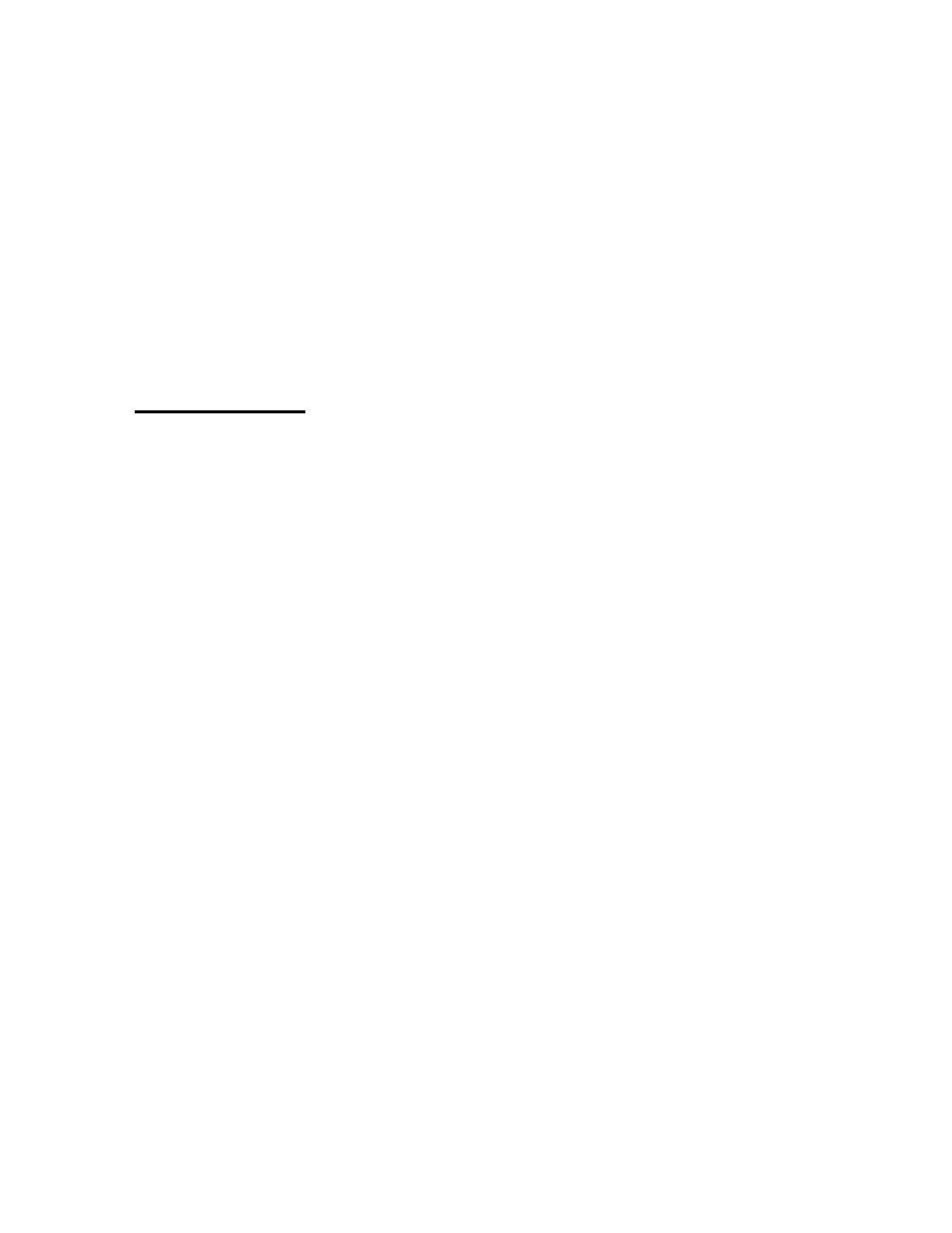
5
and return you to the Weather Logging Menu. It will not save the value that you
were editing when the button was pressed.
NOTE: E.T. Prediction does not support runs made with a negative CAlt (you
can not enter a negative number)
SLOPE: The slope of your vehicle is its E.T. change per 1000 ft of Corrected
Altitude. Refer to sheet attached showing how to determine the Slop of your
vehicle.
Select Menu Item 4 to enter Race Logging Menu:
2 - Enter Race
Enter Race data from time slip
The Eliminator 2000 will warn you if no weather log has been flagged for
race entry. If you proceed without flagging weather, the run log will not have
any values of weather. Make sure that you go to Weather Logging and
“Match to Race” to flag weather data and enter your run. You can enter
the race information from your time slip. The date and time are the time that
the weather was flagged and the race # is automatically indexed from the
data already entered. You will then be prompted to enter the Car and Track
which can be any value from 1 to 255. You can enter multiple cars and
multiple tracks where you race. Make sure to keep track of the numbers.
The Eliminator prompts you for all of the race data from the time slip and you
can use the number pad and arrow keys to enter data. Once the data is
correct, use the “STAGE/Enter” key to save the data or the “STAGE/Escape”
key to go back one field (in case you make a mistake). At the end, you will
be prompted to save to memory or escape to lose the information.
3 - Show Races
Sorted by:
2
Entry Order -- Displays in order entered
3
Track
-- Displays by track number
4
Corr Alt
-- Displays by Corrected Altitude
Use the up down arrow to review the Different Runs. Use the Left/Right
Arrow to review all of the run data and weather data. This helps determine
what your vehicle will run based on weather conditions as well as track
conditions. You make the decisions based on total run performance.
The Eliminator 2000 will prompt you for the car number that you wish
to display information and if “0” is selected, all information will appear.
Select Menu Item 5 to Review the Memory Status
Free
Cal
Wx
Runs
510
1
0
0
NOTE: “Free” is memory that can be used. Cal is memory used for
calibration values. Wx is memory used for weather information storage.
Runs are the number of runs that are in memory storage.
Select Menu Item 6 to Connect to Personal Computer
