5 - memory status review how much memory is left, 8 - redo date/time reset or correct date and time, Select menu item 3 to enter weather logging menu – PortaTree Snap-In Weather w/ Eliminator Super 2000 Practice Tree User Manual
Page 4
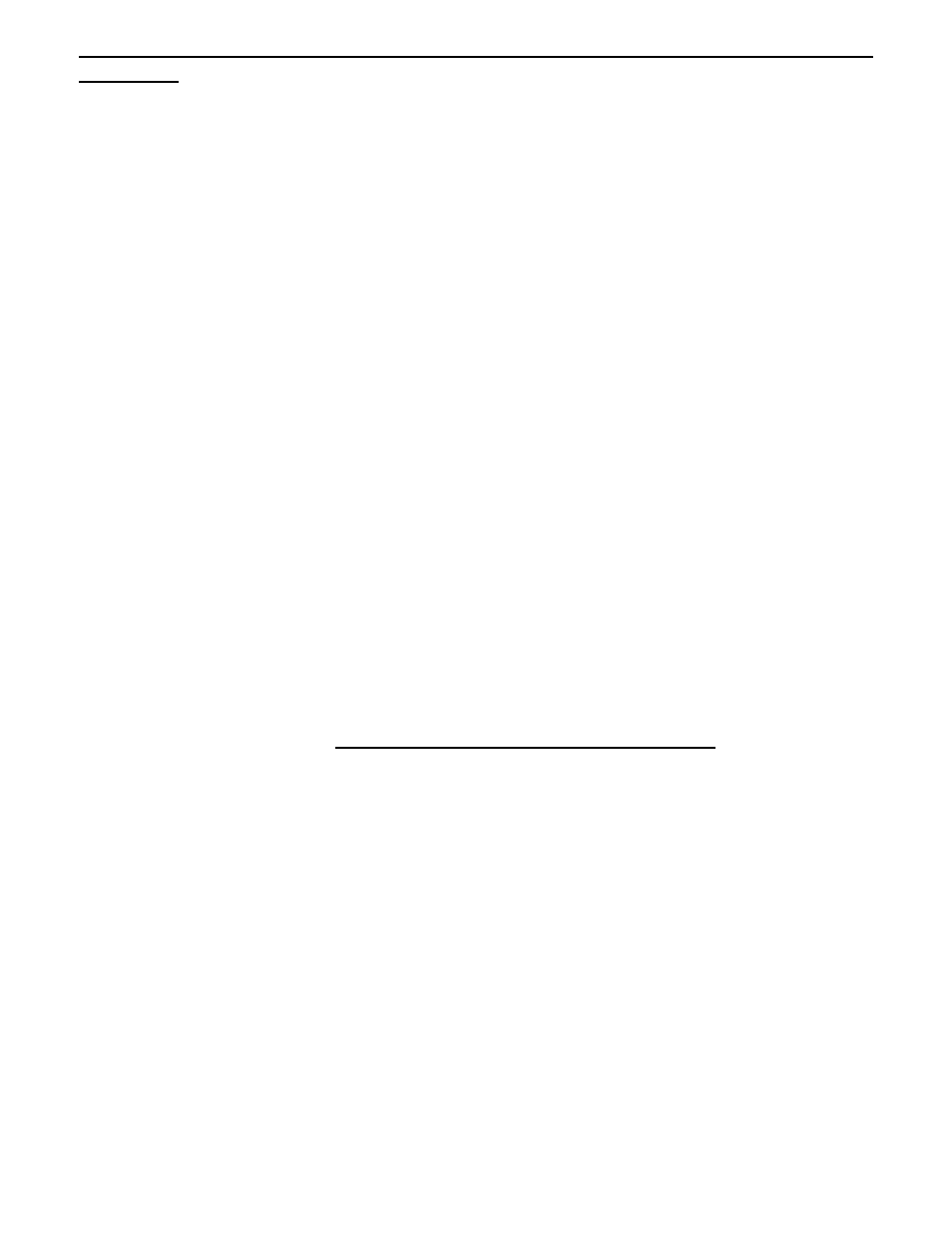
4
shouldn’t be necessary to reenter Date and Time every time the Eliminator 2000 is
turned off. Press the “Stage/Enter” key if the time you entered is correct or press
“2” to re-edit the time.
You will now be at the Main Weather Menu. Use the "Up/Down" Arrow keys
to scroll through the menu options:
1 - Return to Elim
Returns to Eliminator Main Menu
2 - Current Wx
Allows you to review Current Weather
3 - Weather Logging
Log and Save Weather - Match to Race –
ET
Prediction
4 - Race Logging
Enter Information from time slip
5 - Memory Status
Review how much memory is left
6 - PC Link-Up
Connection to Personal Computer
7 - Clear Memory
Clear Old Weather Data
8 - Redo Date/Time
Reset or Correct Date and Time
If you select any Menu Item 2 through 8 above you can use the Stage/Escape Key
to return to the Main Weather Menu above.
Select Menu Item 3 to enter Weather Logging Menu:
2 - Log and Save
If there are any weather samples in memory, the Eliminator
2000 will ask to clear “Erase old Weather”. If there are excess erased weather
samples, the Eliminator will automatically recover the memory so that it can be
used over again. Depress "Enter" then use then Up or Down Arrow keys to
select the time interval you would like to use and the Eliminator will
automatically start logging weather data every (x -time you selected) minutes.
The selection also shows how many hours of weather can be logged using the
selected time interval. Depress "9" and then "2" to exit logging.
3 - Match to Race
Use this item to review weather data and match race time
to weather time. Use the Up and Down arrow keys to review the data and use
the "6" key to flag the weather information so that race data can be entered.
After flagging weather data, the Eliminator 2000 will immediately proceed to
race entry so that you can enter the data from your time slip. See the enter
race section below for entry information.
4 - Calibration: 2 Show Calib --This item displays the current calibration values
3 Enter Calib--This item allows you to enter new calibration values
5 – Predict Setup
This screen is used to setup the Elapsed Time (E.T.)
Prediction feature of the Snap-In module. The E.T. Predict Setup screen will
prompt you to first enter an E.T. for your vehicle, then the Corrected
Altitude(CAlt) when the run was made, and finally the slope of your vehicle (an
explanation of slope can be found below). When entering each value you can
press the “left/right” arrow key to move through each number position and the
“STAGE/Enter” Key to save the entered value and move to the next entry line.
Pressing the “STAGE/Escape” Key will exit the E.T. Prediction Setup Screen
