Race / wx logging, Utilities – PortaTree Eliminator Super 2000 Versions User Manual
Page 7
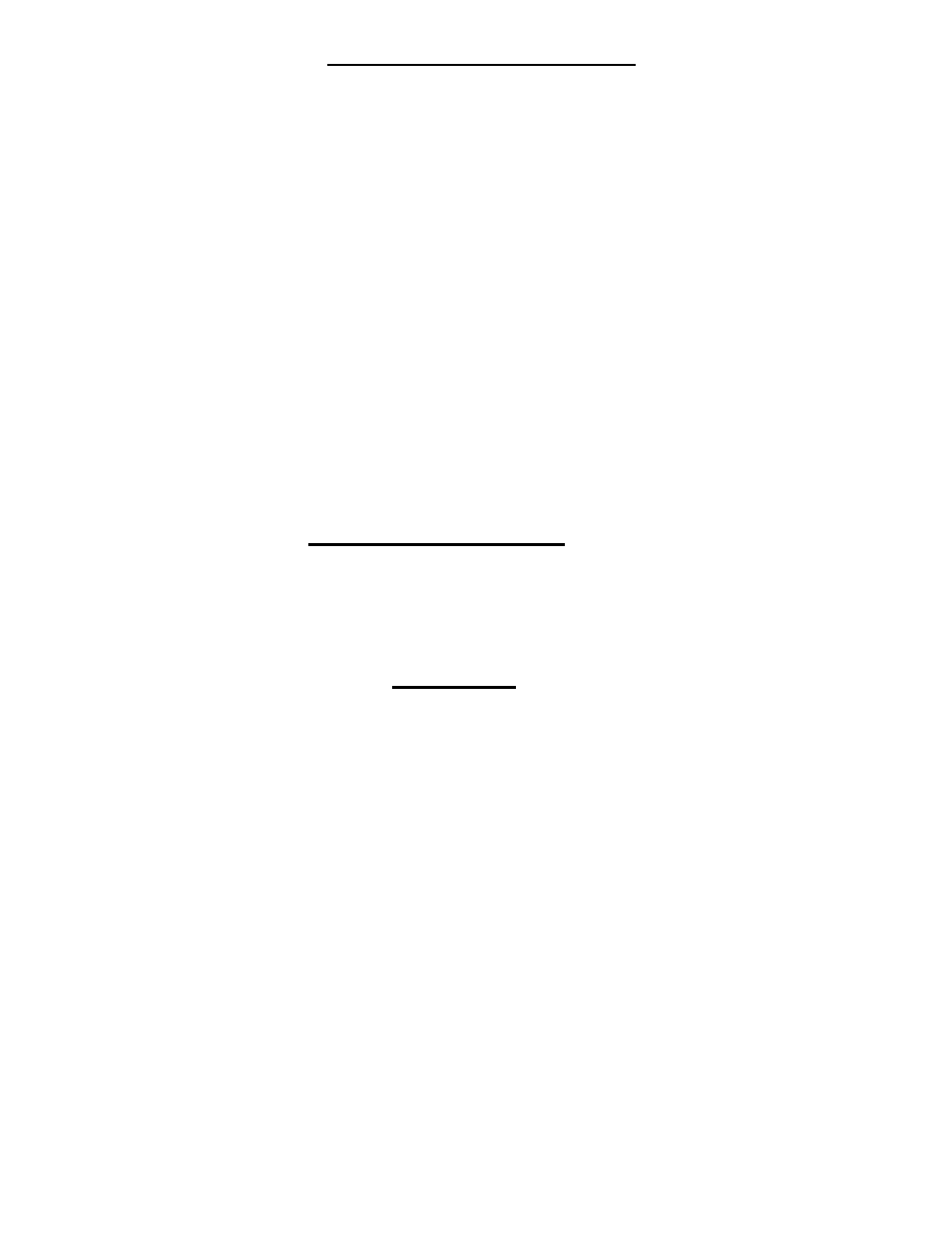
7
3.PRESET [ .030] -- Changing the Preset Time to Beat - - This Feature works in
Single User only ! The “.030” is added to a perfect Reaction Time as the “TIME TO
BEAT”. If you were competing against a .500 Full Tree then the computer would always
get a .530 (.030 on a Perfect Tree) Reaction time and in Pro Tree the computer would
always get a .430 (.030 on a Perfect Tree) Reaction time. By setting the Pre-Set to .020,
the times to beat would be .520(.020 on a Perfect Tree) and .420(.020 on a Perfect Tree)
respectively. Use the numeric keypad to enter a Preset Time.
C. SET AUTOSTART [NO] – Change to “YES” with the Up or Down Arrow and depress the
“Stage/Enter” key to set Auto Start.
1. STAGE ON TIME [ .900] -- Auto Start This feature is used by the race track timing
system to take into account a flickering stage light when staging. You must be in the
stage beam this amount of time in order for it to constitute a stage condition.
2. STAGE TO START TIME [ .700] -- Auto Start This is the fixed amount of time from
when you are staged, until the auto random start is begun. The auto random start is
anywhere between .000 and .300 seconds after the stage to start time is finished.
D. SET SHIFT POINTS [NO] – Change to “YES” with the Up or Down Arrow and depress the
“Stage/Enter” key to set the 3 Shift Points:
1) Shift Point 1 is the first shift point setting and it can range from 0.000 seconds to .500
seconds less than Shift Point 2.
2) Shift Point 2 can range from .500 seconds more than Shift Point 1 to .500 seconds less
than Shift Point 3.
3) Shift Point 3 can range from .500 seconds more than Shift Point 2 to 9.999 seconds.
3. Race / Wx Logging
There is a separate manual that covers Race Weather Logging you will receive when you
purchase the Snap-In weather station. The weather station is very accurate and dependable.
You can log and store weather for over 24 hours every 3 minutes and store over 150
complete runs of information ! Will you be able to predict what your ET will be at different
weather conditions ? Absolutely !
4. Utilities
1. BACK LIGHT [OFF] -- All Eliminator Super 2000’s have a backlit L.C.D. Display that
can be turned on, off, or at 4 different illumination levels. Use the Up or Down arrows to
change the setting and the “Stage / Enter” Key to save it and move on in the menu.
….
Note: Back Light will only go on Lowest Setting when using Batteries.
2. LED BRIGHTNESS [OFF] -- All Eliminator Super 2000’s have the ability to set the
brightness on the L.E.D.’s so that when using at night, it will not over power the user.
Use the up or down key to turn them on, off, or at 4 different illumination levels. The
“Stage / Enter” Key will save the setting and move on in the menu.
3. Beta Bright On / Off -- Use up or down arrow to toggle
This must be turned on when using the optional 2" X 15 Character Color Display.
This feature is usually used in conjunction with a Large Christmas Tree. It is best
turned off when not in use.
4. Defaults – No / Yes – Use up or down arrow to toggle. If you let someone borrow
your unit and the settings are completely wrong, you can reset them to the factory
settings by using the up arrow key to change the option to “Yes” and then depressing the
STAGE/ENTER Key to return all rollout, delay box, dial-ins, presets, etc. to factory
settings.
5. Battery at Start Up on [YES] or [NO] – Use Up or Down arrow to select and Stage /
Enter Key to Save. This feature will show the battery voltage level at start up. It will
read for example : Input Voltage 146. This means 14.6 volts D.C. This is a great
feature to keep on if you are operating the unit on batteries.
