Practice -- (setup), Hanges and exit – PortaTree Eliminator Super 2000 Versions User Manual
Page 6
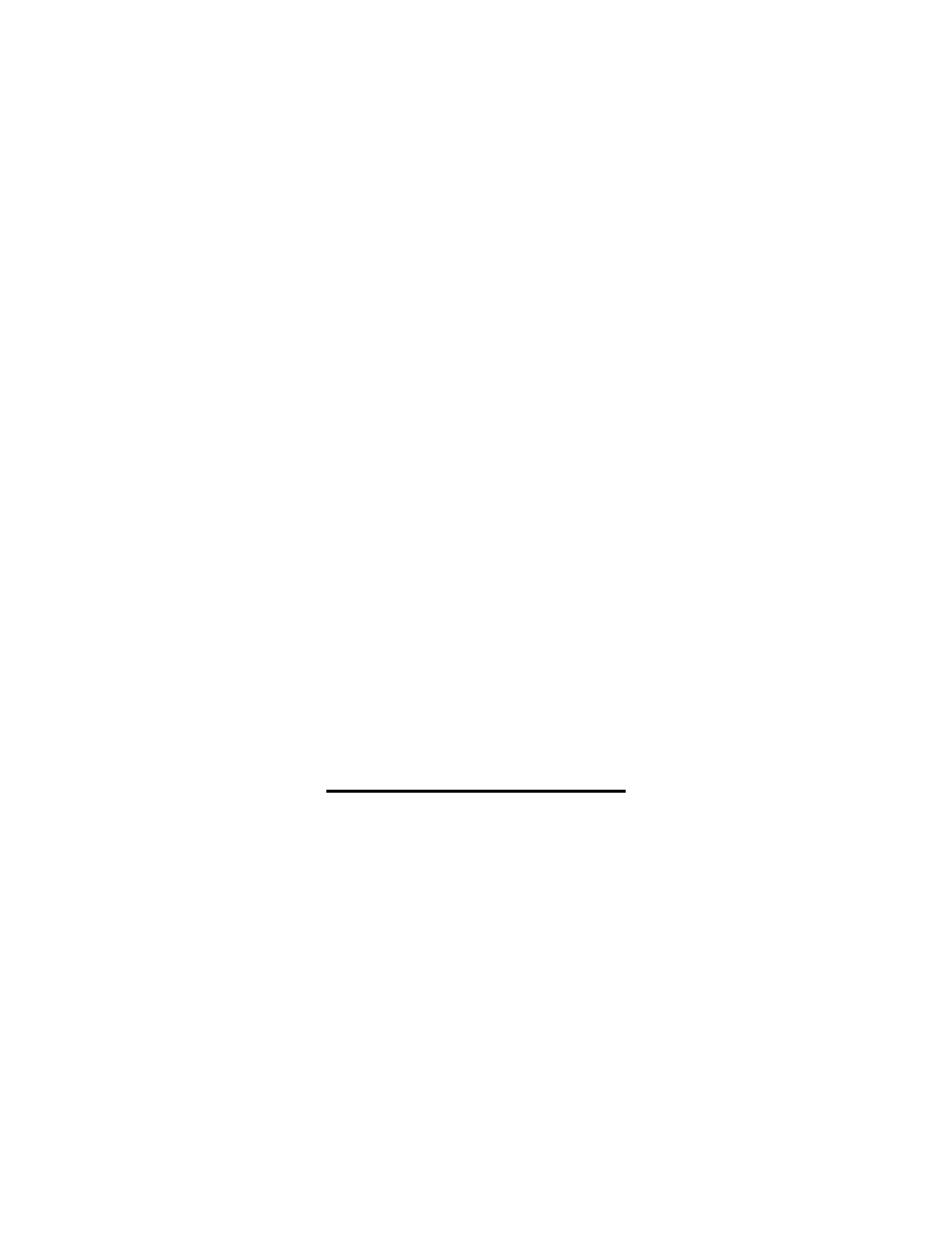
6
F.
“MAIN MENU” Key# 1:
At any time when you are in the practice mode at the “STAGE UP” / “STAGE UP”
screen, you can depress the “MAIN MENU” Key to return to the main menu. You can also
depress the “MAIN MENU” Key while at the Main Menu to view the serial number and version
information. Depress the STAGE / ENTER key or the MAIN MENU Key to return to the MAIN
MENU from the information screen.
G.
“DELAY BOX” Keys# 0 & 7:
At any time when you are in the practice mode at the “STAGE UP” / “STAGE UP”
screen, you can depress “DELAY BOX” keys to change the delay box settings. There is a key
for each lane. Use the numeric keypad to enter the numbers, the left / right arrow keys to
navigate, the down arrow key (to Reset (then depress enter) or Turn Off (then depress enter)),
the STAGE / ENTER Key to save the changes and exit, or the STAGE / ESCAPE key NOT to
save the c
hanges and exit.
H.
“RESET” Key# 2:
The “RESET” Key is used to manually reset after each race if not in automatic reset
mode or to override automatic reset. It is also used to zero out numbers in many of the
number edit screens or eliminate a user in the LOG ON screens. It is also used in some
screens to reflect a minimum value.
I.
“DATE / TIME” Key# 3:
This is only functional if you have a Real Time Clock and is only operational at the main
menu. Once you set the date and time, it will keep the correct date and time for the duration of
the clock battery life. The RTC is installed at an additional cost.
J.
“STAGE / ENTER” Key:
The STAGE / ENTER Key is used to stage up in the right lane, it is used to save and
store information, or it is used to step through the different menu items.
K.
“STAGE / ESCAPE” Key:
The STAGE / ESCAPE Key is used to stage up in the left lane, it is used to exit without
saving information, or it is used to go back to the practice mode from various menu items.
L. “ARROW”
Keys:
The Up and Down arrow keys are used to turn various menu items on and off, cycle through the
alphabet in user logo on, and to scroll through various menus ( up and down ). The Left and
Right arrow keys are used to navigate in edit mode to different locations where information has
to be modified.
2. PRACTICE -- (SETUP)
A. SET ROLLOUTS [NO] – Change to “YES” with the Up or Down Arrow and depress the
“Stage/Enter” key to set the rollout. The Default is .320 for a Full Tree and .240 for a Pro Tree.
1. F – ROLL L [.320] – Left Lane Rollout – Use numeric Keypad to Change
2. F – ROLL R [.320] – Right Lane Rollout – Use numeric Keypad to Change
3. P – ROLL L [.240] – Left Lane Rollout – Use numeric Keypad to Change
4. P – ROLL R [.240] – Right Lane Rollout – Use numeric Keypad to Change
Depress the “Stage / Enter” key to Save or the “Stage / Escape” key to exit without saving !
B. SET PREFS [NO] – Change to “YES” with the Up or Down Arrow and depress the
“Stage/Enter” key to set Preferences.
1. Perfect Tree [ON] -- .000 perfect reaction [OFF] -- .500 / .400 perfect reaction.
When "Off", a perfect reaction time is reported as a .400 or .500 time. When "On", the
reaction times report as a .000 perfect reaction time and early leaves are reported in
negative numbers. A -.001 is equal to a .399 or .499 depending on a Pro or Full Tree.
2. Reset -- Auto / Manual -- Use up or down arrow to toggle
Automatic Reset resets in 5 seconds. You can still reset Manually with the button.
The Manual reset feature requires that you Depress the Reset button after every test.
