PortaTree Eliminator Super 2000 Versions User Manual
Page 5
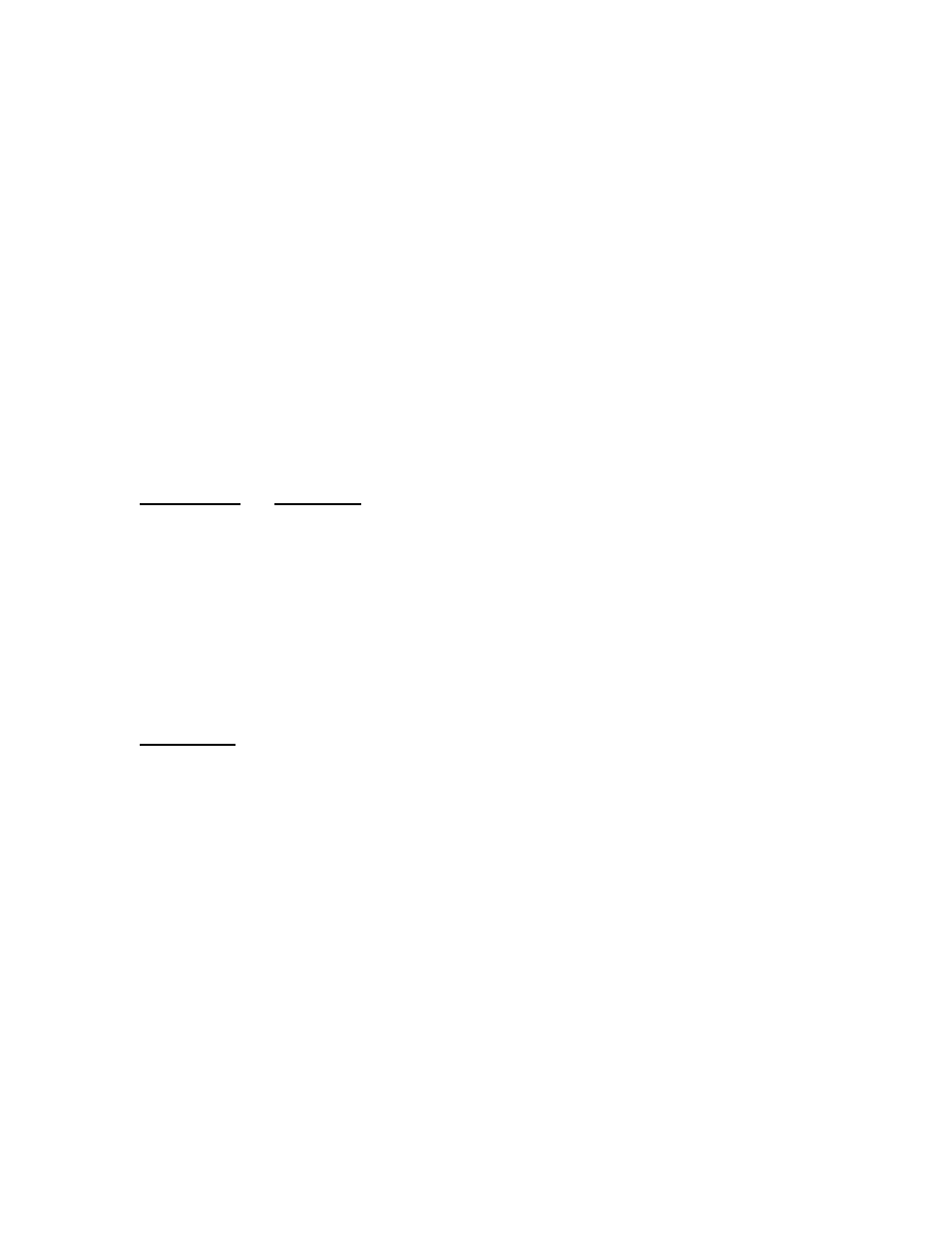
5
3) “Edit Users and Settings”: FIRST TIME LOGON USERS START HERE
• Use the Up or Down Arrow Keys to scroll through the 10 users
• Use the Left or Right arrow keys to enter EDIT Mode (Edit an existing Name or
ADD a New Name)
• Once in Edit Mode use the Up or Down arrow keys to select the letter that is wanted.
Press the Left or Right Arrow Key to jump to the next space. Continue until the name
is complete. Example: USER 01 [SUE ]
• Always press the “STAGE / ENTER” KEY to SAVE YOUR SETTINGS and move
to the next screen.
• Tree Type (Full or Pro). Use the Up or Down arrow keys to choose. Press “Stage /
Enter” to save and move to the next screen.
• Tree Speed, Roll Out, Delay Box, and Dial-In can be edited using the Eliminator
number key pad. Press the number you want at the Flashing Curser. Press the
“Stage / Enter” Key to save your setting and to move to the next screen.
• If you Enter a Value that is too Large or too Small into any of the user preference
screens a message will come up asking you to re-enter a valid value. In order to exit
this screen you can either enter a value in the range specified or press the “Stage /
Escape” Key, which will restore your original value to this menu item and will bring
you back to the user name edit screen.
• Press “Stage / Escape” Key to return to the User Logon Menu after Editing Users
4) Right Lane & Left Lane User Names. Once you have entered user names and
preferences into the Eliminator Super 2000 you can choose a user for Left & Right
Lane.
• Select either the “Right Lane” or “Left Lane” in the Logon User menu screen and
press “Stage / Enter”.
• Use the Up or Down arrow key to scroll through the user names.
• Choose a User name and Press the “Stage / Enter” Key to save. The Name you
chose will appear next to either Left or Right Lane on the Screen. If you choose not
to select or change a User press the “Stage / Escape” Key.
5) EXIT LOGON SCREEN: Press “STAGE / ESCAPE” Key at any time to return to the
Eliminator practice screen.
6) TURN OFF LOGON FEATURE: To turn off this feature either Turn Off the Eliminator
Super 2000 unit or Select “NONE” for a User name in the Right and Left Lane User
Menus and press “Stage / Enter” to Save.
7) The LOGON Feature:
• Logon is on when a user name is selected in the “Right Lane” or “Left Lane” menus.
• It will not turn off if you exit practice mode to change a setting and then re-enter
practice mode.
• When a user is logged on, Reaction Times will be displayed in Perfect Tree format
even if Perfect Tree is off in the practice setup screen
• RESTORING THE UNIT TO DEFAULTS will shut Logon off and ERASE all User
Names and Preferences
8) Practice Screen:
• When a User is Logged On, the User Name will be shown in the lane that the user is
logged onto in place of “Stage Up.”
• The User’s Dial-In will show below the Name
• The User’s Delay Box time will show above the Name
• The Dial-In and Delay Box can be edited in the Practice Screen, but they will not be
saved as a User Preference in Logon.
