Note: average reaction time is a running average – PortaTree Eliminator Super 2000 Versions User Manual
Page 4
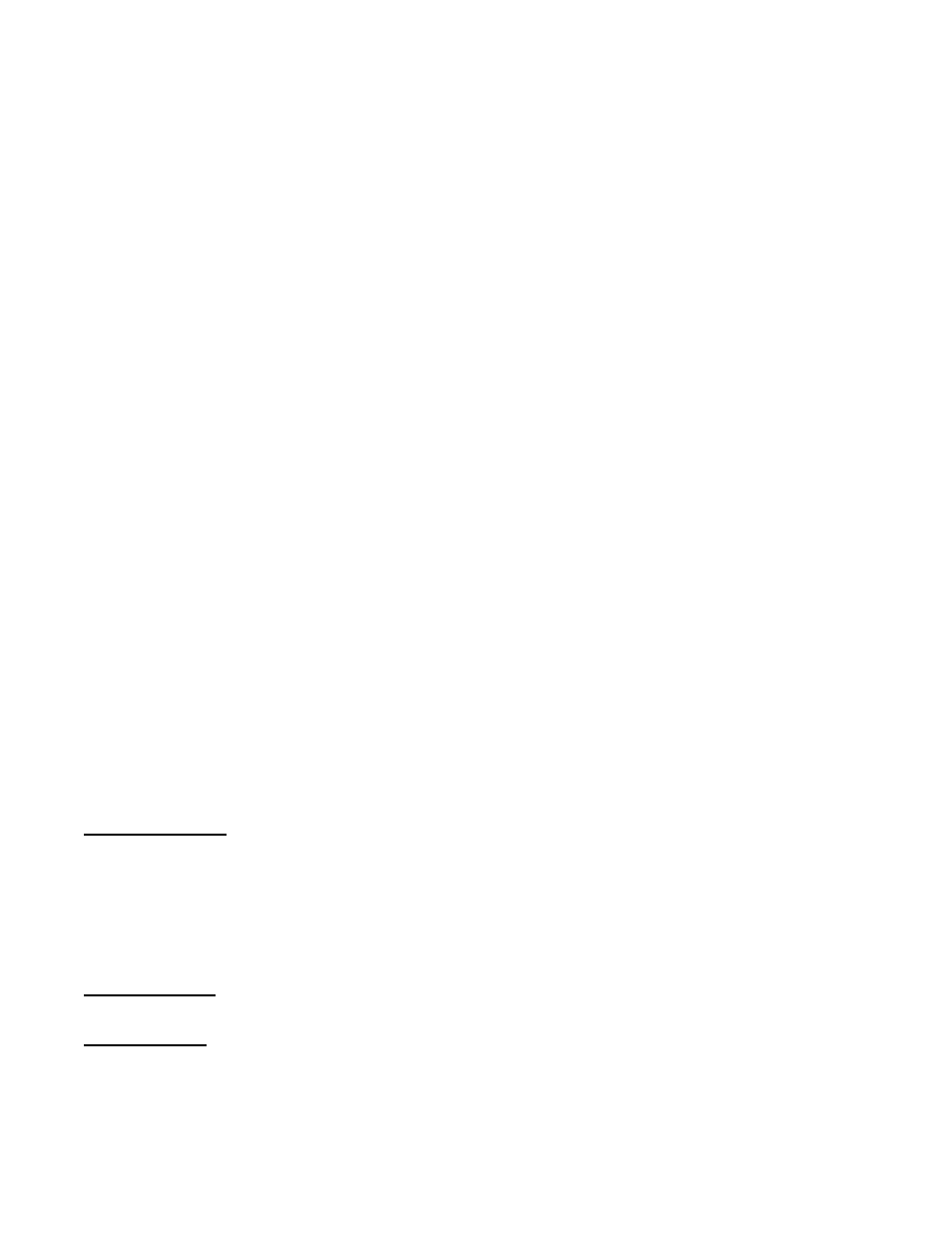
4
will illuminate. Depress the external hand switches as quick as you can and then release
and wait for the next shift point. The “MIDDLE 2 AMBER” lights will come on next at the
Preset Shift 2 Point. Again, depress the hand switch as quickly as possible and then
release and wait for the next shift point. Finally the “BOTTOM 2 AMBER” lights come on
at the Preset Shift 3 Point. Again, depress the external hand switches as quick as
possible and release. After you have completed the test, the SHIFT LIGHT Reaction
Results will be displayed. The lights on the tree will cycle down with the corresponding
Reaction Times. A great time is .180 seconds and consistency is the most important
part of this test!
If you miss a Shift, you will get 0.000 seconds - - Maximum time is
.500 seconds. Depress the “UP” Key to review your results or “Reset” to try again.
This feature will help racers who use shift lights and tachometers in their race vehicles and
depend on them to manually shift their vehicle. It is also a lot of fun. If you turn this feature on, it
will stay on even after the next time you start up the ELIMINATOR. See “How to Use the
Eliminator” for instructions.
C. “STATS” Key# 5
At any time when you are in the practice mode at the
“
STAGE UP” / “STAGE UP”
screen, you can depress the “STATS” key to review your results. The “stats” key (Statistics)
displays many screens of information. You can scroll through the information by depressing the
Stage / Enter Key and leave “Stats” using the Stage / Escape Key. You can not edit any
numbers in this section. You can use the “RESET” key to zero out the results and start over.
Every time you start the Eliminator 2000 up, the “STATS” will be zeroed out.
1
st
Screen -- Number of Wins – Number of Red Lights -- Left & Right Lane
2
nd
Screen – Best Reaction Time – Average Reaction Time -- Left & Right Lane
Note: Average Reaction Time is a running average
3
rd
Screen -- Slowest and Fastest Reaction Times – Left & Right Lanes
4
th
, 5
th
, 6
th
, 7
th
, 8
th
Screens – History of your results.
D.
“DIAL” Key# 6
At any time when you are in the practice mode at the “STAGE UP” / “STAGE UP”
screen, you can depress the “DIAL” Key to set the dial in for both lanes. Use the Numeric
keypad to enter the number, the left and right arrow keys to move the flashing cursor, the up
and down arrow keys to RESET (turns to .00) or turn OFF, or the Stage / Enter Key to confirm
the entry and move to the right Dial-In or back to Practice Mode. You can use the Stage /
Escape key to exit without saving. When Dial-In’s appear on the screen, you are in a
handicapped start situation. Make sure you enter a Dial-In for each lane.
E. “LOG ON” Key# 4
What is Log On: This feature gives you the ultimate flexibility in drag race simulation. Log
On allows you to Enter & Save up to 10 Different Users: Name (up to 6 characters), Tree
Preference (Full or Pro), Tree Speed (from .100 to .900 seconds – most common is .500 Full
& .400 Pro), Rollout (from .001 to 1.000 seconds – most common .240 to .320), Dial-In (up to
30.00 seconds), and Delay Box setting. Each of the 10 Users are able to set their own
specific preferences for these five aspects. Feature can be used in Single or Dual Lane
practice modes.
Bonus Feature: Log On allows you to run a Full Tree against a Pro Tree with different tree
speed settings.
Setup Log On:
1) When in Practice Mode at the “STAGE UP” / “STAGE UP” screen press the “LOG ON”
Key #4
2) You have 3 options; “Left Lane”, “Right Lane”, or “Edit Users and Settings”.
• Use the Up or Down arrow keys to highlight and choose the option then Press the
“Stage / Enter” Key to access.
