AMX Modero MVP-5200i User Manual
Page 96
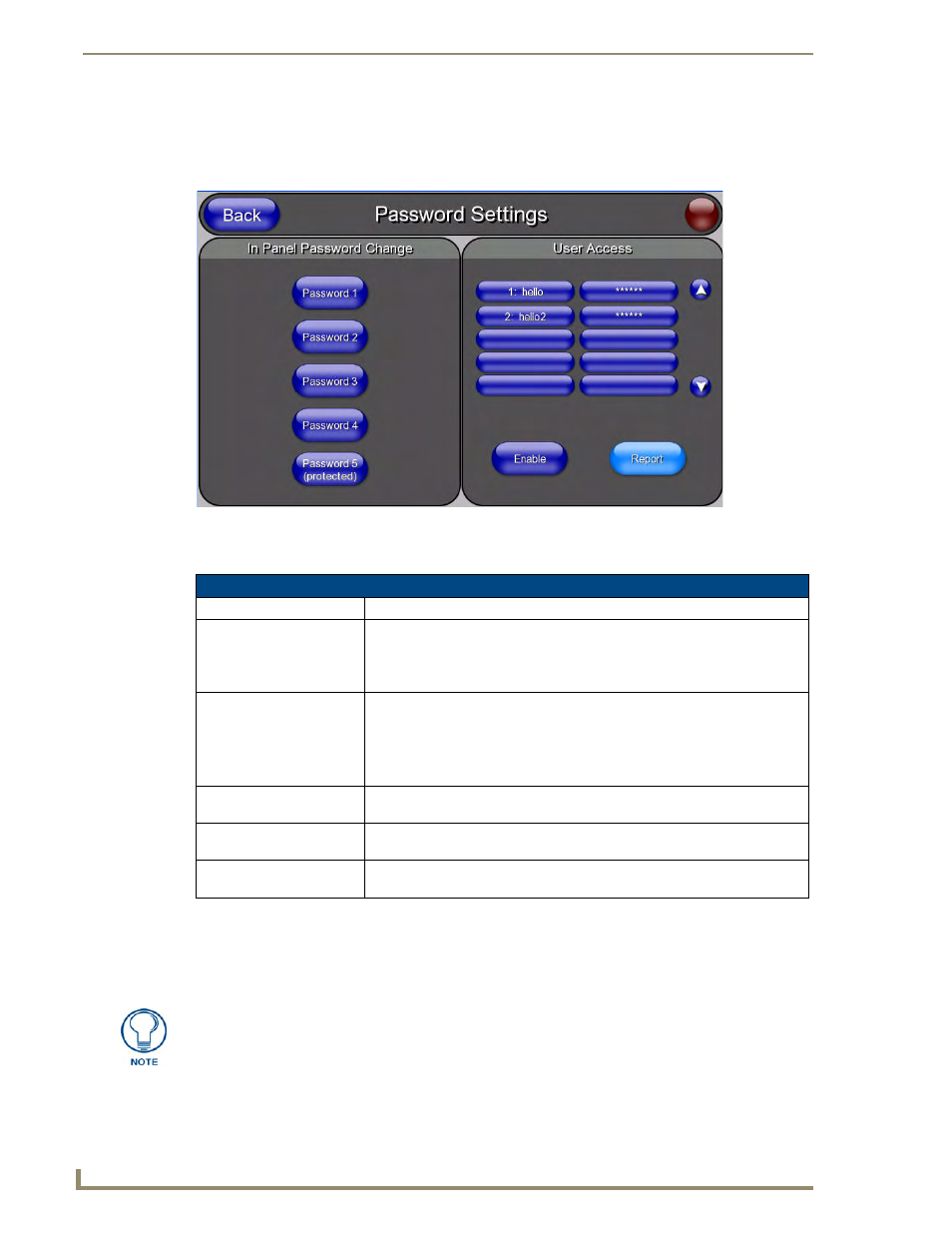
Protected Setup Pages
88
MVP-5200i Modero Viewpoint Widescreen Touch Panel
Password Settings Page
The options on the Password Settings page (FIG. 73) allow assignment of passwords required for users
to access the Protected Setup page, and to release the device from a MVP-WCS-52 Charging Station.
Features on this page include:
To change a previously established password:
1.
In the Password Settings page, press the button in the In Panel Password Change section for the
particular password to be changed.
2.
In the Password keyboard, enter the new alphanumeric password.
3.
Press Done when complete.
FIG. 73
Password Setup page
Password Setup Page
Back:
Saves all changes and returns to the previous page.
Connection Status icon:
The icon in the upper-right corner of each Protected Setup page provides a
constant visual indication of current connection status.
Note: a Lock appears on the icon if the panel is connected to a secured NetLinx
Master.
In Panel Password
Change:
Accesses the alphanumeric values associated to particular password sets.
• The PASSWORD 1, 2, 3, 4 and 5 (protected) buttons open a keyboard to
enter alphanumeric values associated to the selected password group.
Note: Clearing Password #5 removes the need to enter a password before
accessing the Protected Setup page.
User Access:
Lists all previous password users, in the order in which they accessed the
device.
Enable/Enabled:
When enabled, this button notes that all password entry attempts will be
recorded.
Report:
When enabled, this button sends a report to the Master on any attempts or
successes at entering a password.
Password 5 is protected, and can only be changed by the Administrator.
