AMX Modero MVP-5200i User Manual
Page 105
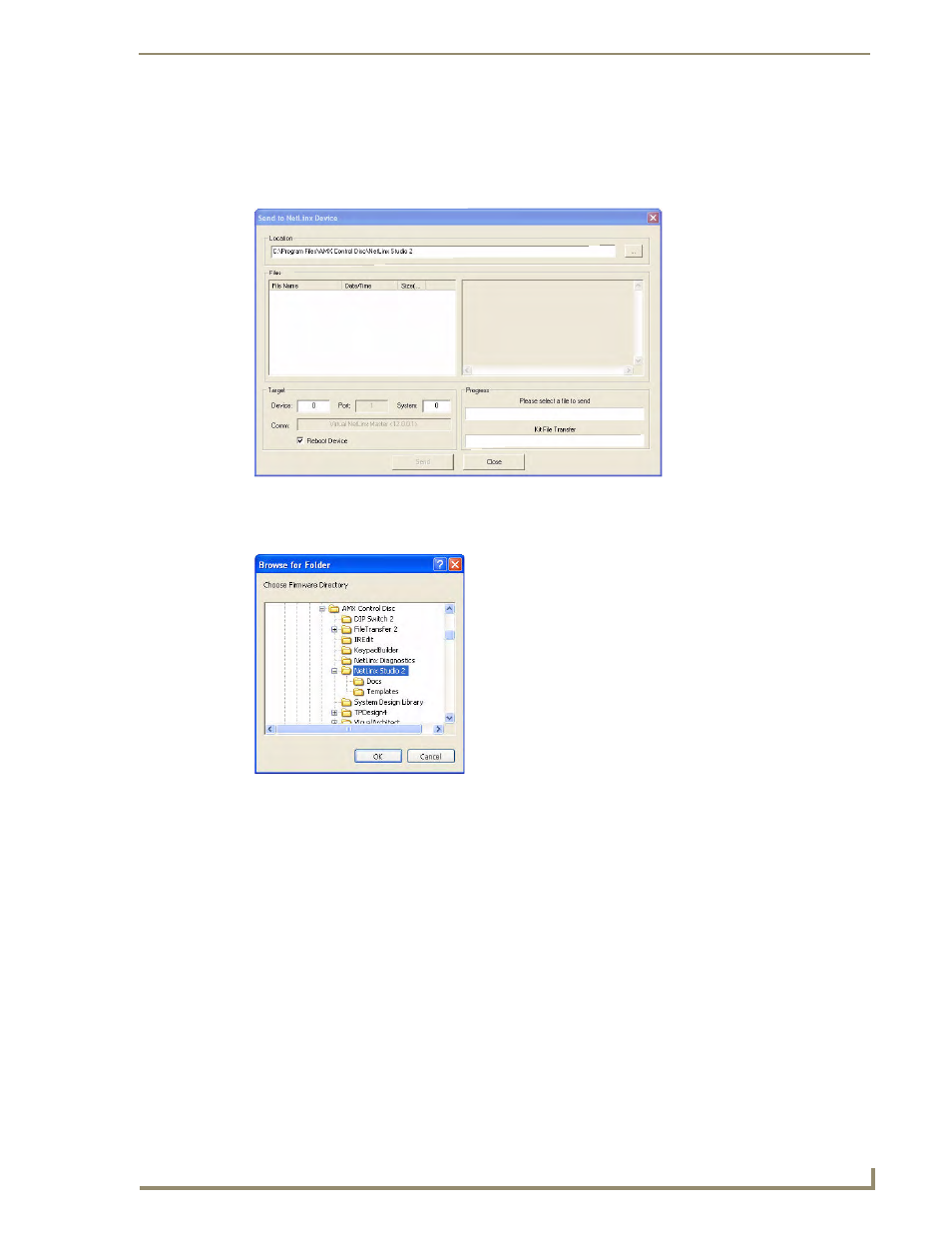
Upgrading Firmware
97
MVP-5200i Modero Viewpoint Widescreen Touch Panel
7.
Select Tools > Firmware Transfers > Send to NetLinx Device from the main menu to open the
Send to NetLinx Device dialog (FIG. 82). Verify that the panel’s System and Device number values
match those values listed within the System folder in the OnLine Tree tab of the Workspace
window.
8.
Select the appropriate Kit file from within the Browse for Folder window (FIG. 83).
9.
Select the panel’s Kit file from the Files section.
10.
Enter the Device value associated with the panel and the System number associated with the Master
(listed in the OnLine Tree tab of the Workspace window). The Port field is greyed-out.
11.
Click the Reboot Device checkbox if it is not already checked. This causes the touch panel to reboot
after the firmware update process is complete.
12.
Click Send to begin the transfer. The file transfer progress is indicated on the bottom-right of the
dialog.
13.
After the file transfer is complete, the panel will automatically reboot. As the panel is rebooting,
temporarily unplug the USB connector on the panel until the panel has completely restarted.
14.
Once the first panel page has been displayed, reconnect the USB connector to the panel.
15.
Right-click the associated System number and select Refresh System. This causes a refresh of all
project systems, establishes a new connection to the Master, and populates the System list with
devices on your particular system.
FIG. 82
Send to NetLinx Device dialog window
FIG. 83
Browse for Folder window
