Step 3: choose a master connection mode – AMX Modero MVP-5200i User Manual
Page 41
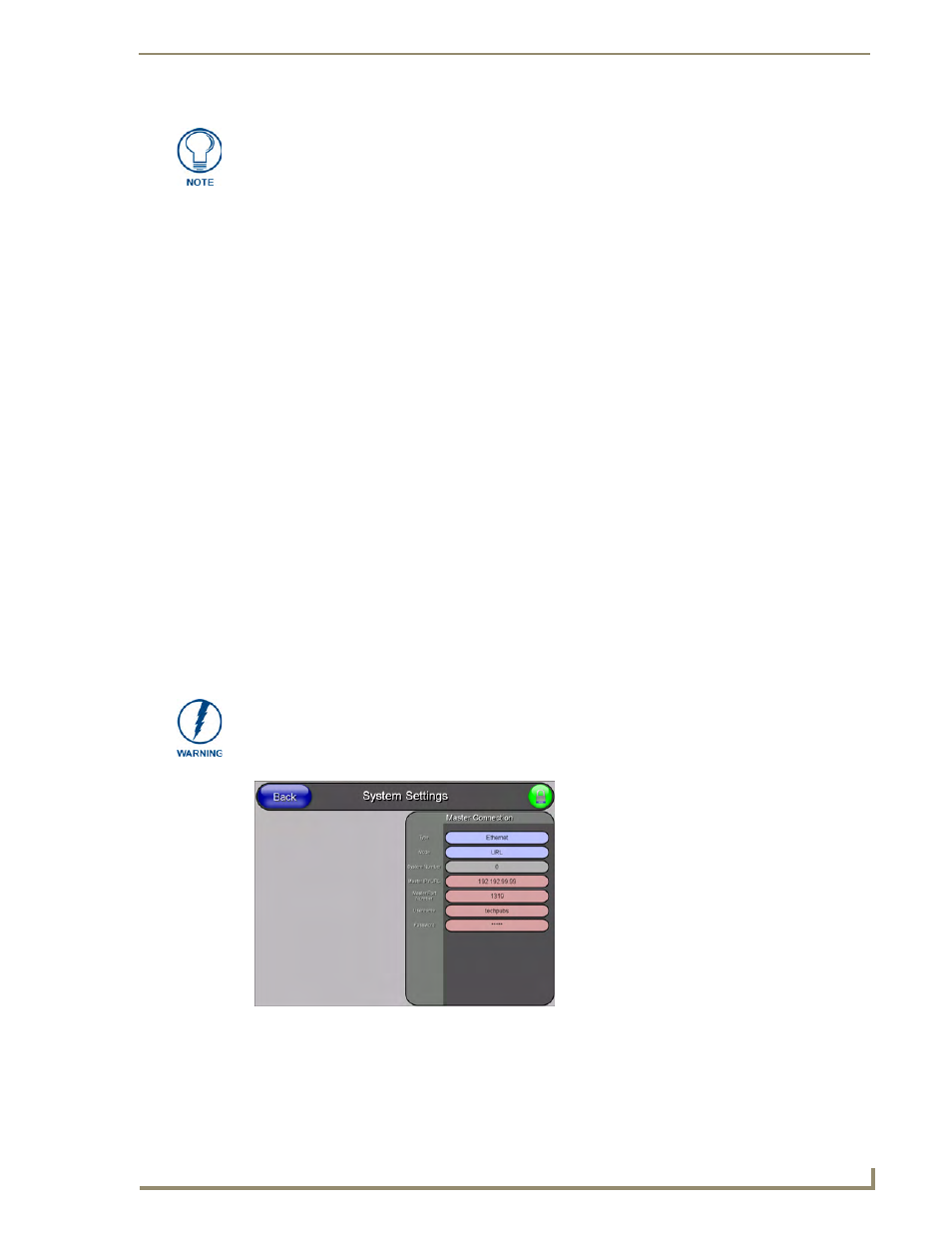
Configuring Communication
33
MVP-5200i Modero Viewpoint Widescreen Touch Panel
Configuring multiple wireless touch panels to communicate to a target WEP
1.
For each communicating touch panel, complete all of the steps outlined within the previous section
on page 30.
2.
Navigate back to the Wireless Settings page on each panel.
3.
Verify that all communicating Modero panels are using the same SSID, encryption level, Default
Key #, and an identical Current Key value.
As an example, all panels should be set to Default Key #1 and be using aa:bb:cc.as the
Current Key string value. This same Key value and Current Key string should be used on the
target WAP.
4.
Repeat steps 1 - 3 on each panel. Using the same passphrase generates the same key for all
communicating Modero panels.
Step 3: Choose a Master Connection Mode
The MVP-5200i requires a decision on the type of connection to be made between it and the Master.
To establish a Master connection:
1.
From the Protected Setup page, select System Settings.
2.
Select Type to toggle between the Master Connection Types USB and Ethernet (FIG. 27).
A USB connection is a direct connection from the panel’s mini-USB port to a corresponding
USB port on the PC (acting as a Virtual Master).
A wireless Ethernet connection involves indirect communication from the panel to a Master
via a wireless connection to the network.
The signal strength field provides some descriptive text regarding the strength of the
connection to a Wireless Access Point. Configuration of the network could be
required if there is no signal or no IP Address is displayed.
Although firmware upgrades can be conducted over wireless Ethernet, transferring
firmware KIT files over a USB connection is recommended, and only when the panel
is connected to a power supply. If battery power or the wireless connection fails
during a firmware upgrade, the panel flash file system may become corrupted.
FIG. 27
System Settings page
