Wireless communication using a static ip address – AMX Modero MVP-5200i User Manual
Page 34
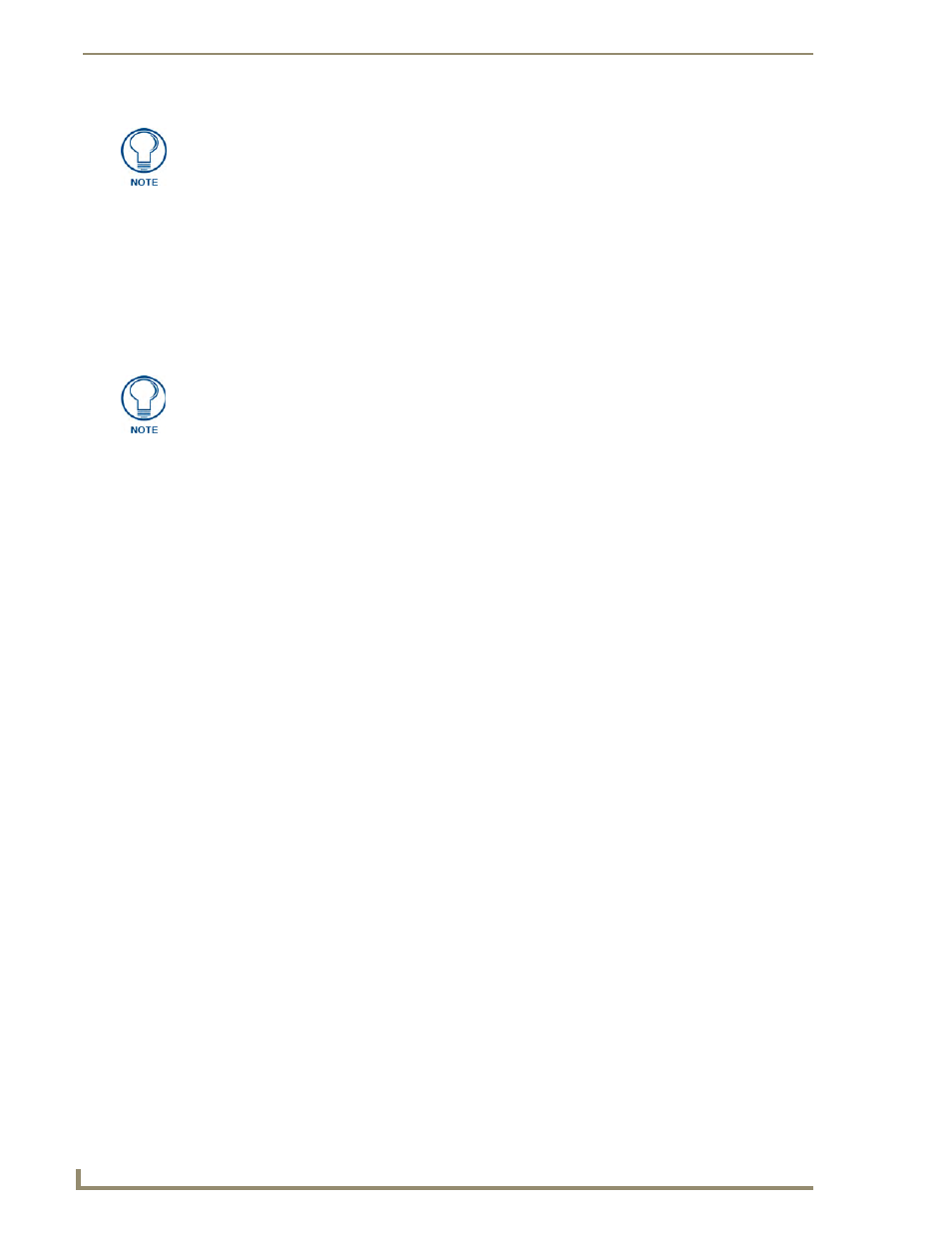
Configuring Communication
26
MVP-5200i Modero Viewpoint Widescreen Touch Panel
6.
Set up the security and communication parameters between the wireless card and the target WAP by
configuring the Wireless Settings section on this page. Refer to Step 2: Configure the Card’s
Wireless Security Settings section on page 29 for detailed procedures to setup either a secure or
insecure connection.
Wireless communication using a Static IP Address
1.
From the Protected Setup page, press the Wireless Settings button to open the Wireless Settings
page. Wireless communication is set within the IP Settings section of this page (FIG. 19).
2.
Toggle the DHCP/Static field from the IP Settings section until the choice cycles to Static.
The IP Address, Subnet Mask, and Gateway fields then turn red, noting that they are now user-
editable.
3.
Press the IP Address field to open a keyboard and enter the Static IP Address provided by the
System Administrator. Press Done after entering the IP address information and repeat the same
process for the Subnet Mask and Gateway fields.
4.
Press the optional Host Name field to open the keyboard and enter the Host Name information.
Press Done after assigning the alpha-numeric string of the host name.
5.
Press the Primary DNS field to open a Keyboard, enter the Primary DNS Address (provided by the
System Administrator) and press Done when compete. Repeat this process for the Secondary DNS
field.
6.
Press the Domain field to open a Keyboard, enter the resolvable domain Address (this is provided
by the System Administrator and equates to a unique Internet name for the panel), and press Done
when complete.
7.
Set up the security and communication parameters between the wireless card and the target WAP by
configuring the Wireless Settings section on this page. Refer to the following section for detailed
procedures to set up either a secure or unsecure connection.
This information can be found in either the Workspace - System name > Define
Device section of the code that defines the properties for the panel, or in the Device
Addressing/Network Addresses section of the Tools > NetLinx Diagnostics dialog.
Check with your System Administrator for a pre-reserved Static IP Address to be
assigned to the panel. This address must be obtained before continuing with the
Static assignment of the panel.
