Ethernet over usb, Touch panel setup – AMX Modero MVP-5200i User Manual
Page 42
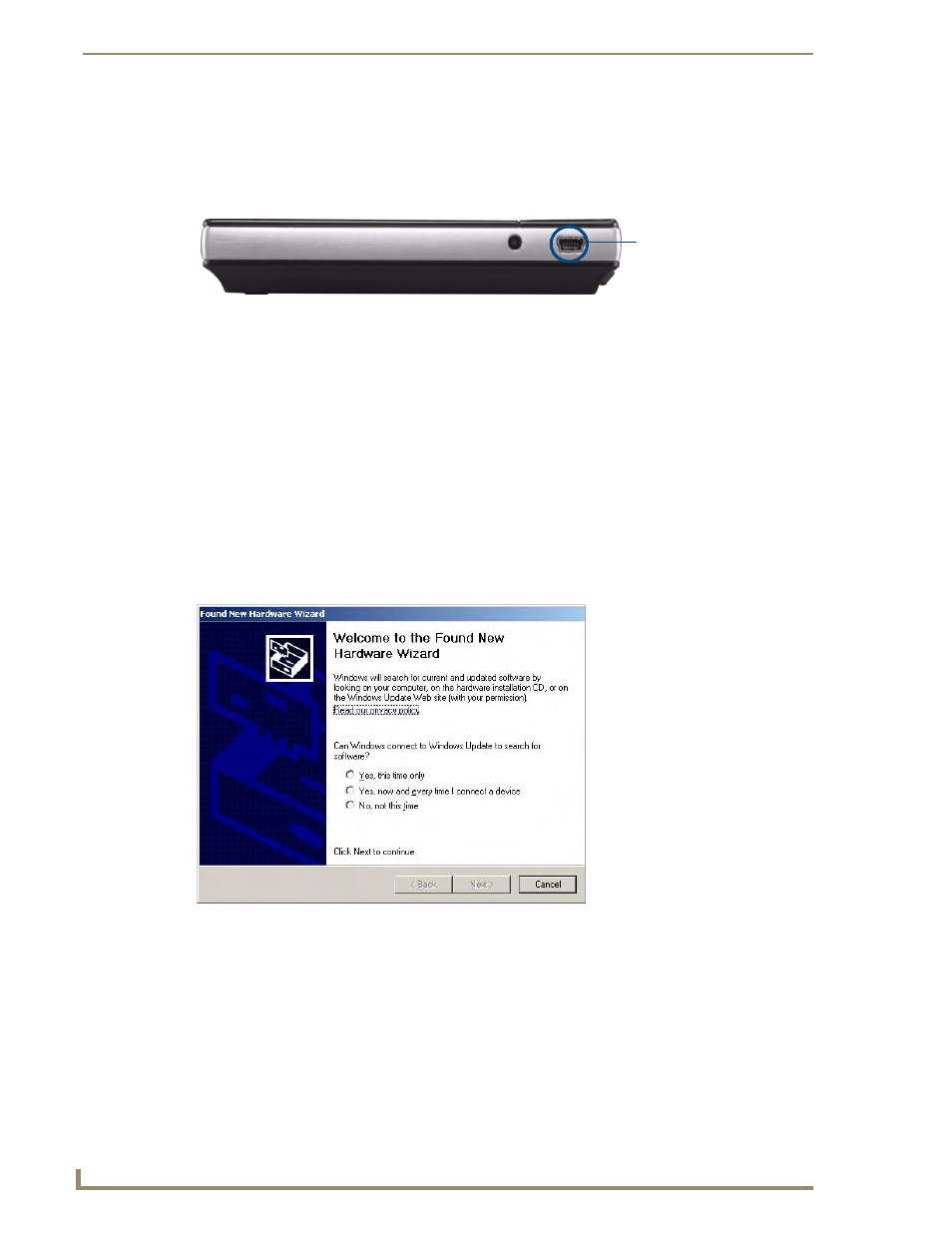
Configuring Communication
34
MVP-5200i Modero Viewpoint Widescreen Touch Panel
Ethernet over USB
The MVP-5200i device is the first G4 device to support a new Ethernet over USB driver for panel
downloads and firmware updates. This means that the device can connect to a host computer for updates
through its Mini USB port instead of through a standard Ethernet port (FIG. 28).
Because of its Ethernet over USB capabilities, the MVP-5200i also follows a different procedure for
downloading firmware than with other G4 devices. Firmware downloads require use of the USB
Programming Cable (FG10-5965) and a computer running Windows XP.
Touch panel setup
To prepare the MVP-5200i for Ethernet for USB communication:
1.
Turn on the MVP-5200i and wait for the device to finish booting up.
2.
Insert the mini-USB end of the USB Programming Cable into the mini-USB port on the device.
Insert the other end into the appropriate USB port on the computer containing the files to be
downloaded.
3.
If the connection goes well, the Windows XP machine will detect the device as an unsupported USB
device. It then presents a dialogue box that prompts the user for a suitable driver (FIG. 29):
4.
Select Yes, this time only and click on Next.
5.
In the new window:
- Select Use the following IP Address.
Under IP address, provide an IP address. Ensure that it is in the same subnet as the IP address
given to the usb0 interface on the MVP-5200i, but make sure that it has a different node
number. The IP address cannot be the same as the panel`s USB IP address.
Under Subnet mask, set the suitable subnet mask.
FIG. 28
USB Port on the MVP-5200i
FIG. 29
Found New Hardware Wizard dialogue box
Mini-USB Port
