AMX Modero MVP-5200i User Manual
Page 104
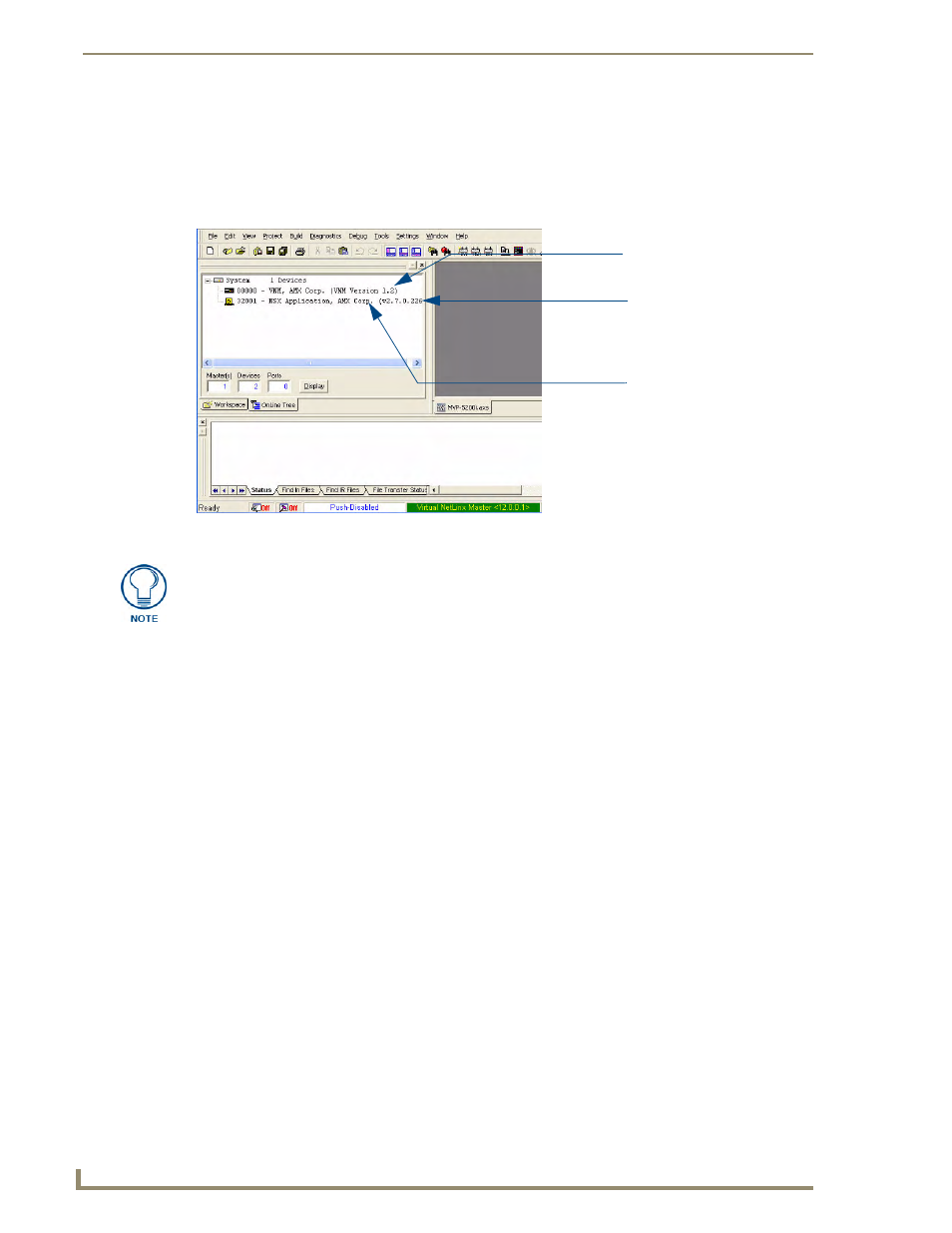
Upgrading Firmware
96
MVP-5200i Modero Viewpoint Widescreen Touch Panel
3.
After the Communication Verification dialog window verifies active communication between the
Virtual Master and the panel, click the OnLine Tree tab in the Workspace window (FIG. 81) to
view the devices on the Virtual System. The default System value is 1.
4.
Right-click on the System entry (FIG. 81) and select Refresh System to re-populate the list. Verify
the panel appears in the OnLine Tree tab of the Workspace window.
5.
If the panel firmware version is not the latest available; locate the latest firmware file from the
www.amx.com > Tech Center > Firmware Files > Modero Panels section of the website.
6.
Click on the desired Kit file link and after accepting the Licensing Agreement, verify download of
the Modero Kit file to a known location.
FIG. 81
NetLinx Workspace window (showing panel connection via a Virtual NetLinx Master)
Showing the Virtual Master
firmware version and
device number
Shows Netlinx Studio
version number
Shows the current MVP
panel firmware version
and device number
The panel-specific firmware is shown on the right of the listed panel.
Download the latest firmware file from www.amx.com and then save the Kit file to
your computer. Note that each Kit file is intended for download to its corresponding
panel. In some cases, several Kit files may be included in a .zip file; extract the .zip
file to access the required Kit file.
