AMX Modero MVP-5200i User Manual
Page 6
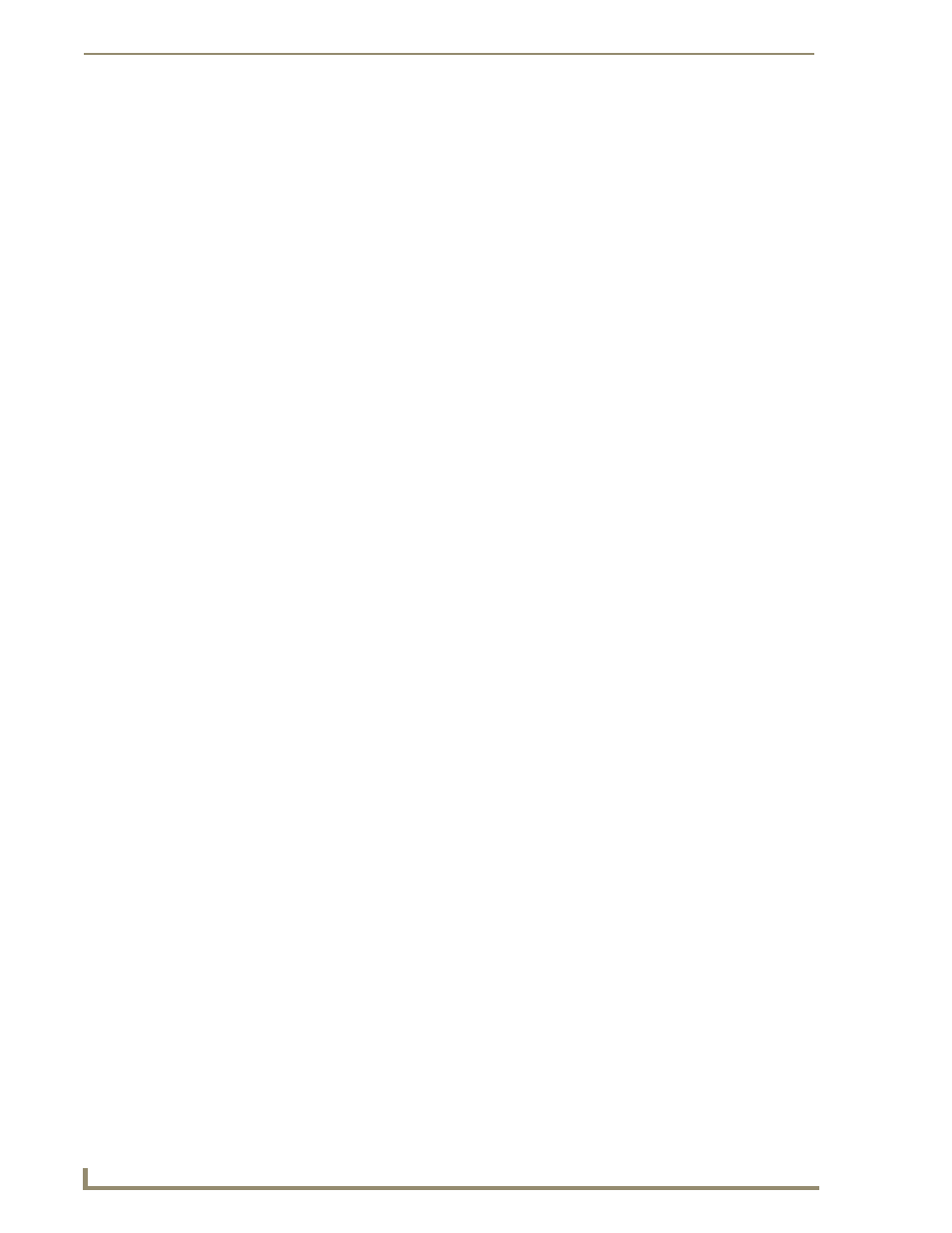
ii
MVP-5200i Modero Viewpoint Widescreen Touch Panel
Table of Contents
"Find Me" Function ................................................................................................ 25
Hot Swapping................................................................................................................ 27
Step 2: Configure the Card’s Wireless Security Settings ........................................ 31
Configuring the Modero’s wireless card for unsecured access to a WAP200G ............. 31
Configuring the Modero’s wireless card for secured access to a WAP200G ................. 33
Configuring multiple wireless Moderos to communicate to a target WAP200G ........... 37
Setting up a device IP address ...................................................................................... 41
Using G4 Web Control to Interact with a G4 Panel ................................................ 47
Using your NetLinx Master to control the G4 panel ............................................... 48
Upgrading the Modero Firmware via the USB port ................................................ 53
Step 1: Configure the panel for a USB Connection Type .............................................. 53
Step 2: Prepare Studio for communication via the USB port ........................................ 54
Step 3: Confirm and Upgrade the firmware via the USB port ....................................... 55
Project Information Page ........................................................................................ 61
