Database configuration, Database connection – DAVIS FMS DriveRight Database Selection Guide (8186) User Manual
Page 5
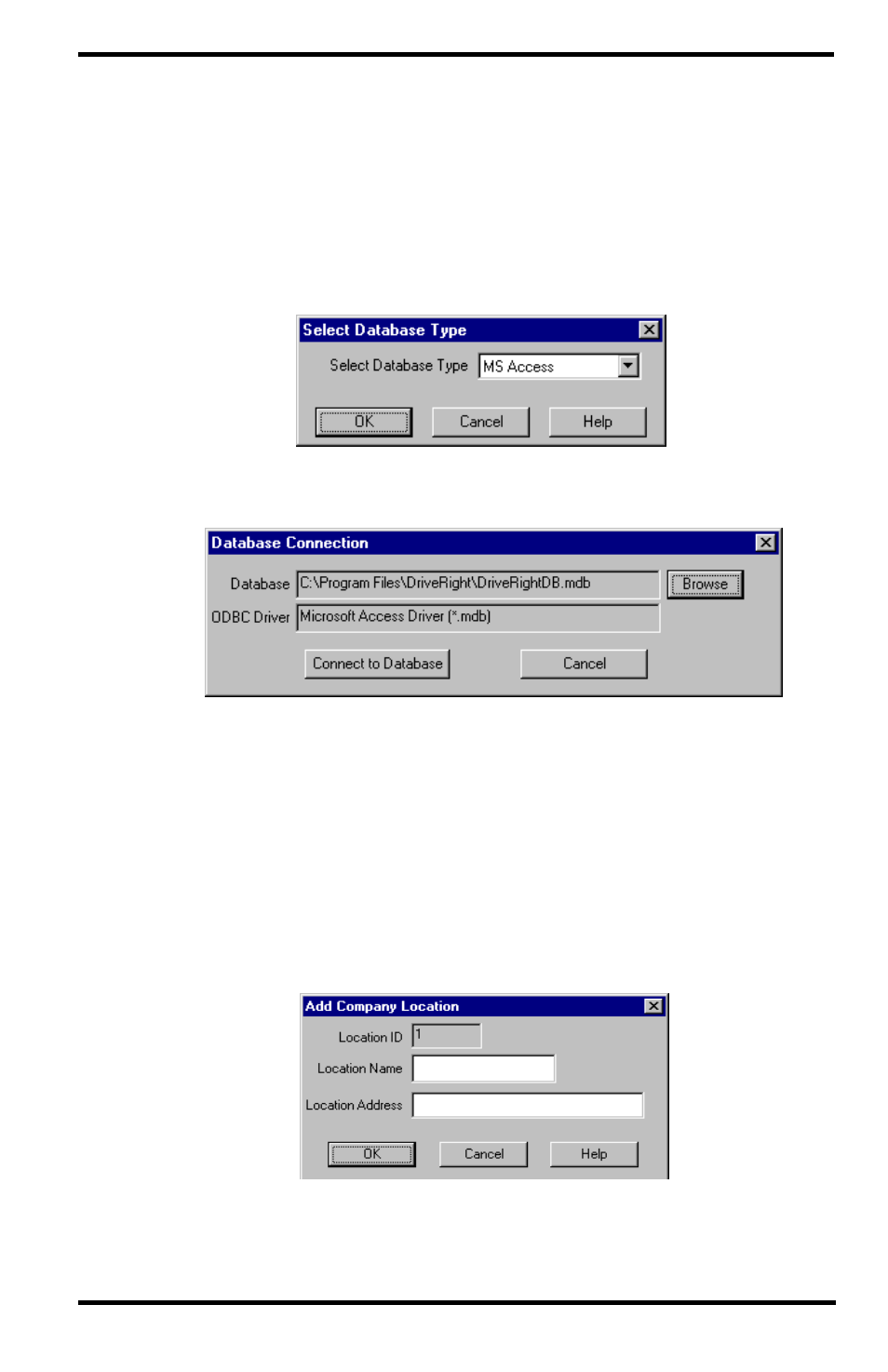
5
Database Configuration
Not applicable. The database is automatically configured if it is selected during
DriveRight FMS initial configuration.
Database Connection
Please refer to the “DriveRight Fleet Management Software Getting Started
Guide” for DriveRight FMS installation and configuration instructions:
1. When you run DriveRight FMS, the Select Database Type dialog box
displays. Select MS Access and click OK.
A dialog box is displayed with the path in which the database will be
created. This defaults to the DriveRight FMS install directory.
2. If you want to change the directory used for the MS Access database, click
Browse and select the desired directory.
3. To finish the database connection, click Connect to Database. DriveRight
FMS creates a new database if the database doesn’t exist, or it connects to the
specified database if the database already exists.
4. If the database is empty when you connect, you are prompted to enter the
location name and address to be associated with all data at your location. After
entering the location name and address, click Add and the FMS software will
start. We recommend that only one user at a time access the MS Access
database.
