Creating and configuring oracle dsn, Database configuration – DAVIS FMS DriveRight Database Selection Guide (8186) User Manual
Page 15
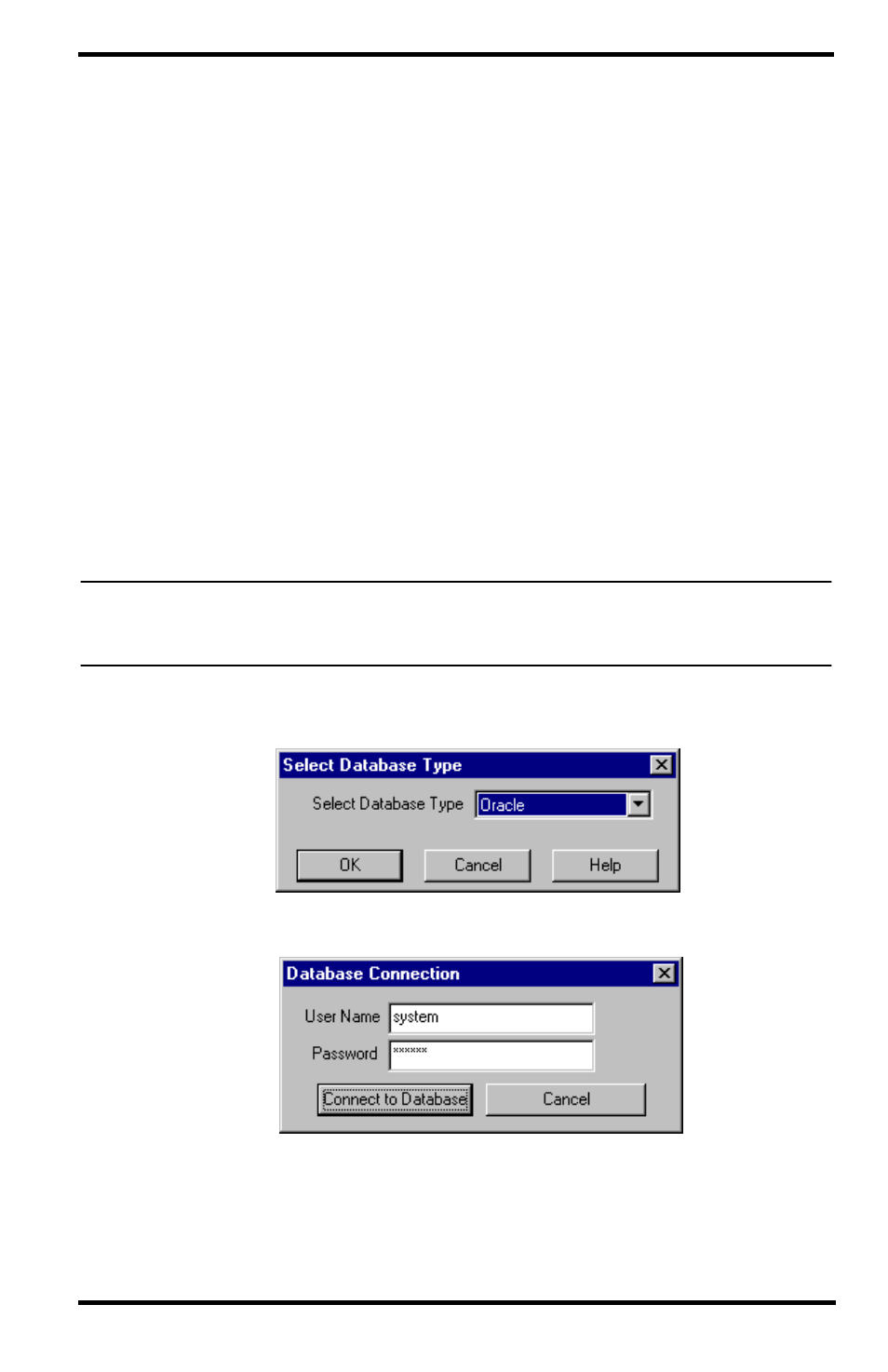
15
Creating and Configuring Oracle DSN
1. Go to Start->Settings->Control Panel.
2. Double click Administrative Tools, and select Data Sources.
3. In the Data Sources dialog box, select the System DSN tab.
4. Click Add, and in the list of drivers select Oracle in OraHome90 (located
almost at the bottom of the list) and click Finish.
5. In Data Source Name, enter DriveRightOracle. In TNS Service Name,
select DRIGHT. Enter the user name and password provided by your database
administer and click OK. The Connection Successful dialog box displays. If
the Connection Successful dialog box does not display, check for any spelling
mistakes and try again.
6. Click OK. The Data Source Name displays in the list of System Data
Sources.
Database Configuration
1. With the Oracle server running, install and run DriveRight FMS on the same
machine. This is only required for database configuration. After the database is
configured you will be able to connect to the Oracle Server from any PC on the
local area network.
Note: The server can also be configured without installing DriveRight FMS on the server by
2. When you run DriveRight FMS for the first time, the Database Type
Selection dialog box displays. Select Oracle and click OK.
3. The Database Connection dialog box displays.
