Database connection on the user’s computer – DAVIS FMS DriveRight Database Selection Guide (8186) User Manual
Page 16
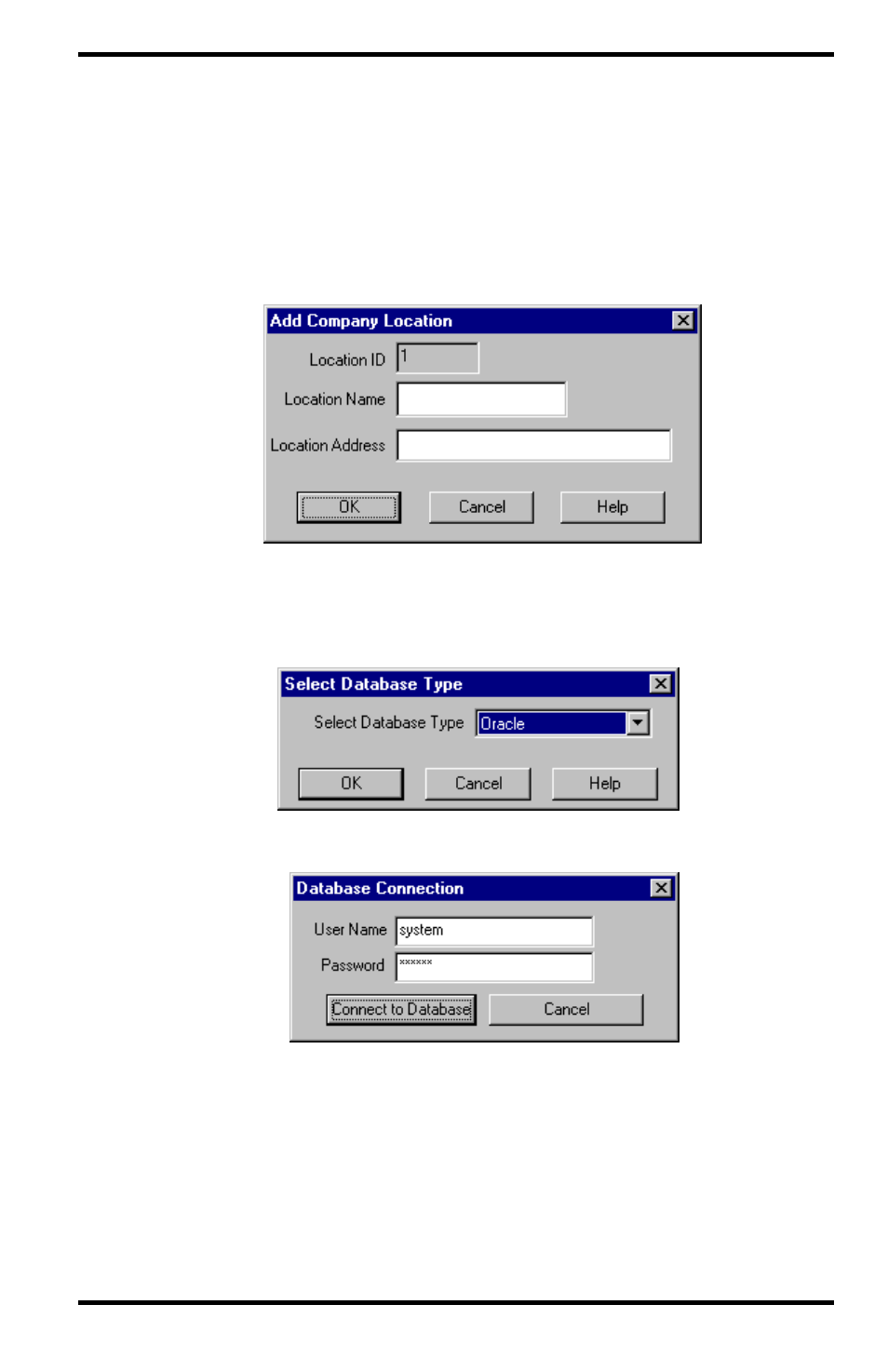
16
4. Enter the user name and password created in step 4 of the Server Installation
procedure.
5. Click Connect to Database to finish or click Cancel to exit.
6. If the database is empty when you connect, you are prompted to enter the
location name and address to be associated with all the data at your location.
After entering the location name and address, click OK and DriveRight FMS
starts.
Database Connection on the User’s Computer
1. When you run DriveRight FMS for the first time, the Database Type
Selection dialog box displays. Select Oracle and Click OK.
2. The Database Connection dialog box displays:
3. Enter the user name and password provided by the database administrator.
4. Click Connect to Database to finish or click Cancel to exit.
