Hardware installation, Local connection windows computer requirements, Ethernet connection windows computer requirements – DAVIS Weather Envoy (6316, 6316C) User Manual
Page 4: Local connection macintosh computer requirements, Preparing the envoy, Install the data logger, Preparing the envoy install the data logger
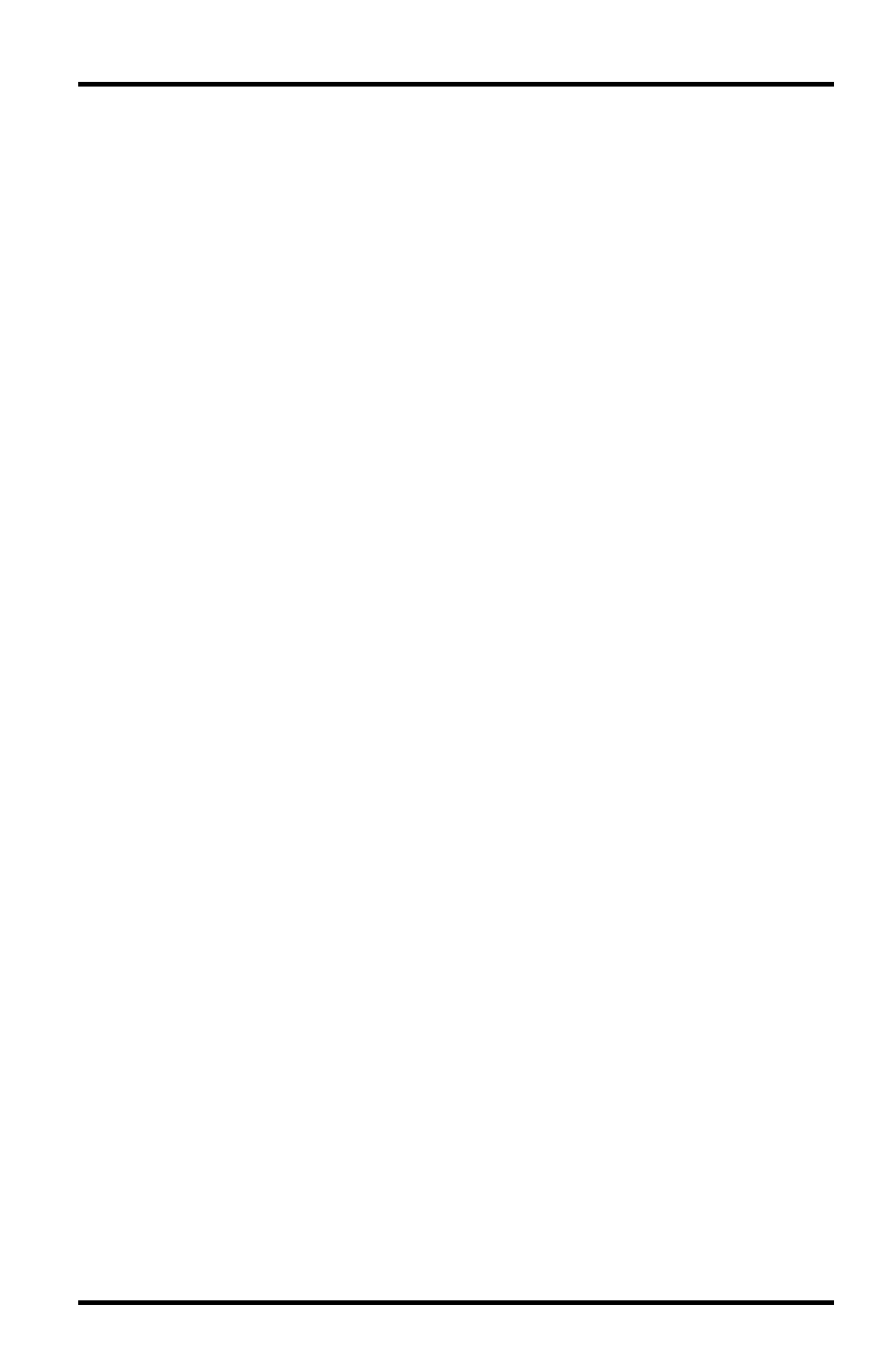
Hardware Installation
2
Hardware Installation
The Weather Envoy can be installed and connected to a computer via USB,
serial or remote connection to a computer via a modem. It can also be
connected via a router using WeatherLink IP (# 6555).
Local Connection Windows Computer Requirements
WeatherLink is compatible with computers using a USB, serial port or IP
connection running the following platforms: Windows XP, Vista, or 7.
Your Weather Envoy and WeatherLink also require the following for a local
Windows computer connection.
•
Windows-compatible display
•
One free serial port or USB Port.
Ethernet Connection Windows Computer Requirements
WeatherLinkIP is a simple way to post data directly to the Internet using your
Weather Envoy.
•
Broadband Router with one free port.
•
An “Always-on” connection to the Internet — A high speed DSL or cable
internet connection that maintains constant connection to the internet.
Local Connection Macintosh Computer Requirements
Your Weather Envoy requires the following for a local Macintosh computer
connection:
•
Macintosh computer running Mac OS X v10 or newer with at least
5 MB of free disk space.
•
One free USB Port
Preparing the Envoy
Perform the following procedures to prepare your Envoy for operation. These
steps are described in detail later in the manual.
•
Install the data logger
•
Install the batteries and optional AC power source
•
Mount your Envoy
•
Connect Envoy to WeatherLink software
•
Test using WeatherLink software
•
Set up the Envoy using WeatherLink software
Install the Data Logger
Installing the data logger supplied with WeatherLink is the first step in prepar-
ing the Weather Envoy to transmit data to the WeatherLink software.
