Checking the communications port – DAVIS WeatherLink Mac OS X Getting Started Guide User Manual
Page 9
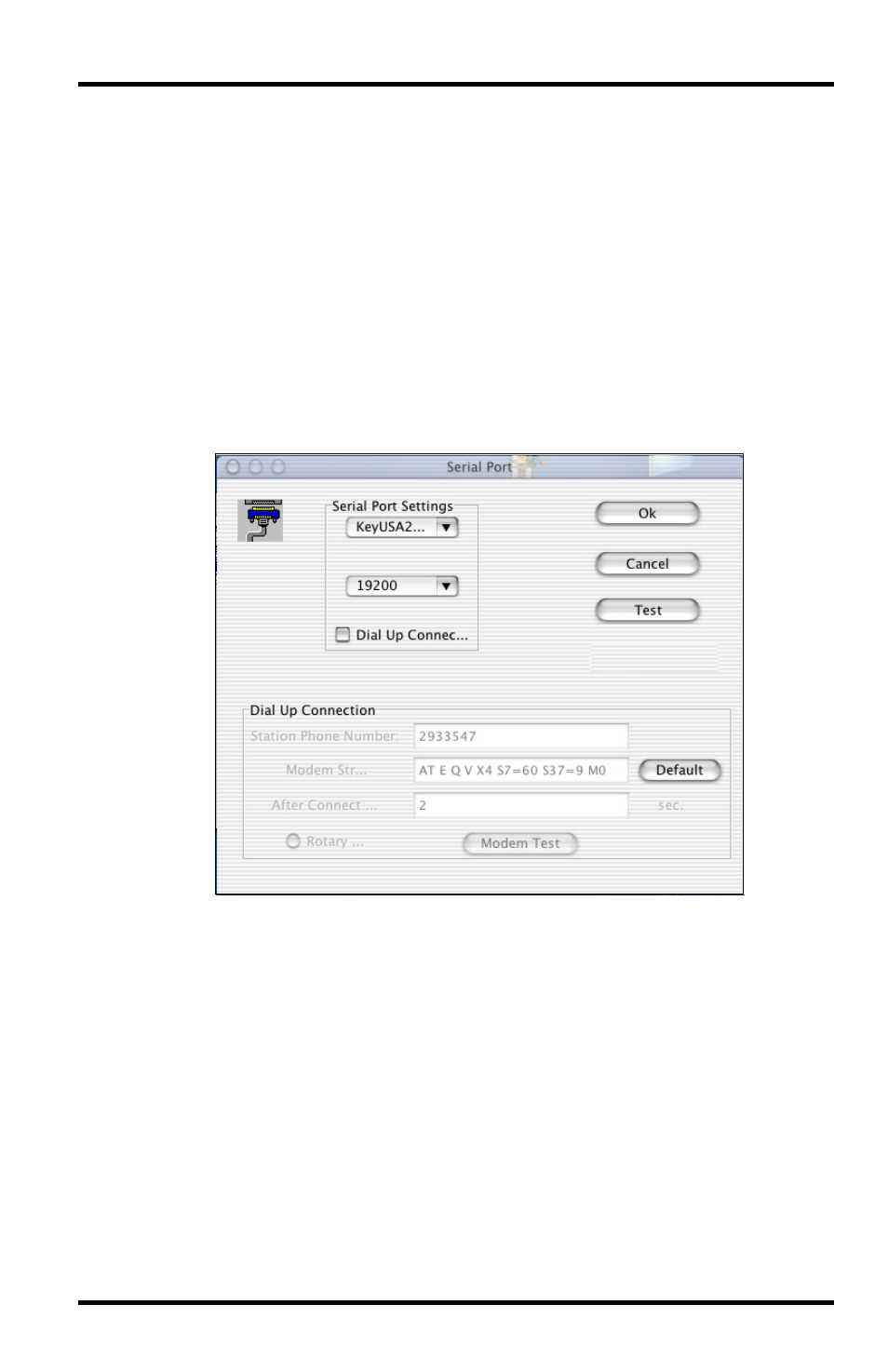
Communications Problems
7
pressing the down arrow (-) on the console.
Scroll through the setup choices by pressing the [BAR] or [DONE] keys
until you reach the Baud Rate screen. This screen only appears if the data
logger is plugged into the console.
Checking the Communications Port
The WeatherLink software includes a procedure for testing the communi-
cations port to which your station is connected. Using the Test command
will help you determine whether the communications port or the data log-
ger is causing a communication problem.
1. Select Communications Configuration from the Setup menu.
The Communications Configuration window displays.
2. In the upper drop-down list of the Port section of the window, select
the port you want to test.
The port shown in the pull-down list should be “SLAB_USBtoUART.”
3. Click Test.
The software searches all standard USB ports and should display a
Please Note window stating the COM port at which the USB connector
is located.
4. If WeatherLink cannot find the USB connector at any COM port, an
error message displays, stating “No station could be found.”
If this error message window displays, contact Davis Technical Support
(see “Contacting Davis Technical Support” on page 9 for more informa-
tion).
