Communication configuration settings, Troubleshooting guide, Communications problems – DAVIS WeatherLink Mac OS X Getting Started Guide User Manual
Page 8
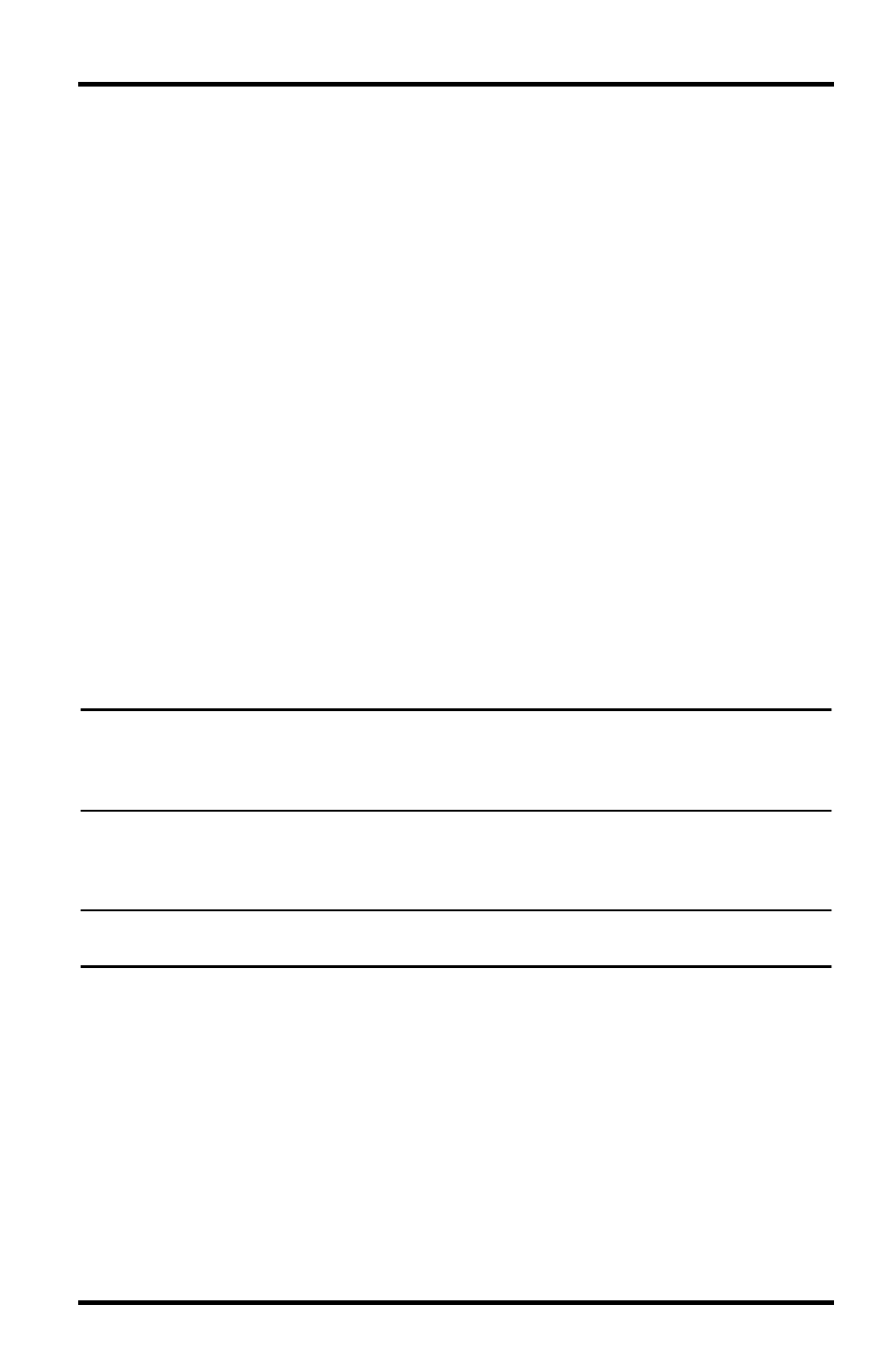
Troubleshooting Guide
6
Communication Configuration Settings
WeatherLink contains a dialog box for locating the communications port
(either USB or serial) that the data logger and console are connected to. Use
the Communications Configuration dialog box to select the communica-
tions port that is used to communicate with the console.
1. Select Communications Port from the Setup menu or use the
Walkthrough to display the dialog box. The Communications
Configuration dialog box displays.
The correct driver should display automatically in the Port drop down
box.
2. Click OK to save the correct communications configuration setting.
Troubleshooting Guide
Please consult this guide and the on-line help files before contacting Tech-
nical Support.
Communications Problems
If you are having trouble establishing communication between the weather
station and WeatherLink, start by checking the console's own diagnostics.
Remove all power to the console and restart it by restoring power (with the
data logger still attached).
Note: The data logger uses non-volatile memory, so you won’t lose any data you’ve already
recorded. However, make sure to put the console in Setup Mode by pressing and hold-
ing the [DONE] key, then pressing the [-] key before removing the batteries. This
ensures the station will not try to write any data as the power goes off.
• The console will emit a series of beeps. (Two for Envoy, three for Vantage
Pro and Pro2, four for Vantage Vue). Each beep indicates that the weather
station has passed one of its diagnostic tests.
Note: Make sure the data logger is plugged in firmly. If you hear one fewer beep than you
should, this indicates that the console or Envoy does not sense the data logger.
• If the console or Envoy emits the correct number of beeps, but you are
still having trouble, see Communication Configuration Settings on
page 6 for instructions on checking standard port settings. If the port set-
tings test process identifies a serial port other than the one selected in sta-
tion setup, try connecting to the data logger again.
• Check the serial port adapter if using a serial port connection. Older
model adapters, or models not supplied in the WeatherLink connection
kit, are not compatible.
• Check the Baud Rate setting on the console and in the Communication
Port dialog box in the software. Make sure they have the same number.
Enter the console’s Setup Mode by pressing and holding DONE, then
