Installing telenav gps navigator – Telenav for Sprint Supported Devices: v5.2 for Samsung M500, M610; Sanyo M1, SCP-8400, Katana 6600 User Manual
Page 8
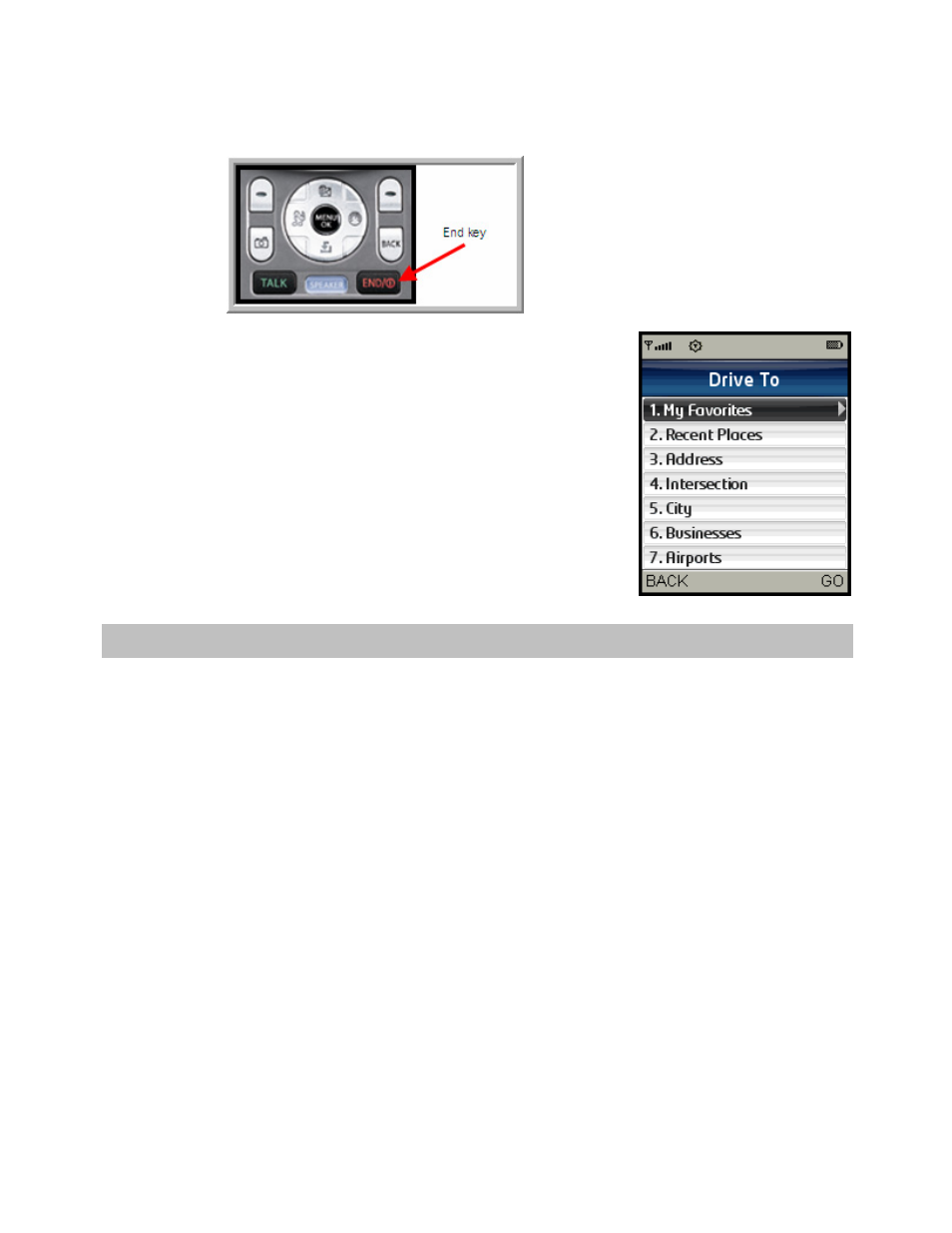
© TELENAV, INC. 2003-2007
PAGE 8 OF 73
END key The
END key returns you to the Sprint Main Menu (Preview). Pressing and holding the END
key turns off the phone.
If you are viewing a menu with a numerical listing, you can quickly shortcut to
the item by pressing the number corresponding to the row you want. For
example, if you want to select “City” in the menu shown to the right, simply
key in “5.” You will be taken directly to the City menu without having to scroll
down to “City” in the Drive To Menu list.
If you see a right arrow next to a highlighted item (such as in the “My
Favorites” line in the example to the right), you can select the right navigation
key to select it. This functions the same as pressing the OK key.
5. Installing TeleNav GPS Navigator
To install the TeleNav GPS Navigator application on your phone, do the following:
1. Navigate to the Sprint Main Menu (Preview).
2. Select the My Contents icon.
3. Select
Applications.
4. Select Get New.
5. Select Find It.
6. Select
All.
7. Select TeleNav GPS Navigator. This installs the TeleNav GPS Navigator application, sets up a TeleNav GPS
Navigator account, and assigns you a PIN number. You will be billed for TeleNav GPS Navigator on your
Sprint monthly phone bill.
8. When prompted for Network Access or GPS Access, select the setting that best fits your needs. Most users
select “Always Allow” for ease of use.
9. Press
the
END key once to return to the Sprint Preview screen after installing TeleNav GPS Navigator.
Holding down the END key too long will shut off the phone.
