Add to category – Telenav for Sprint Supported Devices: v5.2 for Samsung M500, M610; Sanyo M1, SCP-8400, Katana 6600 User Manual
Page 51
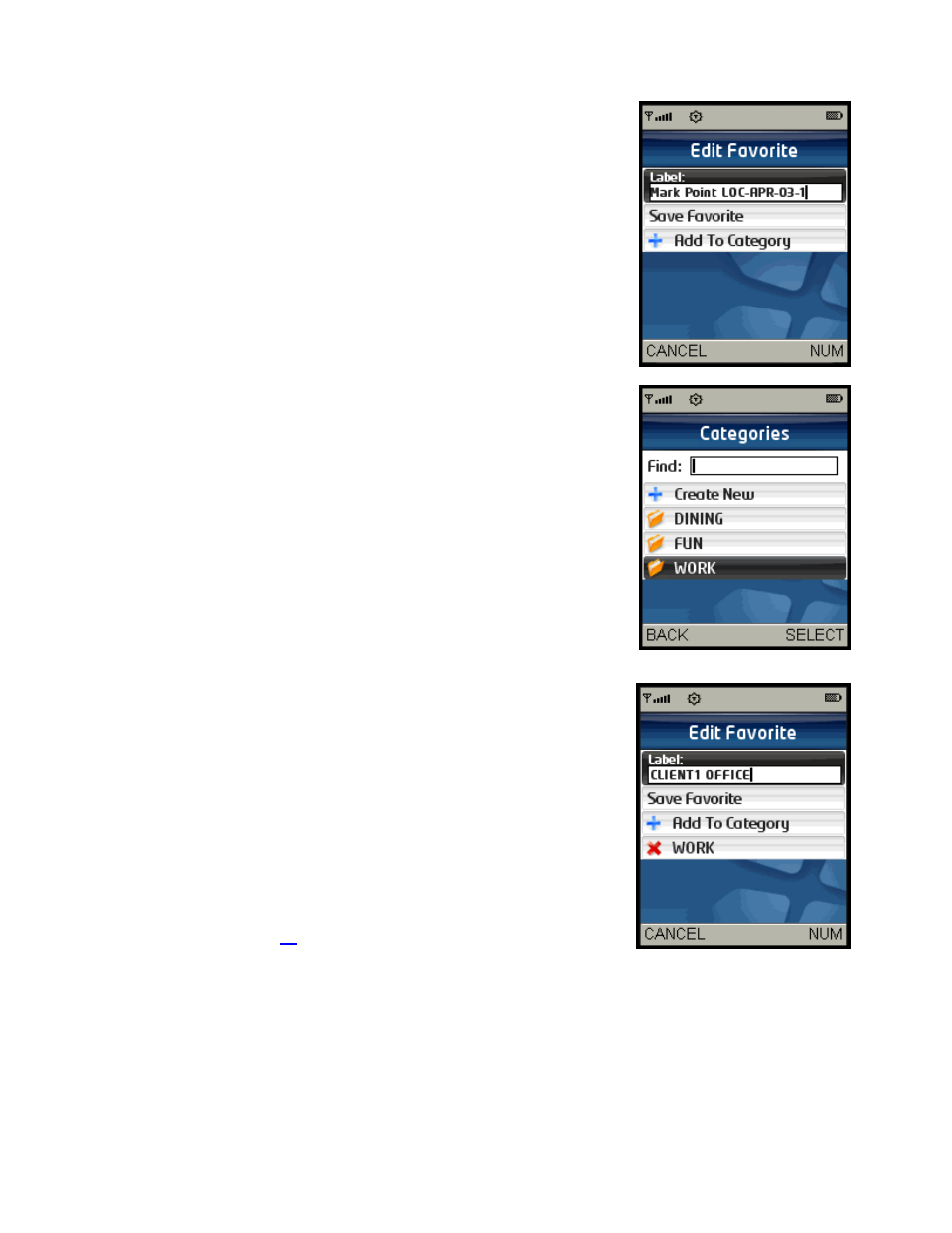
© TELENAV, INC. 2003-2007
PAGE 51 OF 73
To save your current location to your My Favorites list, do the following
steps:
1. Replace the default label (which is based on the current date) and
enter a label that accurately describes your current location, such as
WORK, AMYS SCHOOL, etc.
2. Press
the
Down navigation key to highlight “Save Favorite.”
3. Press
the
OK button.
Add to Category
This option allows you to organize where a location should be stored.
1. On the Edit Favorite (Record Location) screen, choose “Add To
Category.”
2. On the Categories screen, choose one of the category folders in the
list to add the location to the folder.
NOTE: You can also use the “Find” function to quickly locate categories if
you have a long list.
3. On the Edit Favorite screen, choose from the following options:
• Save Favorite - Save this location in the category folder you
have chosen.
• Add To Category - Add another category folder. You will be
taken back to the Categories screen.
• Delete (a red “X” followed by the name of the folder you are
currently in) - Delete this location from the folder.
NOTE: Choosing the “Delete” option here only deletes the location from the
folder, not the Category Folder itself. For instructions on how to delete a
Category Folder, see Page
