Search along, Navigation options – Telenav for Sprint Supported Devices: v5.2 for Samsung M500, M610; Sanyo M1, SCP-8400, Katana 6600 User Manual
Page 35
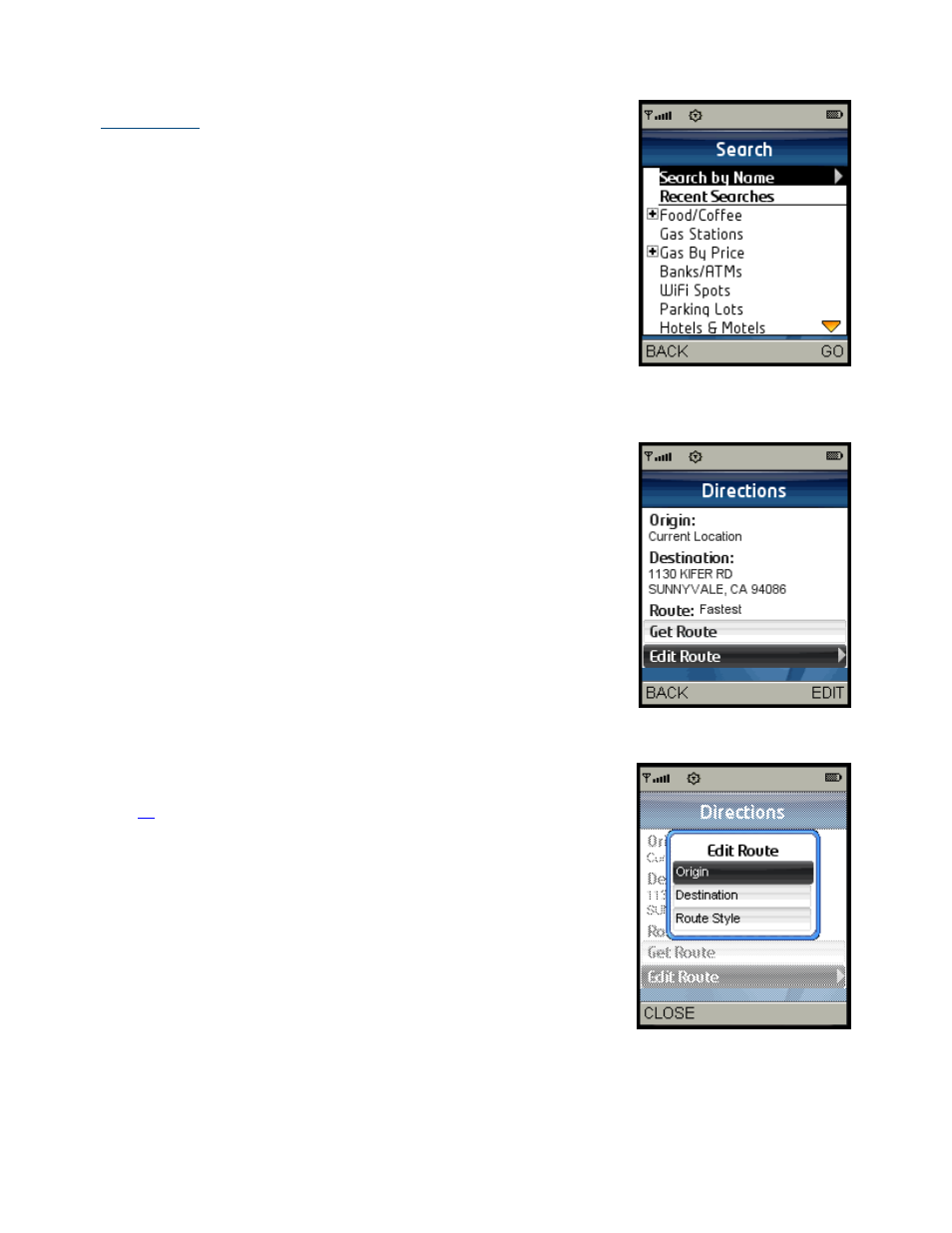
© TELENAV, INC. 2003-2007
PAGE 35 OF 73
Search Along
Use the Directory to find the desired locations along your navigation route.
For example, find every Mexican restaurant on your route between San
Francisco and Sacramento. This also displays how many miles off your
route each restaurant is. Select a restaurant from the Search Along list to
get driving directions from your current location to the restaurant.
Navigation Options
After you select a Drive To location, the Directions screen appears. TeleNav
GPS Navigator assumes that you want to start from your current location,
but your can select the “Edit Route” option to change the Origin or
Destination of your trip.
NOTE: You can also get walking directions that may make your walking
route easier, for example, by allowing you to take advantage of going the
wrong way down one way streets. As always, use your common sense to
determine the safety of any route.
To get walking directions from any Directions screen, select:
Edit Route >> Route Style >> Pedestrian
The Edit Route menu allows you to select a new origin or destination by
using any of the methods discussed in the Get Driving Directions section on
page
. For example, you could select a location from your My Favorites or
Recent Places lists, you could search for a business or other entity in the
Directory, or you could enter an address, an intersection, or a city.
