Quick start – Telenav for Sprint Supported Devices: v5.2 for Samsung M500, M610; Sanyo M1, SCP-8400, Katana 6600 User Manual
Page 12
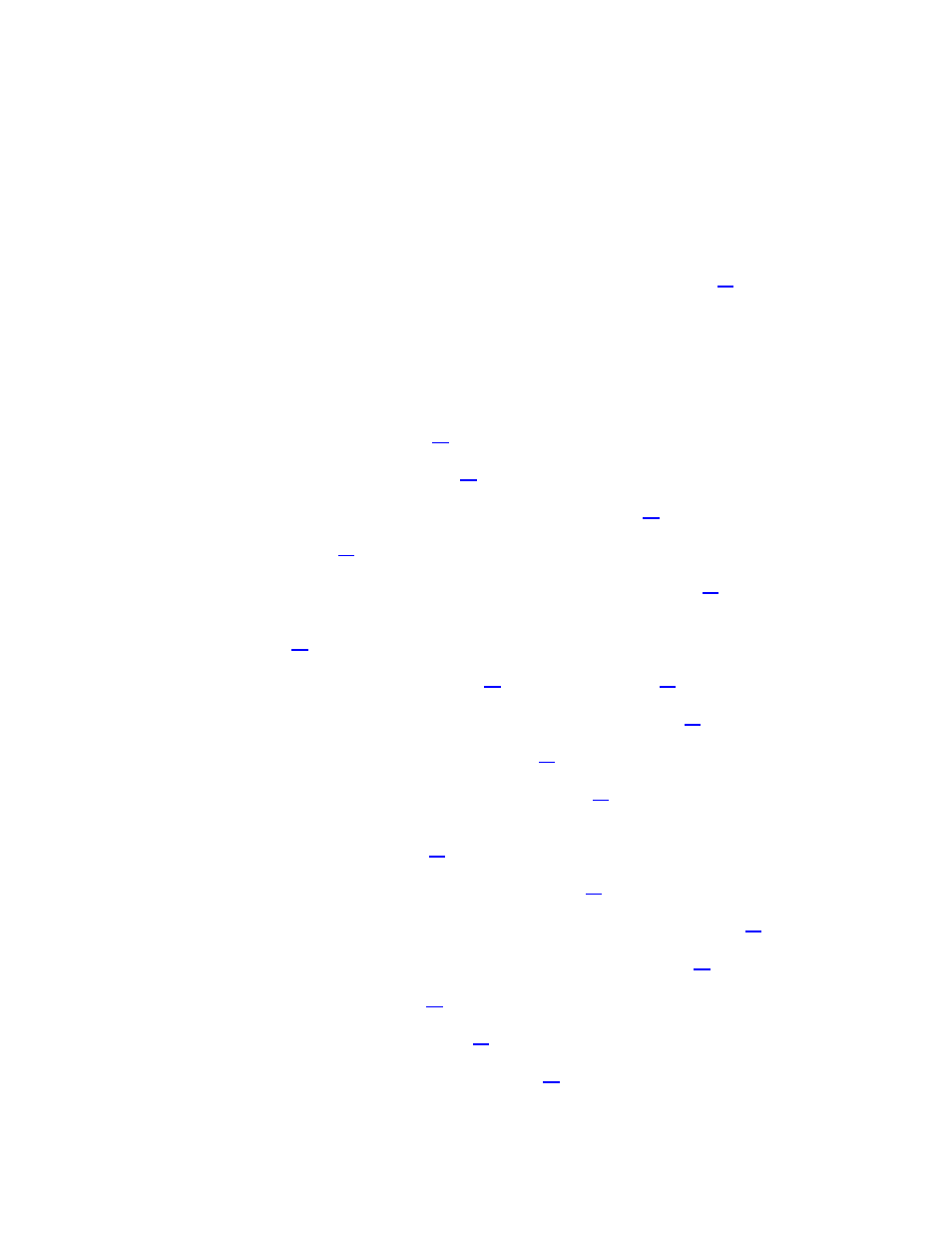
© TELENAV, INC. 2003-2007
PAGE 12 OF 73
You can also search for a particular type of business closest to your current location or closest to another location.
For example, you could search for a Mexican restaurant closest to your current location or closest to the motel at
which you have just made reservations.
In addition, you can also search for locations along your route. For example, you can search for all of the gas
stations that sell your favorite brand of gas on your route between Dallas and Houston.
See the Quick Start section below for tutorials that show you how to use TeleNav GPS Navigator’s features.
For an overview of the menu options, see the TeleNav GPS Navigator Menus section on page
.
Quick Start
The tutorials in this section can help you quickly do the following:
• Get driving directions (see page 16).
• Get initial driving directions (see page
• Refine your GPS point of origin (see page
).
• Understand the meaning of various audible guidance tones (see page
• Miss a turn? (see page
).
• Change navigation options like your origin, destination, or route style (see page
• Learn about navigation views such as map options, itinerary lists, and searching for locations along a
route (see page
• Enter a Drive To address by typing (see page
• Save locations to your My Favorites list so you can find them later (see page
).
• Delete locations from your My Favorites list (see page
).
• Select recent locations from your Recent Places list (see page
• Search the Directory to find businesses, churches, schools, government offices, police and fire
stations, and other entities (see page
).
• View maps and traffic information along your route (see page
).
• Call locations that you have found, such as restaurants, motels, stores, etc. (see page
).
• Take an incoming call when you are using TeleNav GPS Navigator (see page
).
• Change your PIN number (see page
• Interruption other phone services (see page
).
• Exit the TeleNav GPS Navigator application (see page
).
