Navigation views – Telenav for Sprint Supported Devices: v5.2 for Samsung M500, M610; Sanyo M1, SCP-8400, Katana 6600 User Manual
Page 30
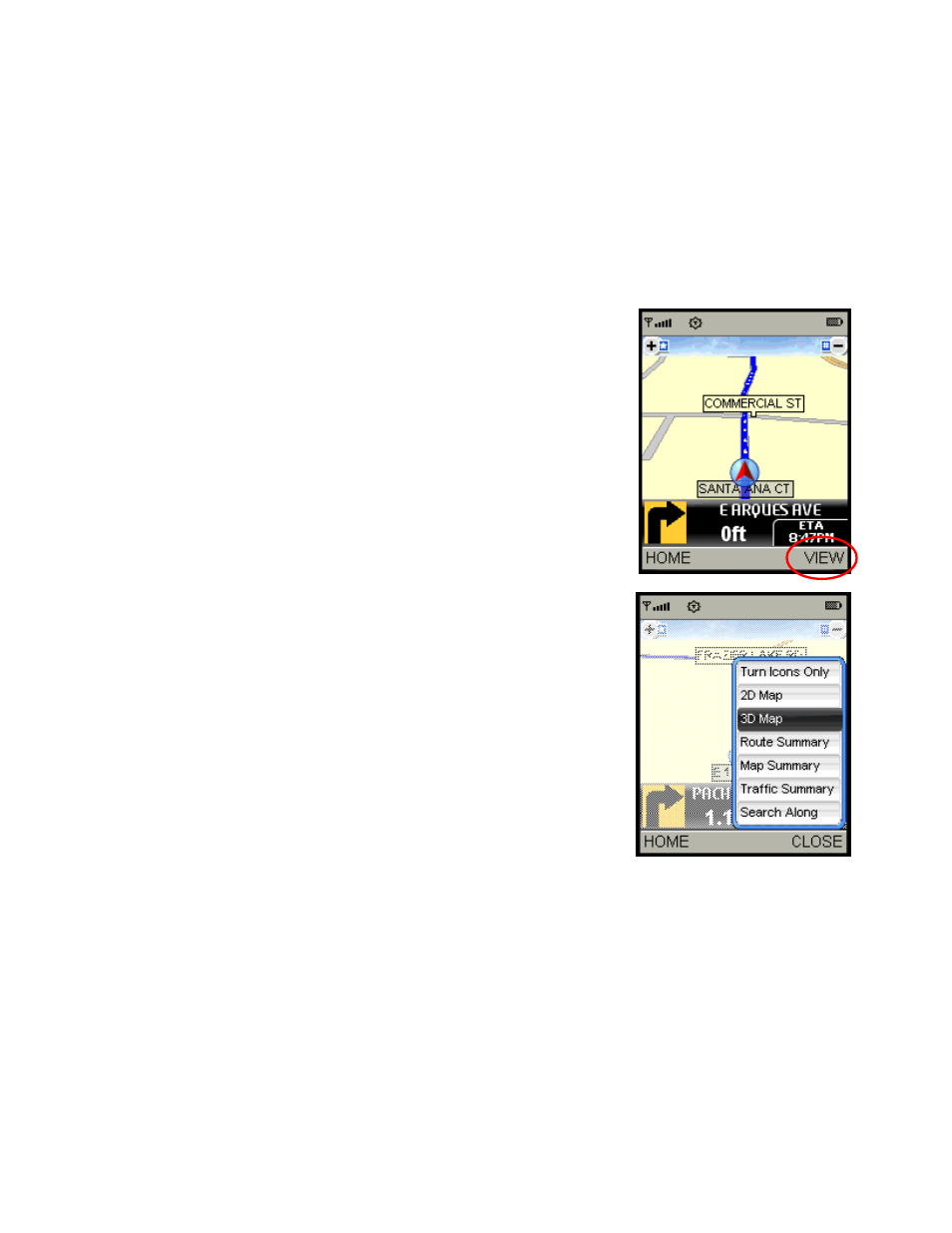
© TELENAV, INC. 2003-2007
PAGE 30 OF 73
It may take approximately 15 to 30 seconds for TeleNav GPS Navigator to update your route. If during this process
you make additional deviations from your current route, TeleNav GPS Navigator may have to contact its servers for
another new route.
Since TeleNav GPS Navigator requires access your carrier’s network, if you are off route and outside of the
carrier’s coverage area, you must return to your carrier’s coverage area in order for TeleNav GPS Navigator to
recalculate your route.
Navigation Views
The default navigation view is 3D moving maps, but you may wish to use
another option when you are navigating. Pull over and stop your vehicle in a
safe place before changing navigation options. You may even wish to plan
your trip before you start by looking at other navigation views.
You can access other navigation views after you start a navigation session,
for example from the Drive To menu. Press the VIEW right softkey to call up
the menu.
When you are viewing a 2D or 3D Map with audio features, press the Talk
key to repeat an audio prompt.
Use the Up and Down navigation keys in the View menu to select the
desired navigation view. Then press OK.
