Ag Leader GPS 2000 Quick Reference Guides User Manual
Page 2
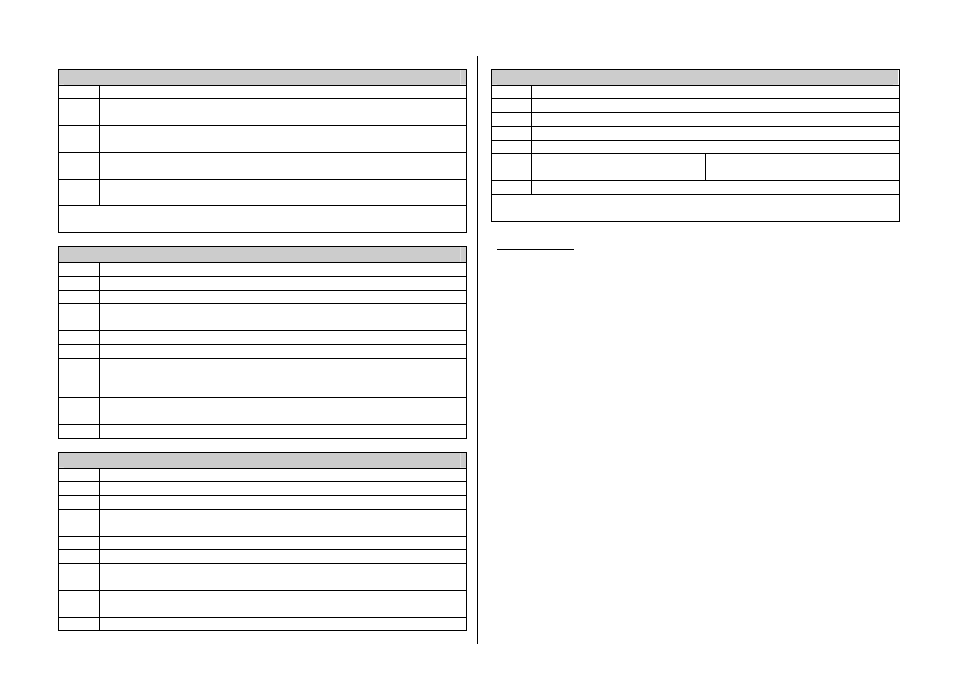
GPS 2000 - QUICK REFERENCE SHEET - MARCH 1997
Making Continuous Marks
STEP
ACTION
1
Follow all the steps for making a spot mark, except for step 7. Instead, press
the MARK key. Displayed on the screen across from MRK: will be SELECT.
2
Press the F key below the desired mark to be marked continuously. The mark
name that is being marked continuously will be displayed by MRK:
3
To stop continuous marking, press the MARK key again. SELECT will appear
to the right of the mark name by MRK:.
4
Press the F key that has the name of the mark that is next to MRK: , continuous
mark logging will stop.
Note: Logging can not be turned off from the keypad when a continuous mark is
activated. The mark must be turned off before logging will stop.
Navigating to Points
STEP
ACTION
1
Set the display to the standard mode.
2
Press the NAV key.
3
Use the directional arrow keys to select the field number/name that has the
points/marks to which you will navigate.
4
Using the LEFT/RIGHT arrow keys move the cursor by PT#:
5
Use the directional arrow keys to select an individual point.
6
The LAT and LON will be displayed for the selected point, and a distance in
feet will appear near two of the compass directions. These two distances are
the distance from the current location to the target point.
7
Move in the direction that the display indicates until the two numbers reach
zero.
8
To exit, press RUN.
Navigating to Marks
STEP
ACTION
1
Set the display to the standard mode.
2
Press the NAV key.
3
Use the directional arrow keys to select the field number/name that has the
points/marks to be navigated to.
4
Using the LEFT/RIGHT arrow keys, move the cursor by SMK: or CMK:.
5
Use the UP/DOWN arrow keys to select a spot or a continuous mark.
6
LAT and LON will be displayed for the selected mark, and a distance in feet
will appear near two of the compass directions.
7
Move in the direction that the display indicates until the two numbers reach
zero.
8
To exit, press RUN.
Clearing Memory
STEP
ACTION
1
Set the display to the standard mode
2
Press the SETUP key until EDIT FORM is above F4.
3
Press F4.
4
Press the SETUP key.
5
Press the UP arrow to clear
memory.
Press any other key to abort.
6
Press ENTER.
Note: Clearing memory clears all data stored in the GPS 2000 except for mark names
and data types.
Terminology:
Modes:
The GPS 2000 has 3 main modes; Standard, Mark, and Navigation. Standard is
the base mode that all features and functions are accessed from and is displayed
after the unit is turned on. Mark allows points to be logged in the internal
memory. Navigation allows the user to navigate back to point and marks stored
in the internal memory.
Logging:
Process of storing data to the GPS 2000’s internal memory. The unit makes an
audible beep every time data is stored to the internal memory.
Compass Directions:
4 directions used for navigation; North (N), EAST (E), SOUTH (S), and WEST
(W).
SMK:
Spot mark. In navigation mode, when the cursor is by SMK:, the user can
scroll through all spot marks that were logged in the selected field using the
UP/Down arrow keys.
CMK:
Continuous mark. In navigation mode, when the cursor is by CMK: the user
can scroll through all continuous marks that were logged in the selected field
using the UP/DOWN arrow keys.
