Application configuration (cont.), Step, Configuration settings – Ag Leader InSight Rawson and New Leader Controllers User Manual
Page 4: Product setup
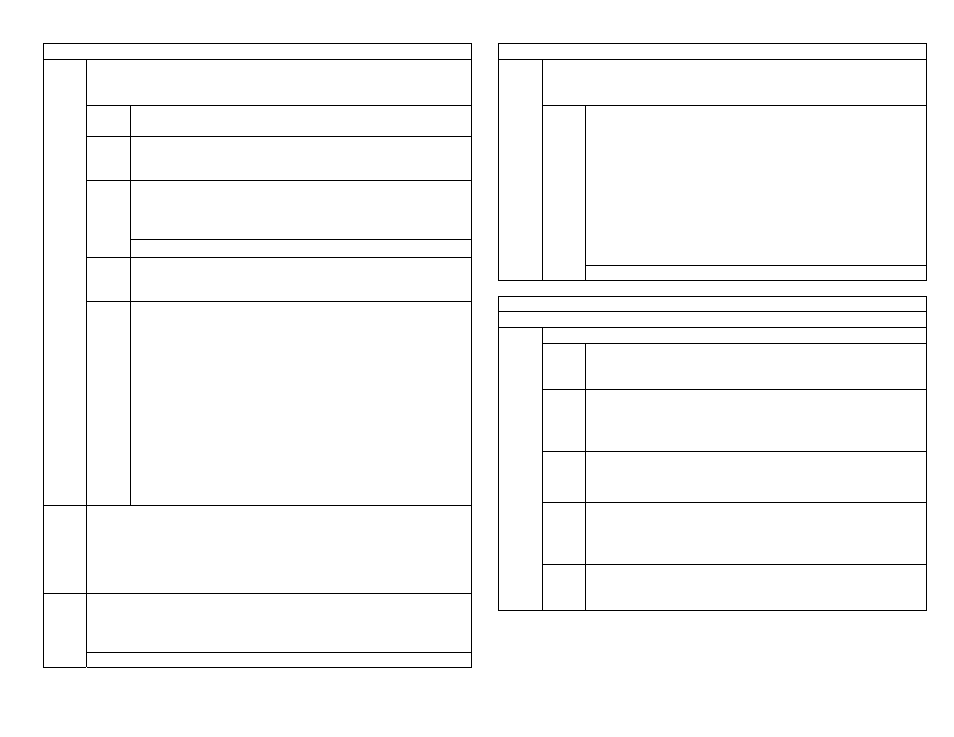
PN 2002831-35
Quick Reference for Rawson/New Leader/ Flexi-Coil (Sept. 2005)
4 of 5
APPLICATION CONFIGURATION (cont.)
Select the desired controller configuration from the list and press
NEXT and proceed to Step 3d. If the desired controller is not listed,
press the NEW button and proceed to Step 3a.
Step
3a
Controller Setup – Select Serial Controller from the Device
window and press NEXT.
Step
3b
Select the correct make and model from the lists provided. If
your controller is not listed, the Insight is not compatible on its
current version. Press NEXT when finished.
The Controller name will default to the selected Controller
Make and Model. If you would like to edit the name, press the
KEYBOARD button and type the preferred name and press the
Accept button.
Step
3c
Press the FINISH button to save your Controller Type.
Step
3d
For a New Leader SP.6 select the desired Target Rate Increment
from the list and press the NEXT button when finished. For all
others proceed to step 3e.
Step
3
Step
3e
Controller Settings - If Insight is not controlling the rate, ignore
this step and proceed to step 4. If Insight is controlling the rate,
use the KEYPAD to set the Nominal Rate equal to nominal rate
of controller. Press the Mode button on the controller until the
following is displayed:
“Sds/A=x,xxx,xxx” setting in Rawson plant mode
“Rate=xxxx.x Lb/A” setting in Rawson fert mode (dry)
“Rate=xx.x Gal/A” setting in Rawson fert mode (liquid)
“Yield=xxxx Lb/A (or Ton/A if lime)” setting in New Leader
Percent Rate Change – Set equal to “Steps x.x%” of controller,
which can be found by pressing the Mode button on the
controller (setting may not be available in older Rawson
controllers). Common Settings are 4.00% for Rawson plant
mode, 6.66% for New Leader or Rawson fert mode.
Step
4
Select the desired Ground Speed Source. In most cases GPS will be the
primary speed source with Wheel or Radar as the backup. If you are
using a backup ground speed source it is recommended that you calibrate
it before the season begins. Press NEXT. (Ground Speed calibrations
are completed under the CALIBRATE DISTANCE button on the
Application Rate Configuration Screen.)
The Configuration name will default to a name based on your previous
configuration settings. If you would like to edit the name press the
KEYBOARD button and type the preferred name. Press the ACCEPT
button when finished.
Step
5
Press the FINISH button to save your Configuration.
Configuration Settings
Additional settings may be necessary for proper operation. Highlight the
desired configuration from the Configuration Window and press the
CONFIGURATION SETTINGS button to adjust these settings.
Many of these settings have already been set through the wizard.
New settings include:
Target Rate Outside Field: (Only pertains to .tgt files)
Set to ZERO if want rate outside field to be zero.
Set to USE LAST if want rate to be the last rate used at the time
the vehicle is detected outside the field. This is useful when
experiencing problems with the vehicle being falsely detected
outside of the field during the outside pass.
Set to TGT DEFAULT if want rate outside field to be the default
rate stored in the target rate file.
Controller Time Delay: Set to 3 seconds.
Step
6
Step
6a
Press the ACCEPT button when finished.
PRODUCT SETUP
Select the PRODUCT tab in the Application menu to setup your products.
Press the ADD button to begin the Product Setup Wizard.
Step
7a
Select the appropriate Product Type from the list and press
NEXT and proceed to 7b. If Fertilizer is selected, proceed to
7d.
Step
7b
If Planted Seed was selected you will be asked to identify
which crop it belongs to. If any other product type is
selected you will be asked to set the units which will be
logged. Press the NEXT button when finished.
Step
7c
Press the KEYBOARD button to label the product’s
manufacturer (optional) and name (required).
Press the FINISH button to save your Product.
Step
7d
If Fertilizer was selected you will then need to choose the
fertilizer that you will be applying. If the fertilizer that you
are applying is not in the list choose User Defined. Press
NEXT when finished.
Step
7
Step
7e
Press the KEYBOARD button to label the fertilizer’s
manufacturer (optional).
Press the FINISH button to save your product.
