Norac uc5 setup window – Ag Leader InSight NORAC UC5 User Manual
Page 3
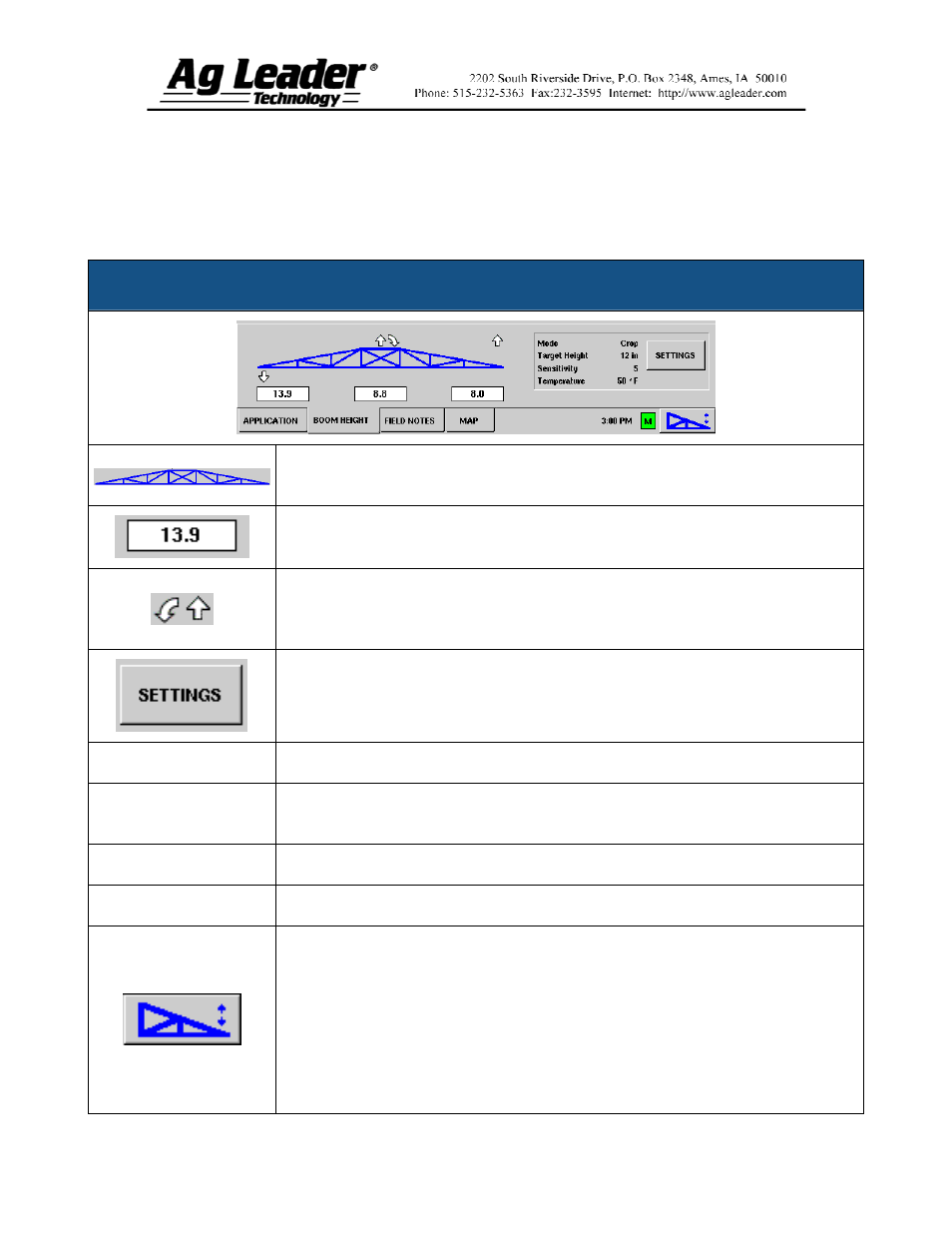
Part No. 2005941
3
Section 5: Run Screen Environment
When the NORAC UC5 Spray Height Controller is configured on the InSight
display, the Boom Height Tab appears on the Run Screen, just behind the Application
Tab, as shown below. Note: In order for you to view these settings, you must check the
Enable Boom Height Control check box on the Implement Tab.
NORAC UC5 Setup Window
The Boom Icon appears as blue when in Automatic Mode; and black when in
Manual Mode. The right, left and center sections appear independently on this icon.
The numbers that appear below the Boom Icon show the distance between the
boom section and the target.
Indicates the direction that the boom section is being commanded to move. The
arrows shown around the boom appear either 1) In Automatic Mode, or 2) When
the boom is in Manual Mode and the user is manually moving the boom section.
Loads the Boom Height Control Options window, which allows you to change the
mode, sensitivity and target height. For more information, see Section 6 on page 4.
Mode
Indicates whether the Boom is in Crop Mode or Soil Mode.
Target Height
The desired boom height above the ground (for Soil Mode), or the crop canopy (for
Crop Mode).
Sensitivity
Adjusts the boom response. Higher values make the height control more responsive.
Temperature
Shows the measurement of the outside ambient air temperature.
The Engage button enables boom height control. This button can toggle back and
forth between Automatic Mode and Manual Mode.
When you enable Automatic Mode, this button turns blue and the InSight
display beeps three times.
When you disable Automatic Mode on any part of the boom and the display
switches to Manual Mode, this button turns black and the InSight display beeps
twice. If less than the full boom remains in Manual Mode, the InSight will
continue beeping twice every three seconds.
