Press contrler settings key. set the following, How to change a setting, Area counting – Ag Leader PFadvantage Shaft Speed Sensor Quick Reference Sheets User Manual
Page 3
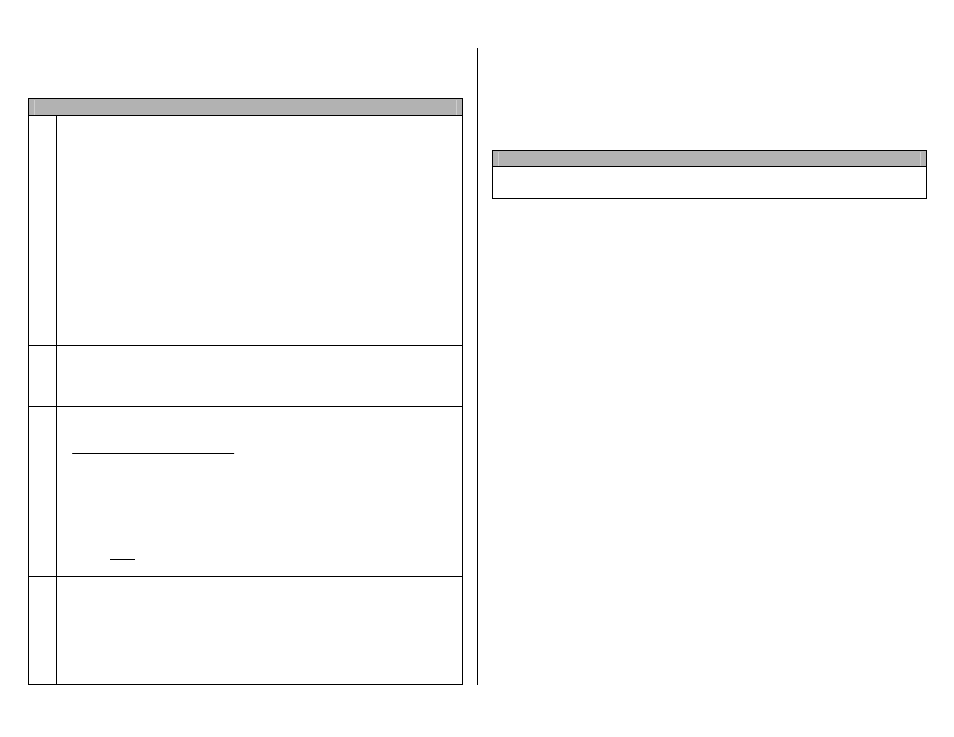
PF3000 and PF3000 Pro – Quick Reference Setup Instructions for Shaft Speed Sensor and Sprocket on planter – April 2003
Revision 3
3 of 3
P.N. 2002831-22
Note: These instructions pertain to PF firmware versions 4.00 or
higher.
Settings for Shaft Speed Sensor and Sprocket on planter
1.
Press SETUP key. Press APP RATE CONFIG key. Press CREATE
NEW key. Set the following:
Controller Make: Set to FLOWMETER.
Controller Model: Set to PLANTING.
Product: Press EDIT key. You can select an existing product and press
ACCEPT key or create a new product by pressing CREATE NEW key.
Press EDIT NAME key and enter name of product. Use Left or Right
Arrow keys to select a character. Use Up or Down Arrow key to change
the character. Set every character and press ACCEPT key twice.
Units: Set to Units/Acre of application.
Ground Speed Sensor: Set to RADAR or GPS.
App Distance From GPS: Ignore this setting.
Tgt Units:Contrler Units: Ignore this setting.
Target Rate Increment: Ignore this setting.
Actual Rate Scale Factor: Set to 1.000.
2.
Press CONTRLER SETTINGS key. Set the following:
Flowmeter pulses/10 revs (PLANTING):
Set equal to the number of teeth
of sprocket for shaft speed sensor times ten. Example: If sprocket has
30 teeth then setting is 300 (30 x 10 = 300)
Number seeds/rev (PLANTING): Use the following formula to determine
this setting:
# of seeds dispensed for 1 row
1 rev of sprocket
x Total # of rows
Example: 12 row planter, 6 seeds dispensed per row per one revolution
of sprocket on planter transmission shaft. 6 x 12 = 72. Setting is 72.
Area Count: Set to Standard if voltage from external switch goes high
during operation. Set to Reversed if voltage from external switch goes
low during operation. Standard is the normal setting. If this setting is
changed after the configuration is activated for a field, restart the monitor
to make the new setting take effect.
3
Exit back to main screen.
a)Press FIELD key twice.
b)Select appropriate field and press VIEW CONFIG key.
c)Select appropriate product/controller configuration and press ACTIVE
ON/OFF key to check it as active.(All other configs must be unchecked
first).
d)Press ACCEPT key to accept field.
How to change a setting
Press the EDIT key and use the Up or Down Arrow keys to change the setting.
For most settings, you can set each digit by pressing the Left or Right Arrow
key to select the digit. Use the Up or Down Arrow keys to set the digit.
Area Counting
The area count switch (located on bottom right of front panel) must be up and
flow must have started for area to be on.
