How to change a setting, Setting the target rate, Setting a manual rate – Ag Leader PFadvantage Rawson and New Leader Controllers Quick Reference Sheets User Manual
Page 4: Using a target file and setting an automatic rate, Area counting
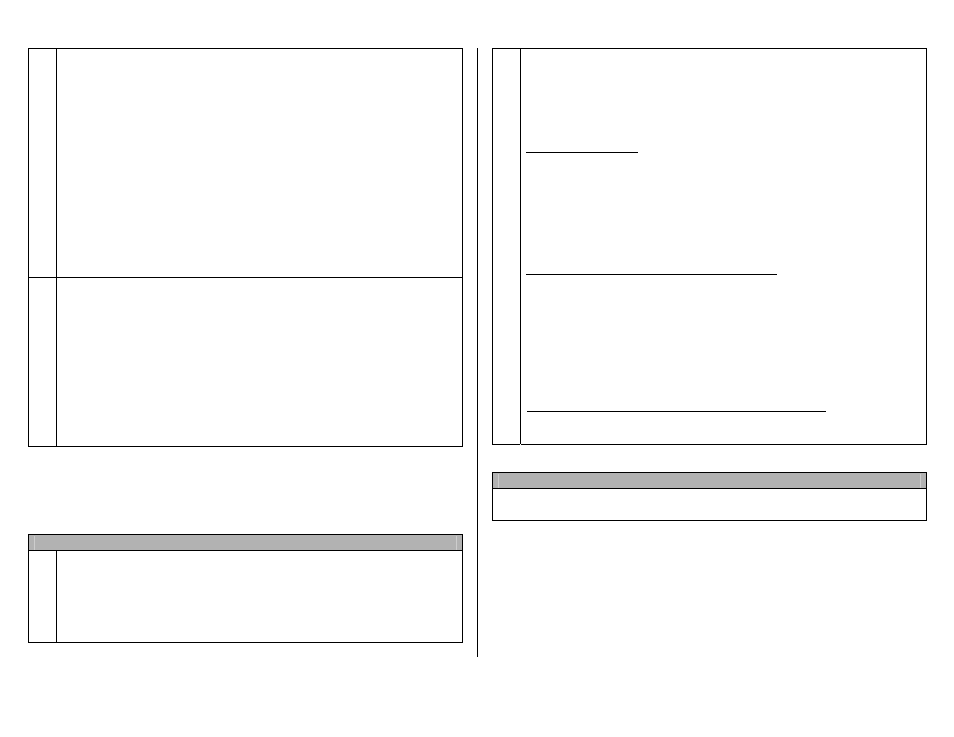
PF3000 and PF3000 Pro – Quick Reference Setup Instructions for all Rawson and New Leader models – March 2002
Revision 2
4 of 4
P.N. 2002831-19
3
Press EXIT key to return to screen with ADVANCED SETTINGS key on
bottom. Press the ADVANCED SETTINGS key.
Target Rate Outside Field: This only pertains to using a target file.
Set to ZERO if want rate outside field to be zero.
Set to USE LAST if want rate to be the last rate used at the time the
vehicle is detected outside the field. This is useful when experiencing
problems with the vehicle being falsely detected outside of the field
during the outside pass.
Set to TGT DEFAULT if want rate outside field to be the default rate
stored in the target rate file.
Controller Time Delay: Set to 3 seconds. This is delay of controller to
change application equipment to new rate + 2 seconds.
Actual Rate Units: Ignore this setting.
Log Actual Rate: Set to YES to log actual rate to card. Set to NO,
otherwise.
4
Exit back to main screen.
a)Press FIELD key twice.
b)Select appropriate field and press VIEW CONFIG key.
c)Select appropriate product/controller configuration and press ACTIVE
ON/OFF key to check it as active.(All other configs must be unchecked
first).
d)If you will be using a target file, press EDIT TGT FILE key, otherwise
press EXIT key and skip to step f.
e)Select target file. Press VIEW INFO key to ensure it is the correct one.
After exiting view info screen, press ACCEPT key. Press EXIT key.
f)Press ACCEPT key to accept field.
How to change a setting
Press the EDIT key and use the Up or Down Arrow keys to change the setting.
For most settings, you can set each digit by pressing the Left or Right Arrow
key to select the digit. Use the Up or Down Arrow keys to set the digit.
Setting the Target Rate
1
The display item “Target Rate” must be displayed on the main screen to
set the rate.
Arrow symbols on the line displaying target rate indicate that this display
item is selected for changing. Press the key to the right of the line
displaying target rate if you do not see these arrows. Press it again to
deselect the line (remove the box) but keep the arrow symbols.
2
Note: Set Rawson or New Leader to GPS Mode (under Mode key) to
enable serial port communication with controller.
On the PF, you can either set a manual rate or use a target file to
automatically control the rate based on the vehicle position in the field.
Setting a manual rate
a) Press Right Arrow key to highlight “man” (“m” if viewing on screen
map).
b) Use the Up or Down Arrow keys to set the manual rate.
c) If you want to change how much the rate changes with each arrow
press refer to step 1 on other side of sheet and edit the “Target Rate
Increment” setting.
Using a target file and setting an automatic rate
a) Press Left Arrow key to highlight “auto” (“a” if viewing on screen
map).
b) You must have a target file (.tgt) selected for the field, otherwise the
PF will not control the rate of the Rawson. Refer to step 4 on other
side on how to set the Target File.
You can switch between auto and man whenever you are on the main
screen and Target Rate is selected for changing.
Setting the PF to NOT control the rate (record rate only)
Set the Target Rate to “auto” and leave the Target File setting on
“NONE”.
Area Counting
The area count switch (located on bottom right of front panel) must be up and
the Drive must be turning for area to be on.
