Enabling onhook default path, Changing feature key labels – Avaya 1230 User Manual
Page 61
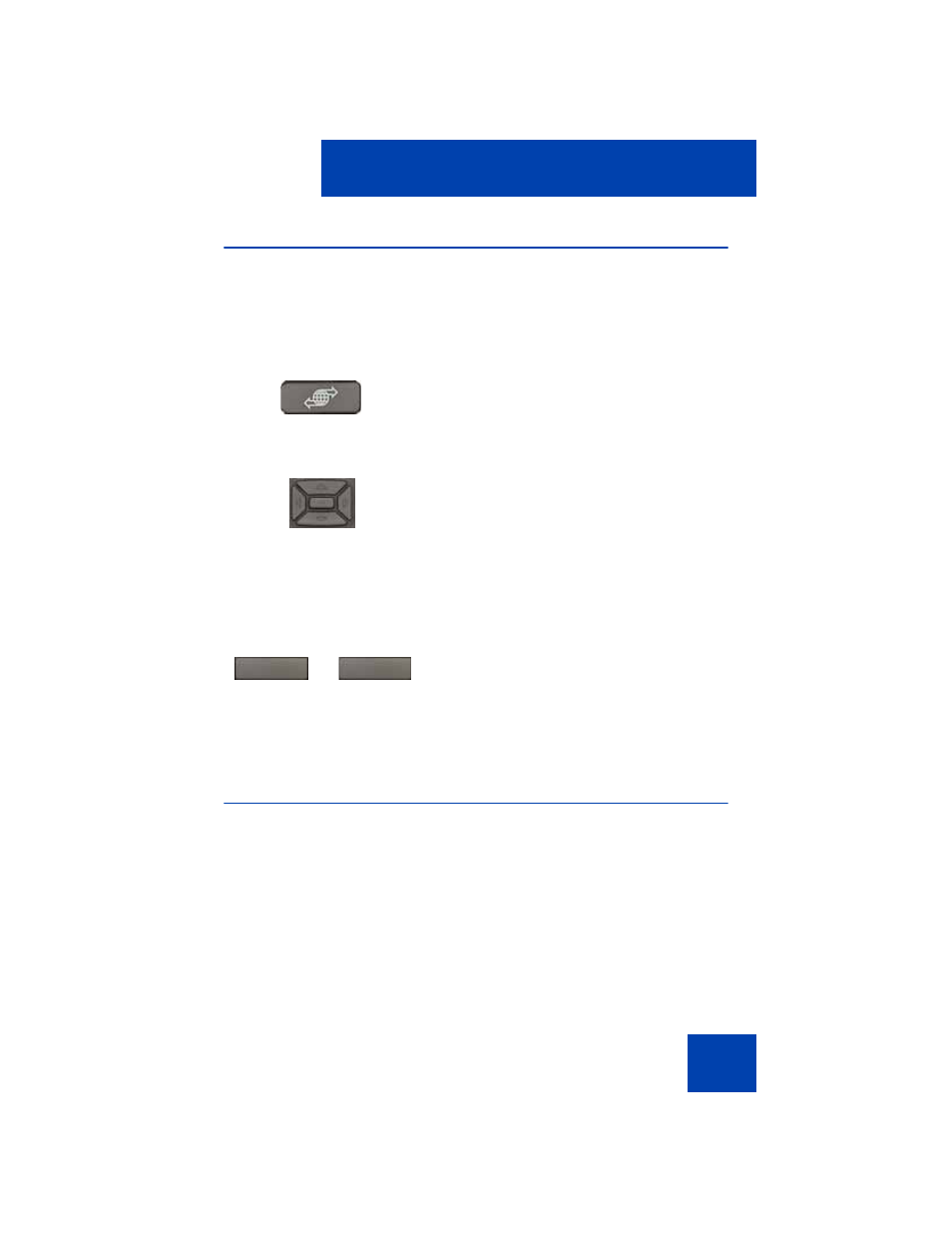
Basic features
61
Enabling OnHook Default Path
Use the OnHook Default Path
option to enable Headset or Handsfree for
your Avaya 1230 IP Deskphone.
Use the following procedure to enable OnHook Default Path.
Changing feature key labels
Use the Change Feature Key label option to rename the label that
corresponds to the feature key. You can define labels with a maximum of
nine characters. You can also restore the default labels (collectively or
individually).
If the feature key label setting is password-protected, you must enter a
password (SCPW) to change the feature key label. If you enter an
incorrect password, an error message is displayed. If you enter an
1.
Press the
Services
key, select
Telephone Options
, and select
On
Hook default path.
2.
Press the
Up
or
Down
keys to select
one of the following:
—
Handsfree
Enabled
—
Headset
Enabled
3.
Press the
Select
soft key to save the
default path and return to the
Telephone
Options
menu.
or
Press the
Cancel
soft key to cancel the
modifications.
(Services)
or
Cancel
Select
