Using privacy release, Using external server applications, Using record on demand key – Avaya 1230 User Manual
Page 155
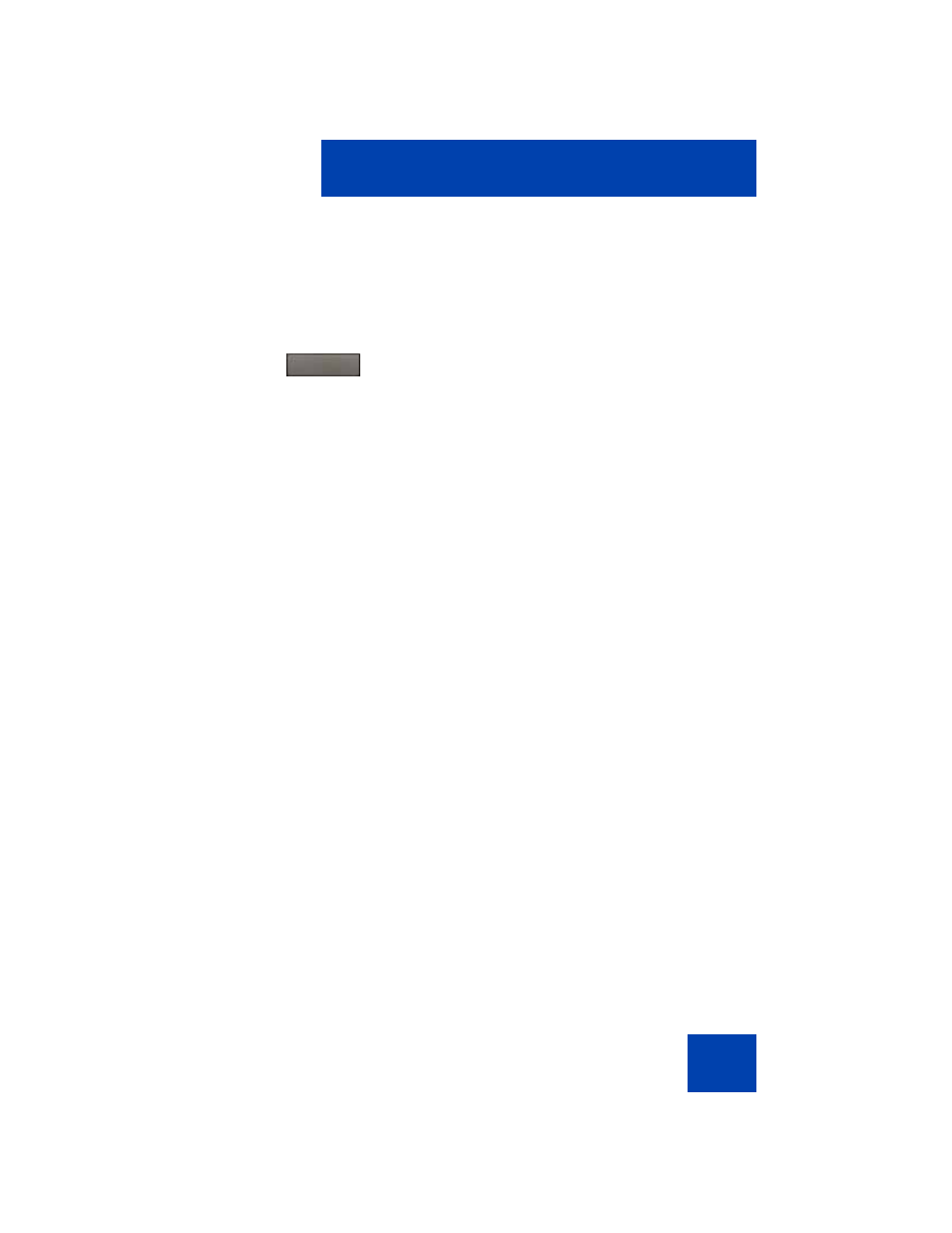
Operating your Avaya 1230 IP Deskphone
155
Using Privacy Release
Use the
Privacy Release feature to enable one or more people who share
your DN to join a call.
Using External Server Applications
Use External Server Applications to directly access a variety of
applications from your Avaya 1230 IP Deskphone.
To learn more about the available features and services, contact your
system administrator. Depending on which features are available on your
system, your phone can provide information; for example, local news and
weather, stock market information, or traffic reports.
For more information about the External Server Applications, see the
Avaya IP Deskphone External Server Applications User Guide
(
NN-43100-100).
Using Record On Demand key
If this feature is enabled, you can use the Record on Demand (ROD)
feature key to record your telephone conversation.
Press the ROD key to start or stop the call recording. This key is
associated with the active user ID and is displayed only if a call is active.
The ROD key blinks while it is connecting to the call recording application,
and is lit when the call is recording.
The ROD key is displayed in the following scenarios:
•
Normal operation — Press the ROD key during an active call to
record the call.
1.
Press the
PvRls
soft key during a call.
People can join the call by pressing the
shared number (DN) key on their IP
Deskphone (Multiple Appearance DN
feature).
PrvRls
