Selecting date and time format – Avaya 1230 User Manual
Page 48
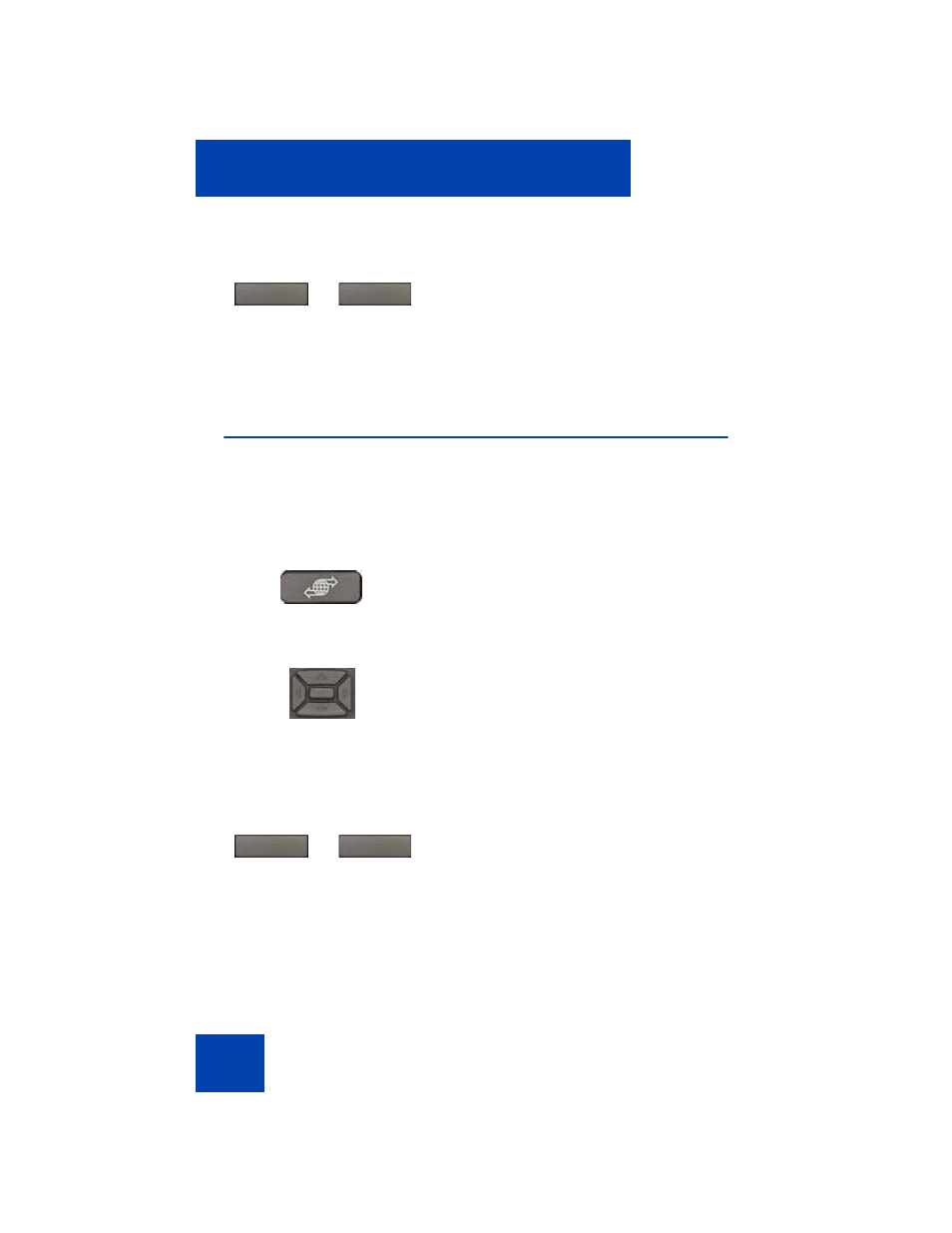
Basic features
48
Selecting date and time format
Several date and time formats are available. Formats are based on the
12-hour and 24-hour clocks.
Use the following procedure to select a date and time format.
3.
Press the
Select
soft key to save the
selected headset type and return to the
Telephone Options
menu.
or
Press the
Cancel
soft key to cancel the
modifications.
1.
Press the
Services
key, select
Telephone Options
, and select
Date/
Time
.
2.
Press the
Up
or
Down
keys to scroll up
or down, and then select the desired
date/time format. Sample date/time
formats appear on the upper-right side of
the display area.
3.
Press the
Select
soft key to save the
format and return to the
Telephone Options
menu.
or
Press the
Cancel
soft key to cancel the
modifications.
or
Cancel
Select
(Services)
or
Cancel
Select
