Auto-configuration process – HP ProLiant ML310 G2 Server User Manual
Page 64
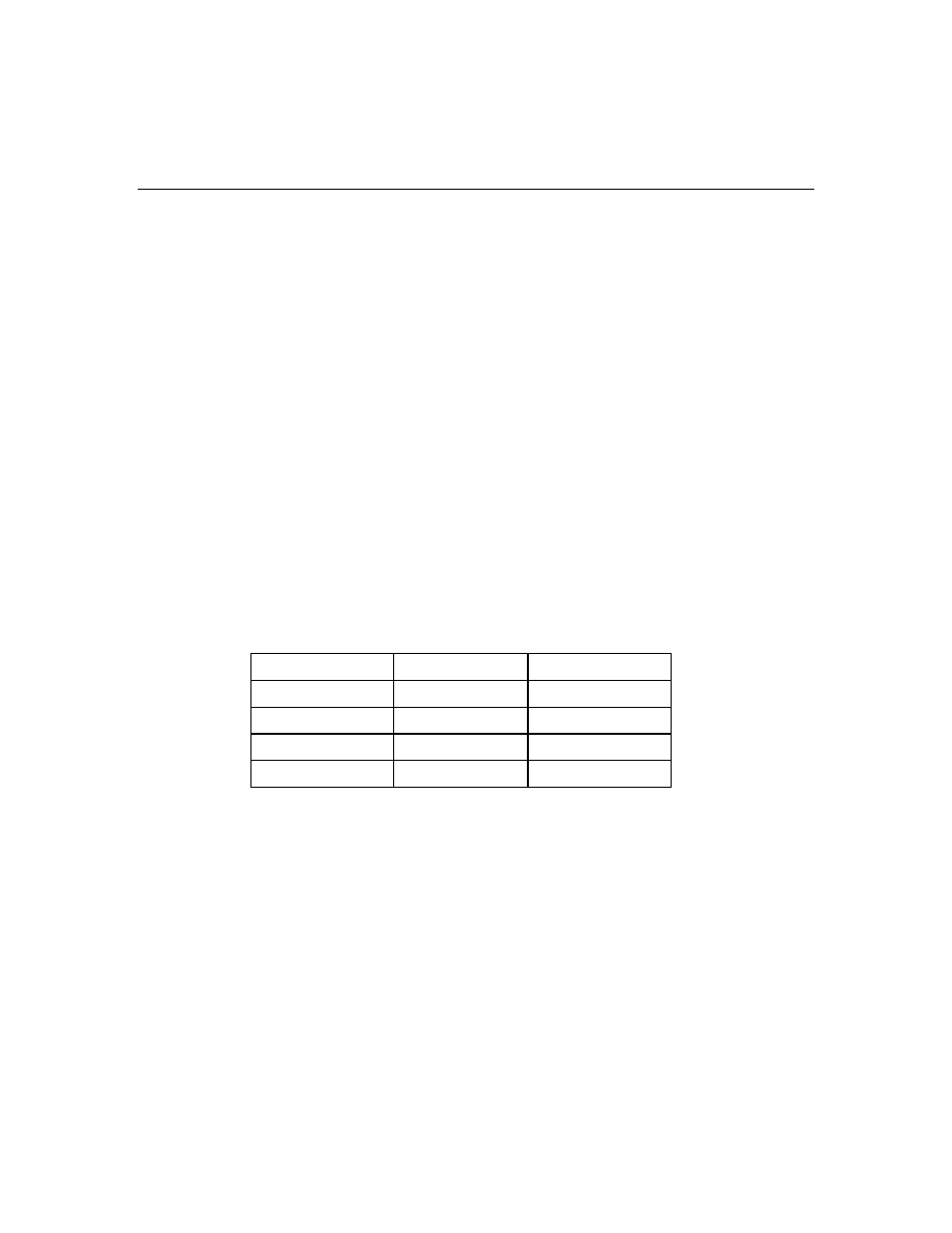
64
HP ProLiant ML310 Generation 2 Server User Guide
•
•
•
To access RBSU, press the F9 key during power up when prompted in the
upper right corner of the screen.
To navigate the menu system, use the arrow keys.
To make selections, press the Enter key.
IMPORTANT: RBSU automatically saves settings when you press the
Enter key. The utility does not prompt you for confirmation of settings
before you exit the utility. To change a selected setting, you must select
a different setting and press the Enter key.
Auto-Configuration Process
The auto-configuration process automatically runs when you boot the server for
the first time. During the power-up sequence, the system ROM automatically
configures the entire system without needing any intervention. During this
process, the ORCA utility, in most cases, automatically configures the array to a
default setting based on the number of drives connected to the server.
NOTE: The server may not support all the following examples.
NOTE: If the boot drive is not empty or has been written to in the past,
ORCA does not automatically configure the array. You must run ORCA
to configure the array settings.
Drives Installed
Drives Used
RAID Level
1 1
RAID
0
2 2
RAID
1
3, 4, 5, or 6
3, 4, 5, or 6
RAID 5
More than 6
0
None
To change any ORCA default settings and override the auto-configuration
process, press the F8 key when prompted.
By default, the auto-configuration process configures the system for the English
language. To change any default settings in the auto-configuration process, such
as the settings for language, operating system, and primary boot controller,
execute RBSU by pressing the F9 key when prompted. After the settings are
selected, exit RBSU and allow the server to reboot automatically.
