Case h: shared voice/fax line with computer modem – HP Officejet J4680 User Manual
Page 85
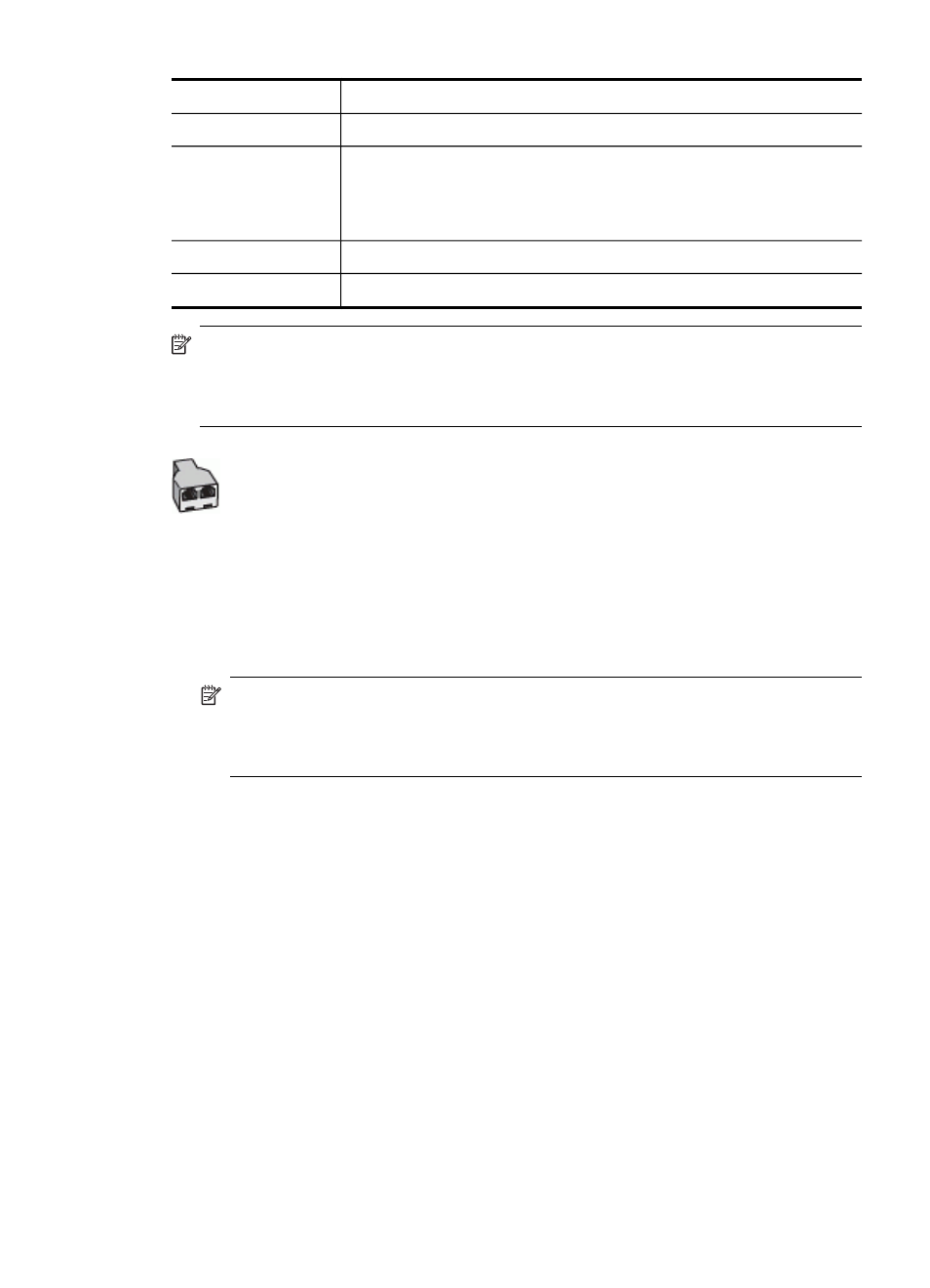
1
Telephone wall jack
2
Parallel splitter
3
DSL/ADSL filter
Connect one end of the phone jack that was supplied with the device
to connect to the 1-LINE port on the back of the device. Connect the
other end of the cord to the DSL/ADSL filter.
4
Computer
5
Computer DSL/ADSL modem
NOTE: You will need to purchase a parallel splitter. A parallel splitter has one
RJ-11 port on the front and two RJ-11 ports on the back. Do not use a 2–line
phone splitter, a serial splitter, or a parallel splitter which has two RJ-11 ports on
the front and a plug on the back.
To set up the device with a computer DSL/ADSL modem
1. Obtain a DSL filter from your DSL provider.
2. Using the phone cord provided in the box with the device, connect one end to the
DSL filter, and then connect the other end to the port labeled 1-LINE on the back
of the device.
NOTE: If you do not use the supplied cord to connect from the DSL filter to
the back of the device, you might not be able to fax successfully. This special
phone cord is different from the phone cords you might already have in your
home or office.
3. Connect the DSL filter to the parallel splitter.
4. Connect the DSL modem to the parallel splitter.
5. Connect the parallel splitter to the wall jack.
6. Run a fax test.
When the phone rings, the device automatically answers after the number of rings you
set in the Rings to Answer setting. The device begins emitting fax reception tones to
the sending fax machine and receives the fax.
Case H: Shared voice/fax line with computer modem
If you receive both voice calls and fax calls at the same phone number, and you also
have a computer modem connected on this phone line, set up the device as described
in this section.
Set up faxing for the device
81
