Align the ink cartridges – HP Officejet J4680 User Manual
Page 112
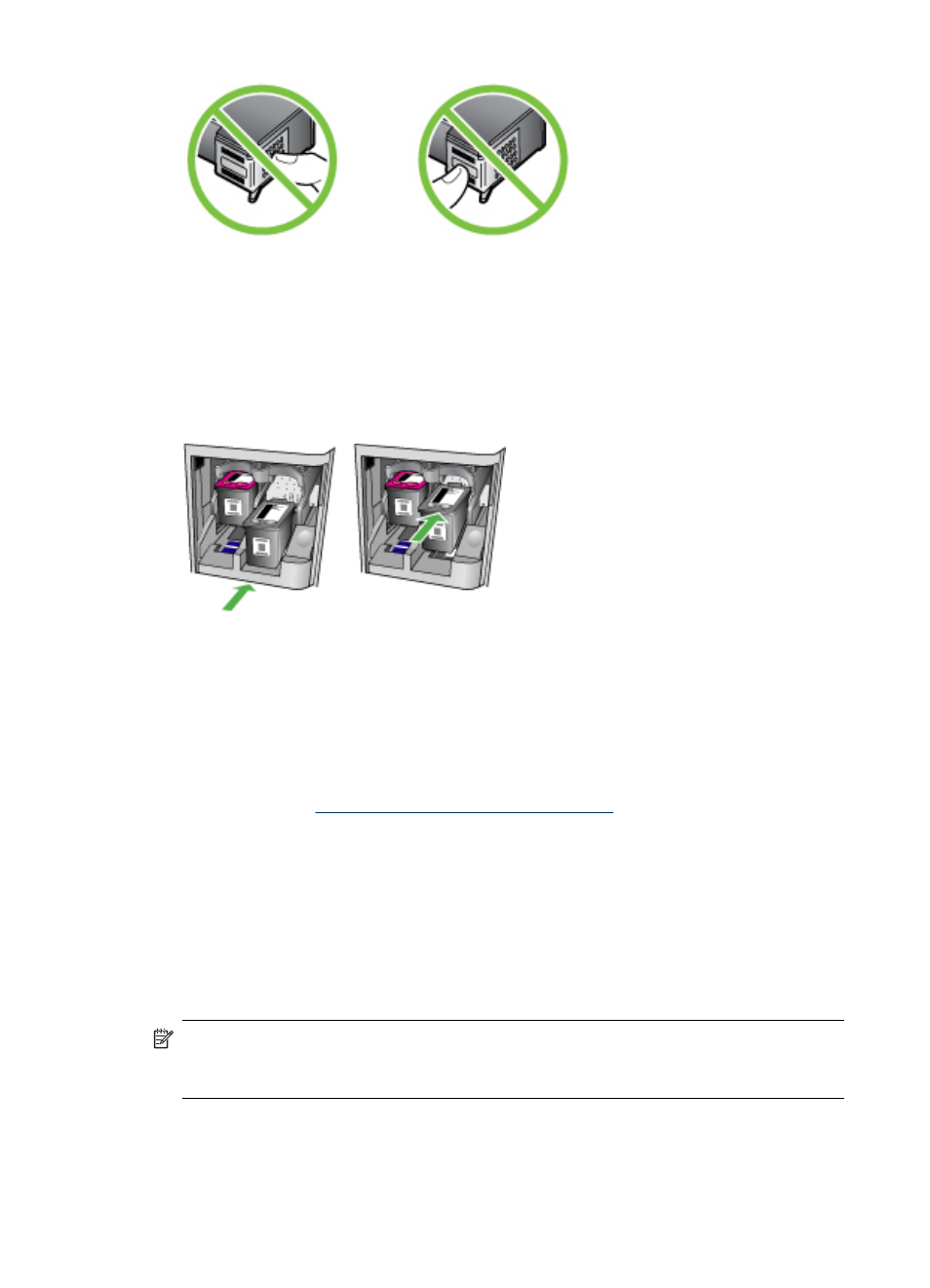
7. Hold the ink cartridge with the HP logo on top, and insert the new ink cartridge into
the empty cartridge slot. Make sure you push the ink cartridge in firmly until it
snaps into place.
If you are installing the tri-color ink cartridge, slide it into the left slot.
If you are installing a black, photo, or gray photo ink cartridge, slide it into the right
slot.
8. Close the front access door.
If you installed a new ink cartridge, the device prints an ink cartridge alignment
page.
9. When prompted, ensure plain white paper is loaded in the input tray, then press OK.
10. Load the ink cartridge alignment sheet face down on the scanner glass in the front
right corner with the top of the page to the right, and then press OK. For more
information, see
Load an original on the scanner glass
The HP All-in-One aligns the ink cartridges. Recycle or discard the ink cartridge
alignment sheet.
Align the ink cartridges
The HP All-in-One prompts you to align cartridges every time you install or replace an
ink cartridge. You can also align the ink cartridges at any time from the device control
panel or by using the software you installed with the device. Aligning the ink cartridges
ensures high-quality output.
NOTE: If you remove and reinstall the same ink cartridge, the device will not
prompt you to align the ink cartridges. It remembers the alignment values for that
ink cartridge, so you do not need to realign the ink cartridges.
Chapter 8
108
Maintain and troubleshoot
