HP Officejet J4680 User Manual
Page 5
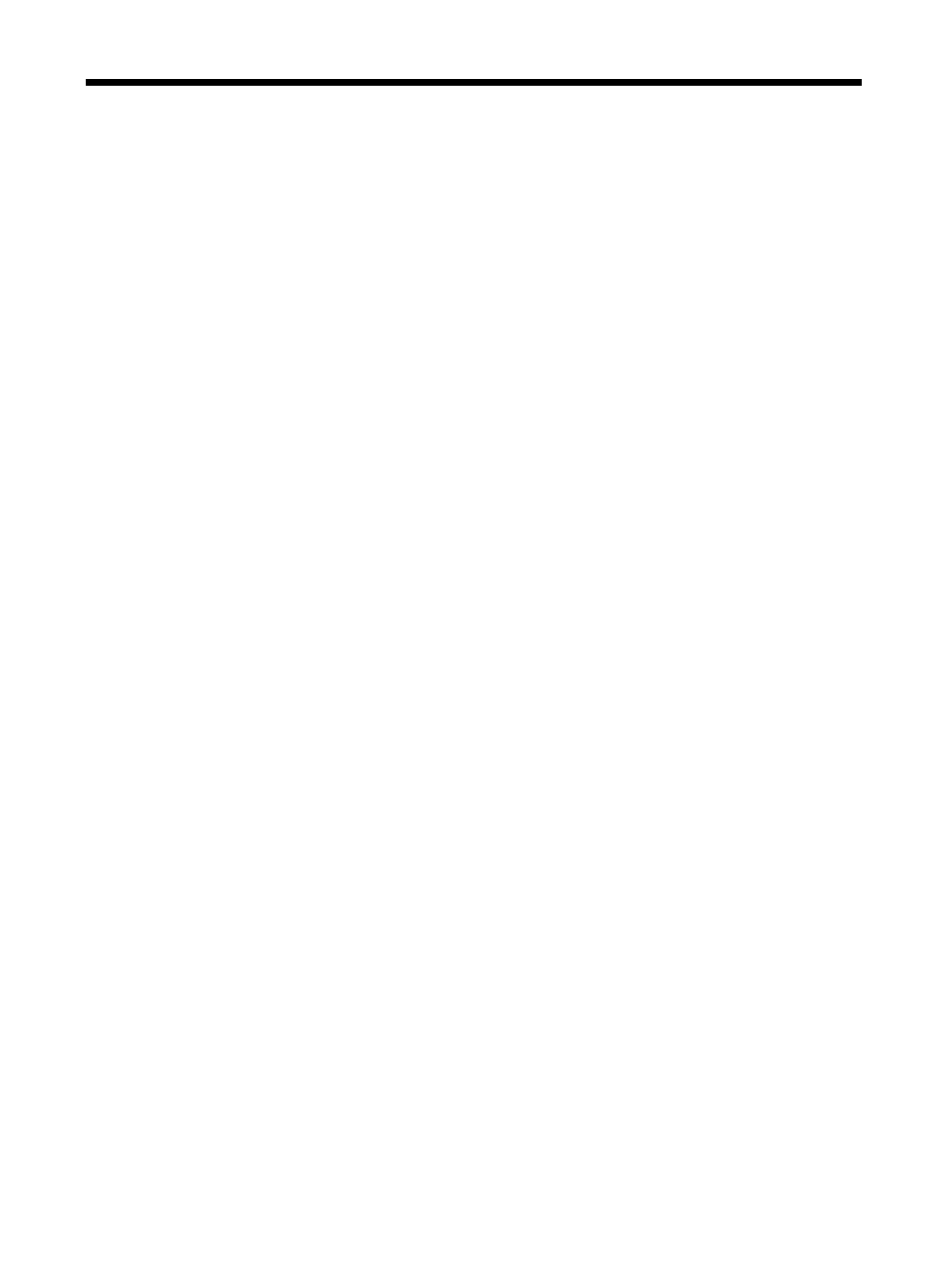
Contents
Find other resources for the product .........................................................................................8
Understand the device parts .....................................................................................................9
Change device settings ..........................................................................................................17
Use the HP Solution Center (Windows) ..................................................................................18
Use the HP photo and imaging software ................................................................................18
Load originals .........................................................................................................................19
Load media .............................................................................................................................27
Print on special and custom-sized media ...............................................................................28
Print borderless ......................................................................................................................29
Set up speed-dial entries ........................................................................................................30
1
