HP Officejet J4680 User Manual
Page 157
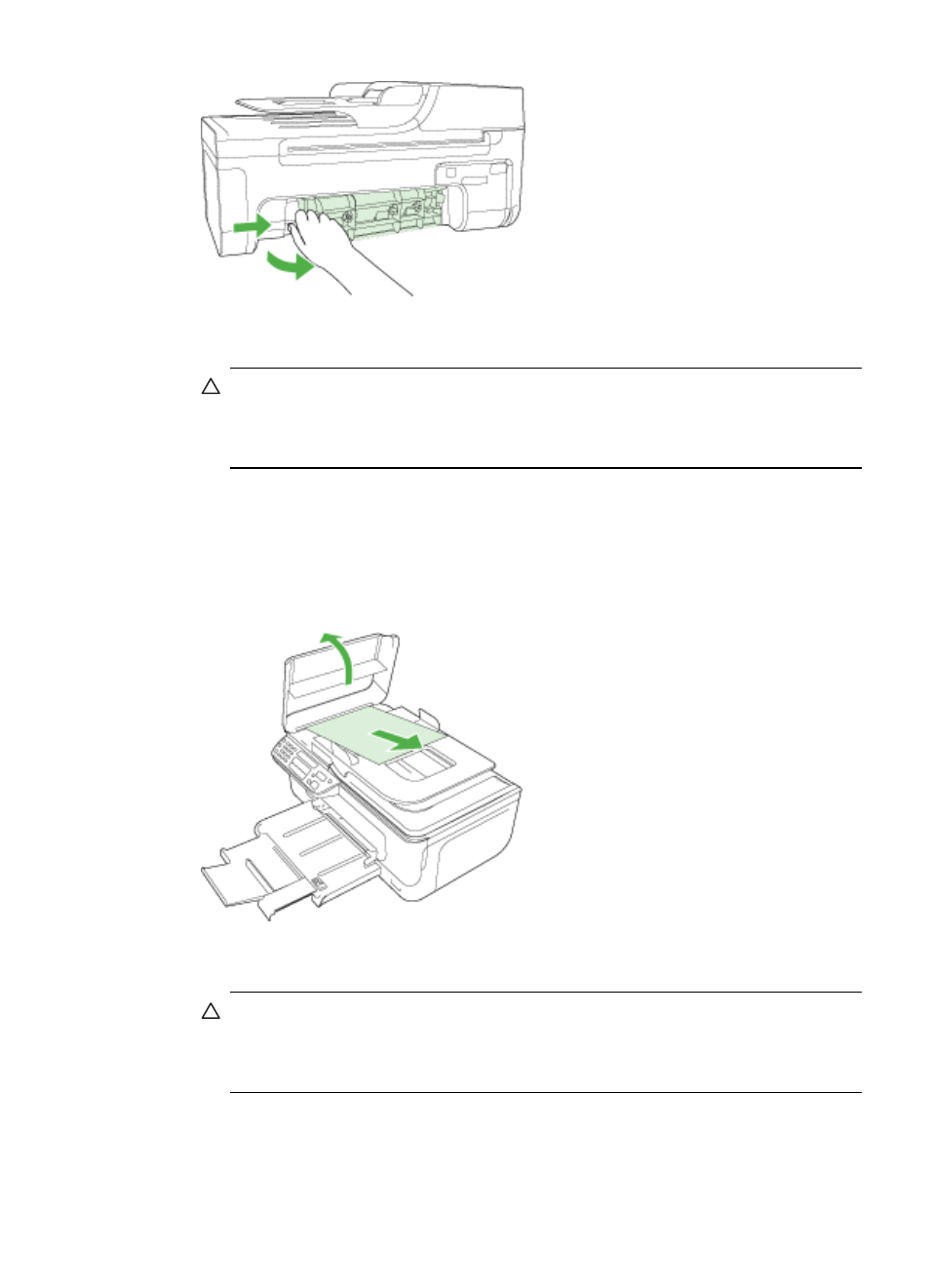
2. Gently pull the paper out of the rollers.
CAUTION: If the paper tears when you are removing it from the rollers, check
the rollers and wheels for torn pieces of paper that might be remaining inside
the device. If you do not remove all the pieces of paper from the device, more
paper jams are likely to occur.
3. Replace the rear door. Gently push the door forward until it snaps into place.
4. Press OK to continue the current job.
To clear a paper jam in the automatic document feeder
1. Lift the cover of the automatic document feeder.
2. Gently pull the paper out of the rollers.
CAUTION: If the paper tears when you are removing it from the rollers, check
the rollers and wheels for torn pieces of paper that might be remaining inside
the device. If you do not remove all the pieces of paper from the device, more
paper jams are likely to occur.
3. Close the cover of the automatic document feeder.
Clear jams
153
