Solve copy problems, No copy came out, Copies are blank – HP Officejet J4680 User Manual
Page 137
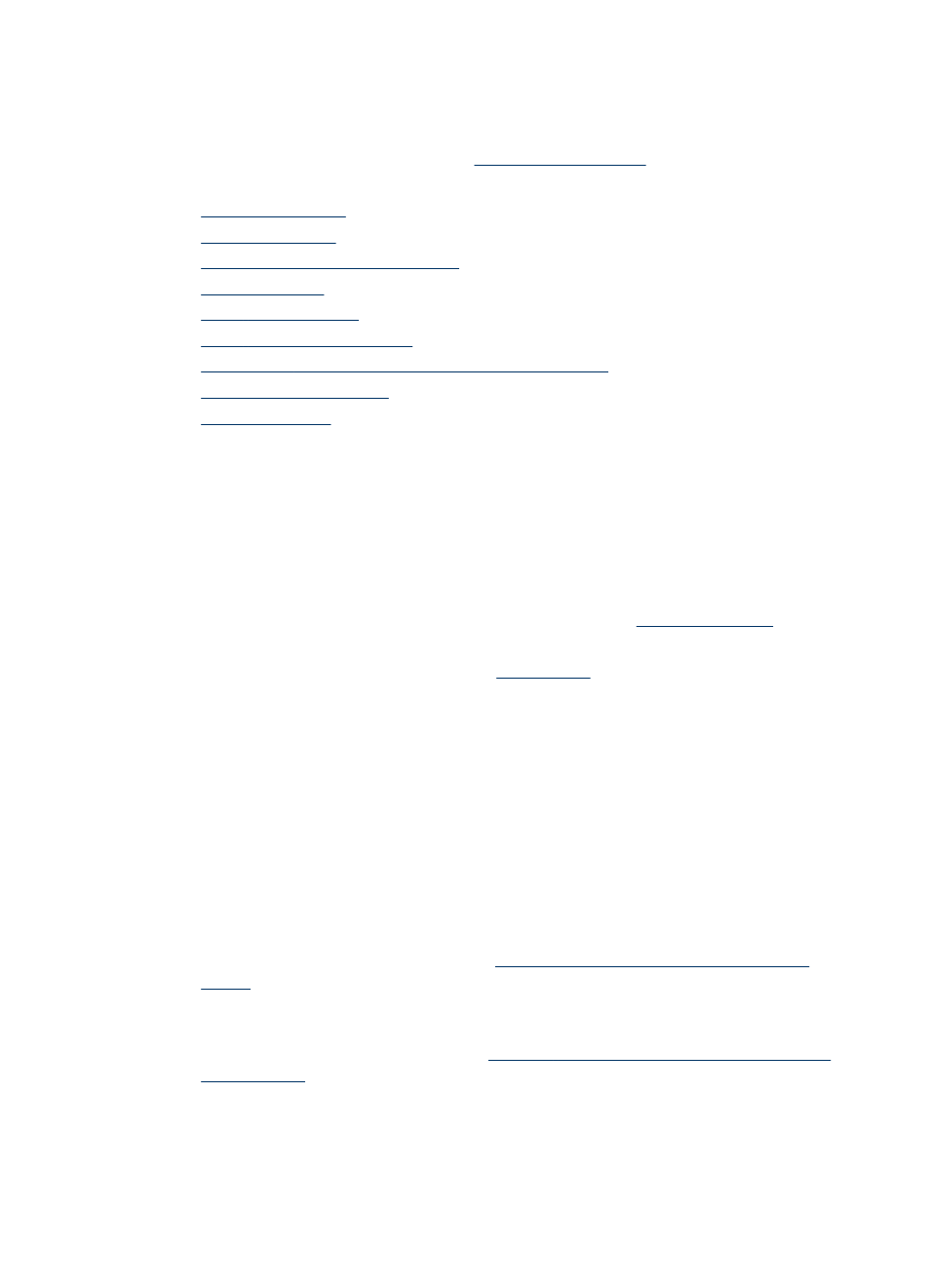
Solve copy problems
If the following topics do not help, see
support.
•
•
•
Documents are missing or faded
•
•
•
•
The device prints half a page, then ejects the paper
•
•
No copy came out
•
Check the power
Make sure that the power cord is securely connected, and the device turned on.
•
Check the status of the device
◦
The device might be busy with another job. Check the control-panel display for
information about the status of jobs. Wait for any job that is processing to finish.
◦
The device might be jammed. Check for jams. See
•
Check the trays
Make sure that media is loaded. See
for more information.
•
Check the computer
To make a copy, the HP All-in-One must be connected to a computer, the
computer must be turned on and you must be logged on, and the software must be
installed and running. Also, the HP Digital Imaging Monitor in the Windows
Taskbar must be installed and turned on at all times.
On a Macintosh computer, once the software is installed, it is always available
when you turn on the computer.
Copies are blank
•
Check the media
The media might not meet Hewlett-Packard media specifications (for example, the
media is too moist or too rough). See
Understand specifications for supported
for more information.
•
Check the trays
If you are copying from the ADF, make sure that the originals have been loaded
correctly. For more information, see
Load an original in the automatic document
.
•
Check the computer
To make a copy, the HP All-in-One must be connected to a computer, the
computer must be turned on and you must be logged on, and the software must be
Solve copy problems
133
