Solve wireless problems (hp officejet j4680 only), Problems, see, Solve wireless problems (hp officejet – HP Officejet J4680 User Manual
Page 152: J4680 only), Print wireless configuration settings, The computer cannot receive faxes (fax to pc)
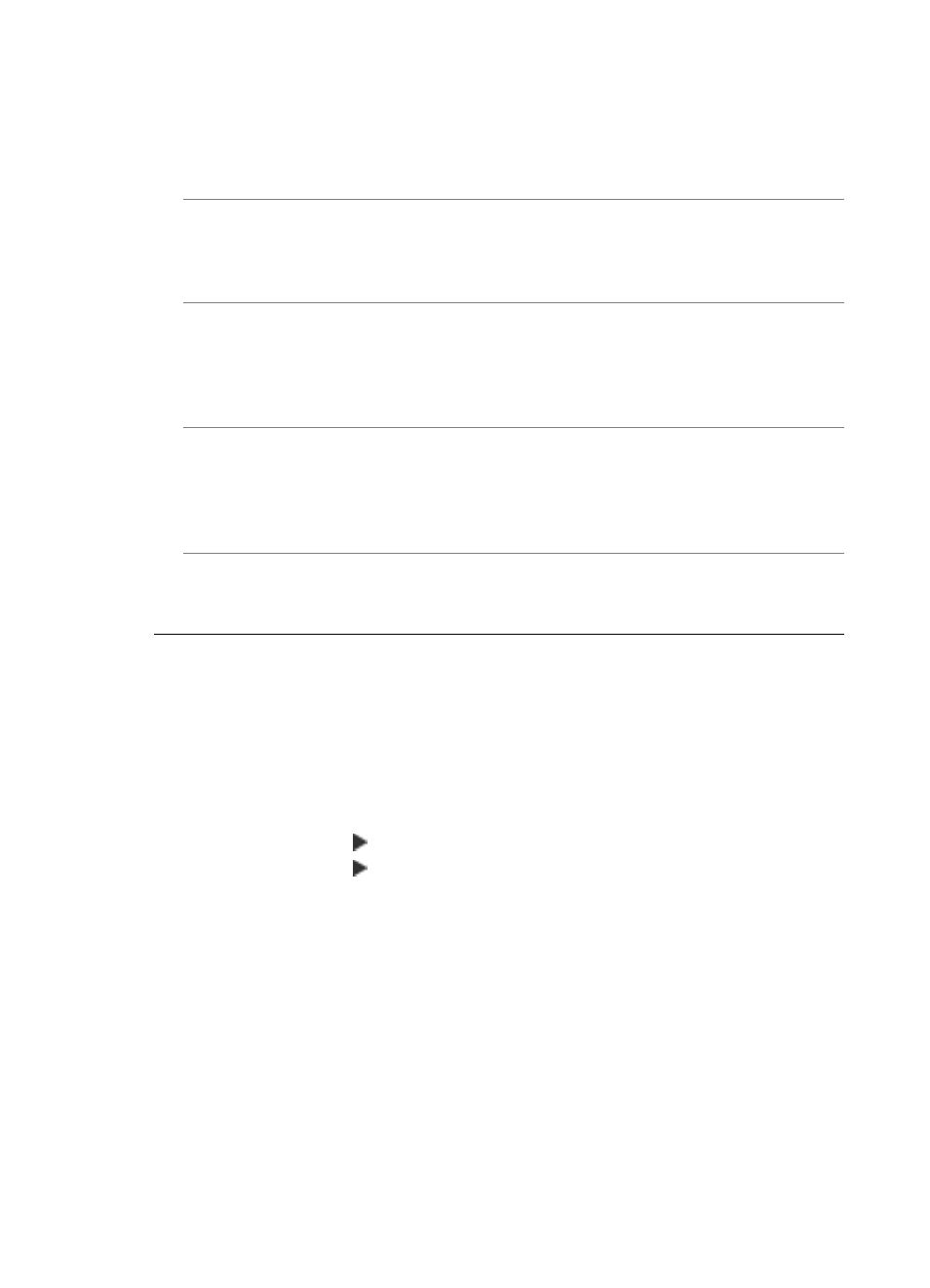
The computer cannot receive faxes (Fax to PC)
Cause: the HP Digital Imaging Monitor is turned off.
Solution: Check the taskbar and ensure that the HP Digital Imaging Monitor is
turned on at all times.
Cause: The computer selected to receive faxes is turned off.
Solution: Make sure the computer selected to receive faxes is switched on at all
times.
Cause: Different computers are configured for setup and receiving faxes and one
of them may be switched off.
Solution: If the computer receiving faxes is different from the one used for setup,
both computers should be switched on at all times.
Cause: Fax to PC is not activated or the computer is not configured to receive
faxes.
Solution: Activate Fax to PC and make sure the computer is configured to
receive faxes.
Cause: HP Digital Imaging Monitor is not operating properly.
Solution: Restart the HP Digital Imaging Monitor or restart the computer.
Solve wireless problems (HP Officejet J4680 only)
If the device is unable to communicate with the network after completing the wireless
setup and software installation, perform one or more of the following tasks.
Print wireless configuration settings
◦
Press Setup.
◦
Press the right arrow until Print Report appears, and then press OK.
◦
Press the right arrow until Wireless Configuration appears, and then press OK.
Chapter 8
148
Maintain and troubleshoot
