Select print media, Tips for selecting and using print media, Set minimum margins – HP Officejet J4680 User Manual
Page 26
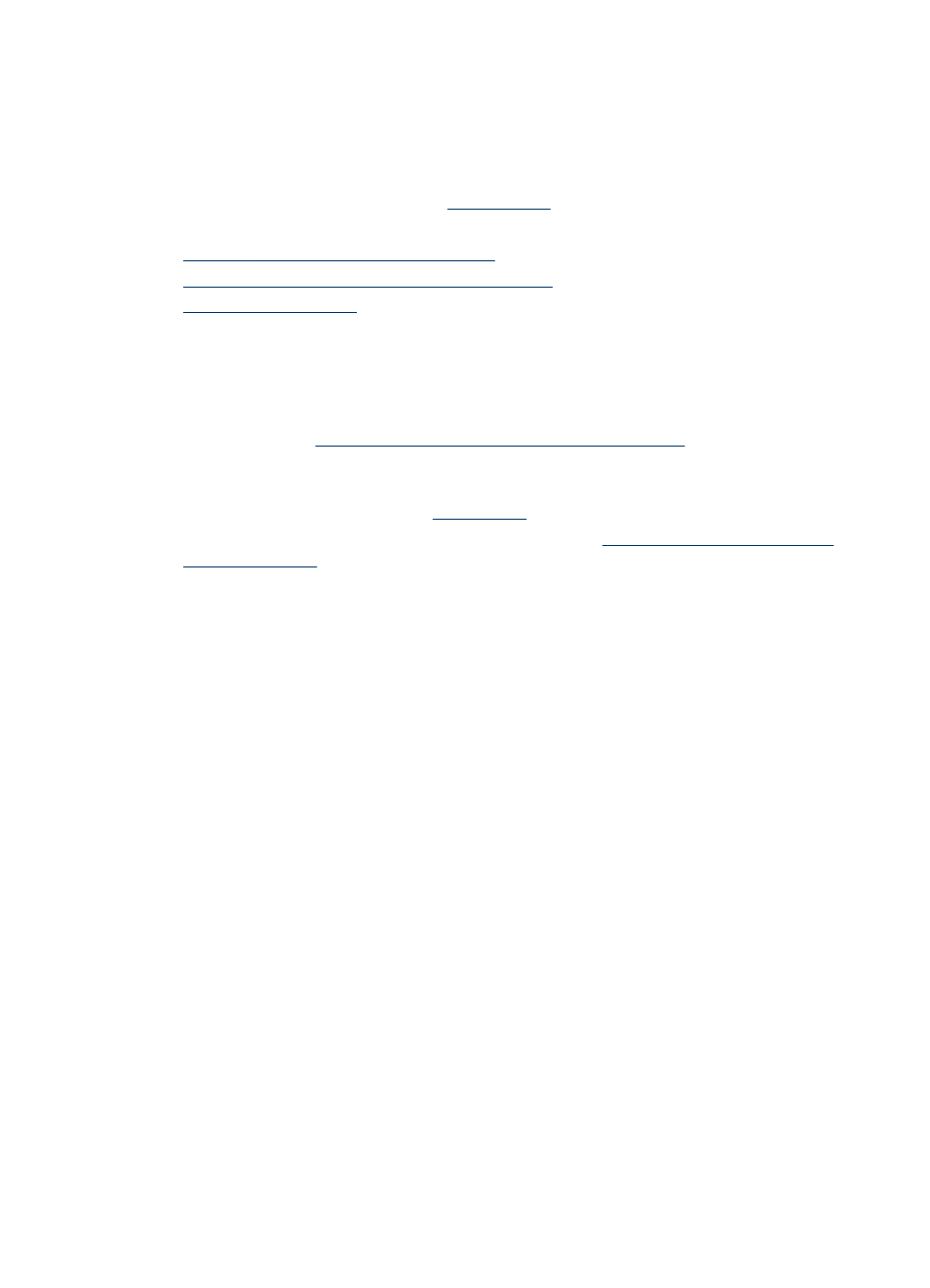
Select print media
The device is designed to work well with most types of office media. It is best to test a
variety of print media types before buying large quantities. Use HP media for optimum
print quality. Visit the HP Web site
about HP
media.
•
Tips for selecting and using print media
•
Understand specifications for supported media
•
Tips for selecting and using print media
For the best results, observe the following guidelines.
•
Always use media that conforms to the device specifications. For more
information, see
Understand specifications for supported media
•
Load only one type of media at a time into a tray.
•
Load media print-side down and aligned against the right and back edges of the
tray. For more information, see
•
Do not overload the trays. For more information, see
.
•
To prevent jams, poor print quality, and other printing problems, avoid the following
media:
◦
Multipart forms
◦
Media that is damaged, curled, or wrinkled
◦
Media with cutouts or perforations
◦
Media that is heavily textured, embossed, or does not accept ink well
◦
Media that is too lightweight or stretches easily
Cards and envelopes
•
Avoid envelopes that have a very slick finish, self-stick adhesives, clasps, or
windows. Also avoid cards and envelopes with thick, irregular, or curled edges, or
areas that are wrinkled, torn, or otherwise damaged.
•
Use tightly constructed envelopes, and make sure the folds are sharply creased.
•
Load envelopes with the flaps facing up.
Photo media
•
Use the Best mode to print photographs. Note that in this mode, printing takes
longer and more memory is required from your computer.
•
Remove each sheet as it prints and set it aside to dry. Allowing wet media to stack
up may cause smearing.
Chapter 2
22
Use the device
