HP Deskjet 6943 Printer User Manual
Page 92
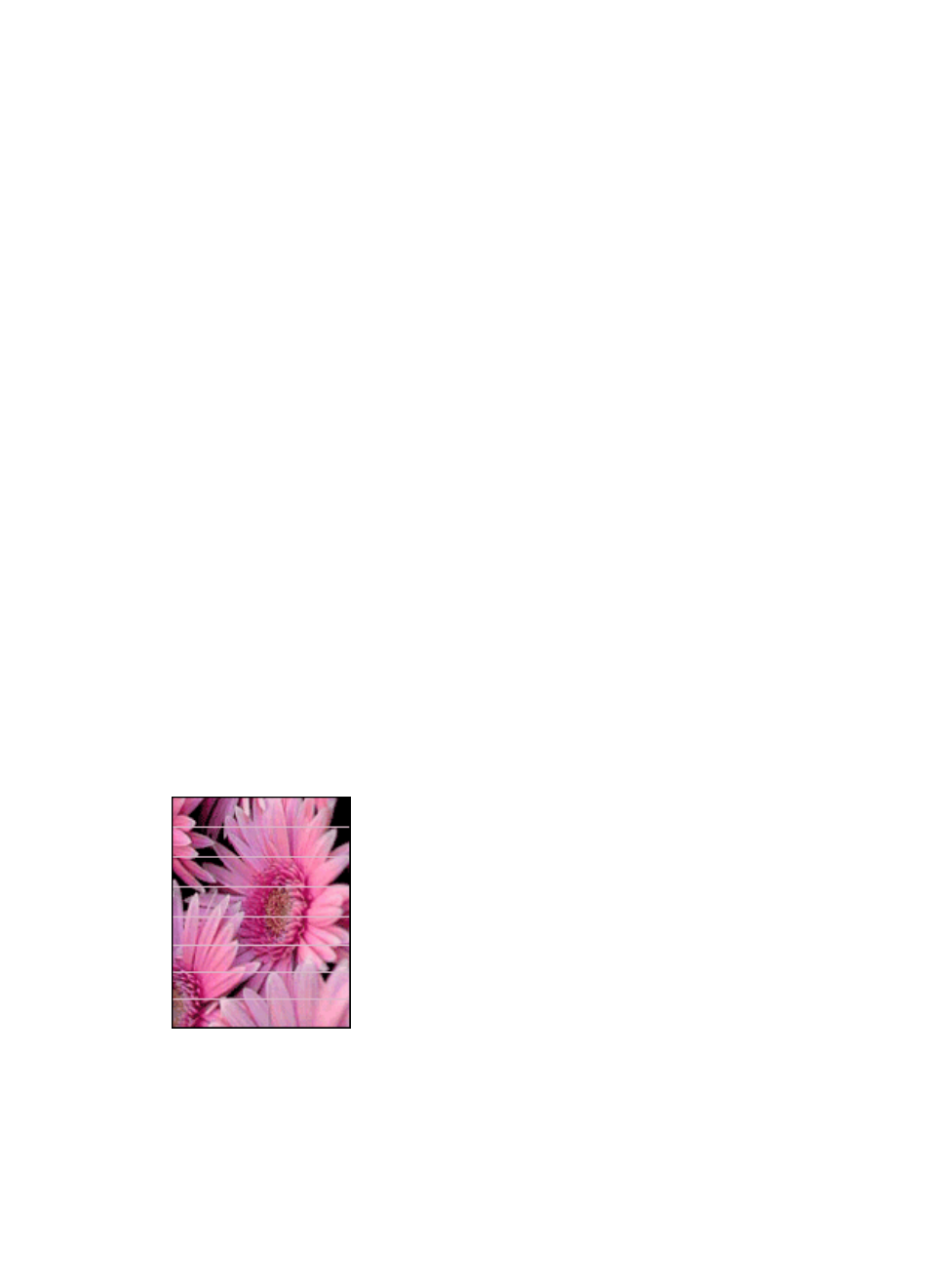
Check the printer settings
1.
Open the
dialog box.
2.
In the Page Attributes pane, verify the following settings:
–
Paper Size: The appropriate paper size
–
Orientation: The appropriate orientation
3.
Open the
dialog box.
4.
In the Paper Type/Quality pane, verify the following settings:
–
Paper Type: The appropriate photo paper type
–
Quality: Best or Maximum dpi
5.
for photo enhancement.
Colors are tinted or incorrect
If colors in photos appear tinted or incorrect, follow these steps:
1.
the print cartridges.
2.
Reprint the photo.
3.
If colors are still tinted or incorrect,
.
Both a photo print cartridge and a tri-color print cartridge must be installed for color
calibration.
4.
Reprint the photo.
5.
If colors continue to appear tinted or incorrect, open the
dialog box, select the
Paper Type/Quality pane, and then select Color Options.
6.
Adjust the colors.
Here are some guidelines to follow:
–
If the colors are too yellow, move the Color Tone slider toward Cooler.
–
If the colors are too blue, move the Color Tone slider toward Warmer.
7.
Reprint the photo.
Horizontal lines appear on a photo
If light or dark horizontal lines appear on photos, follow this procedure:
1.
the print cartridges.
2.
Reprint the photo.
3.
If horizontal lines still occur,
.
4.
Reprint the photo.
Chapter 11
90
HP Deskjet 6940 series
