Print small photos, Photo paper – HP Deskjet 6943 Printer User Manual
Page 120
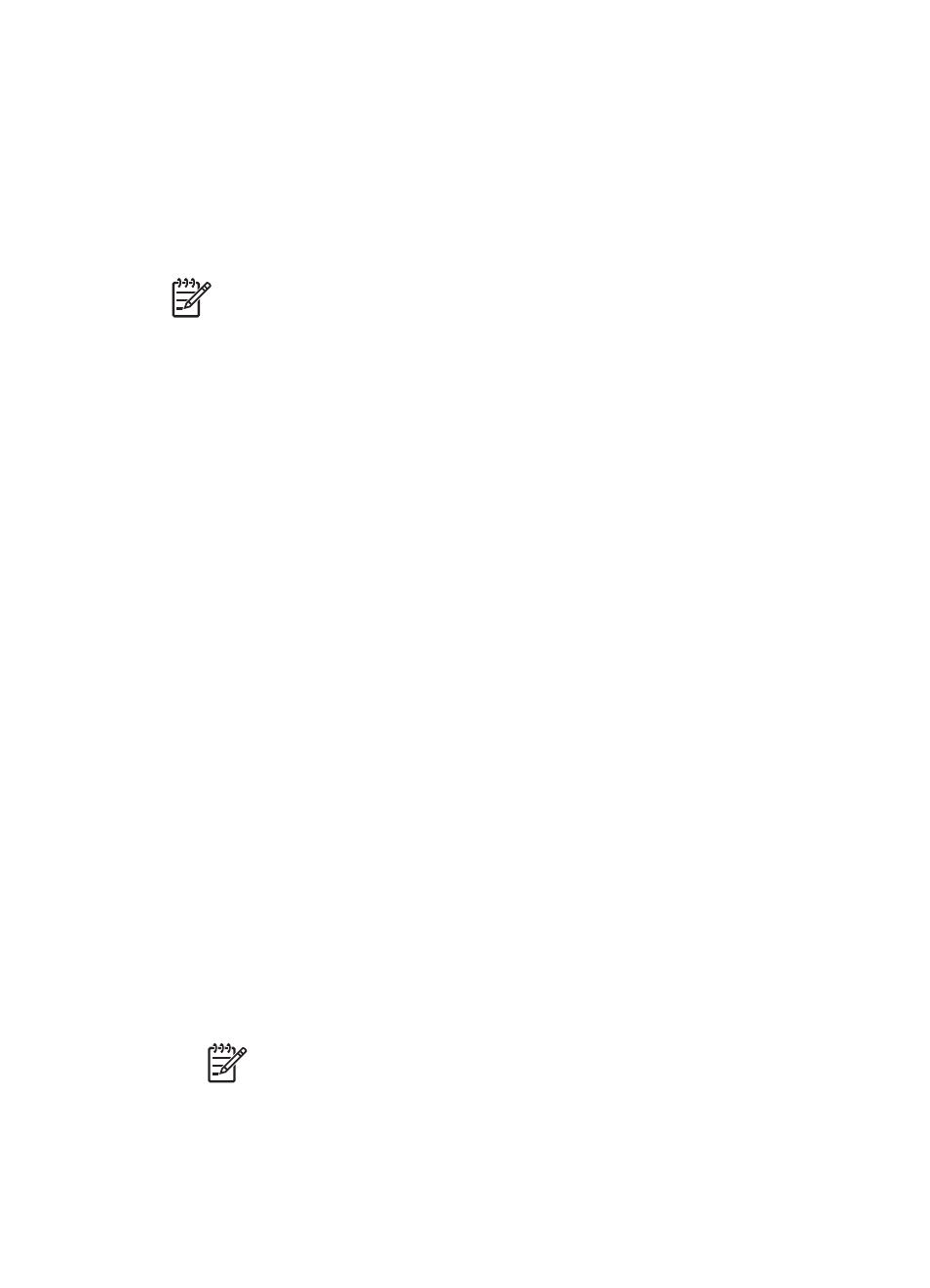
Configure the printer to feed paper from the accessory
Follow these steps to configure the printer to feed paper from the accessory:
1.
Press and hold down the Report Page button.
2.
While holding down the Report Page button, press the Cancel button twice.
3.
Release the Report Page button.
After configuring the printer to feed paper from the accessory,
and then follow the
PictBridge printing instructions
Note
The printer only needs to be configured to print PictBridge photos from the
Auto Two-Sided Print Accessory with Small Paper Tray once. After being
configured, the printer will attempt to print from the accessory until the printer is
configured to use the In tray for PictBridge photos.
Configure the printer to feed paper from the In tray
Follow these steps to configure the printer to feed paper from the In tray for PictBridge
photos:
1.
Press and hold down the Report Page button.
2.
While holding down the Report Page button, press the Cancel button twice, and
then press the Resume button once.
3.
Release the Report Page button.
Print small photos
Guidelines
●
For high-quality results, use a
in combination with the tri-color
print cartridge.
●
For maximum fade resistance, use HP Premium Plus Photo Paper and install a
photo print cartridge in the printer.
●
Learn how to use the available
●
Use
HP Everyday Photo Paper, Semi-gloss
to save money and ink when printing
photos.
●
Verify that the photo paper that you are using is flat. For information about preventing
photo paper from curling, see the
photo paper storage instructions
●
Do not exceed the In-tray capacity: 80 sheets of photo paper.
Prepare to print
1.
Slide the paper-width guide to the left.
2.
Pull the paper lever forward and insert the photo paper.
The side of the photo paper to be printed on should face outward.
Note
If the photo paper has a tear-off tab, the tab must point up rather than
leading into the printer.
Chapter 12
118
HP Deskjet 6940 series
