Automatic two-sided printing, Two-sided printing – HP Deskjet 6943 Printer User Manual
Page 68
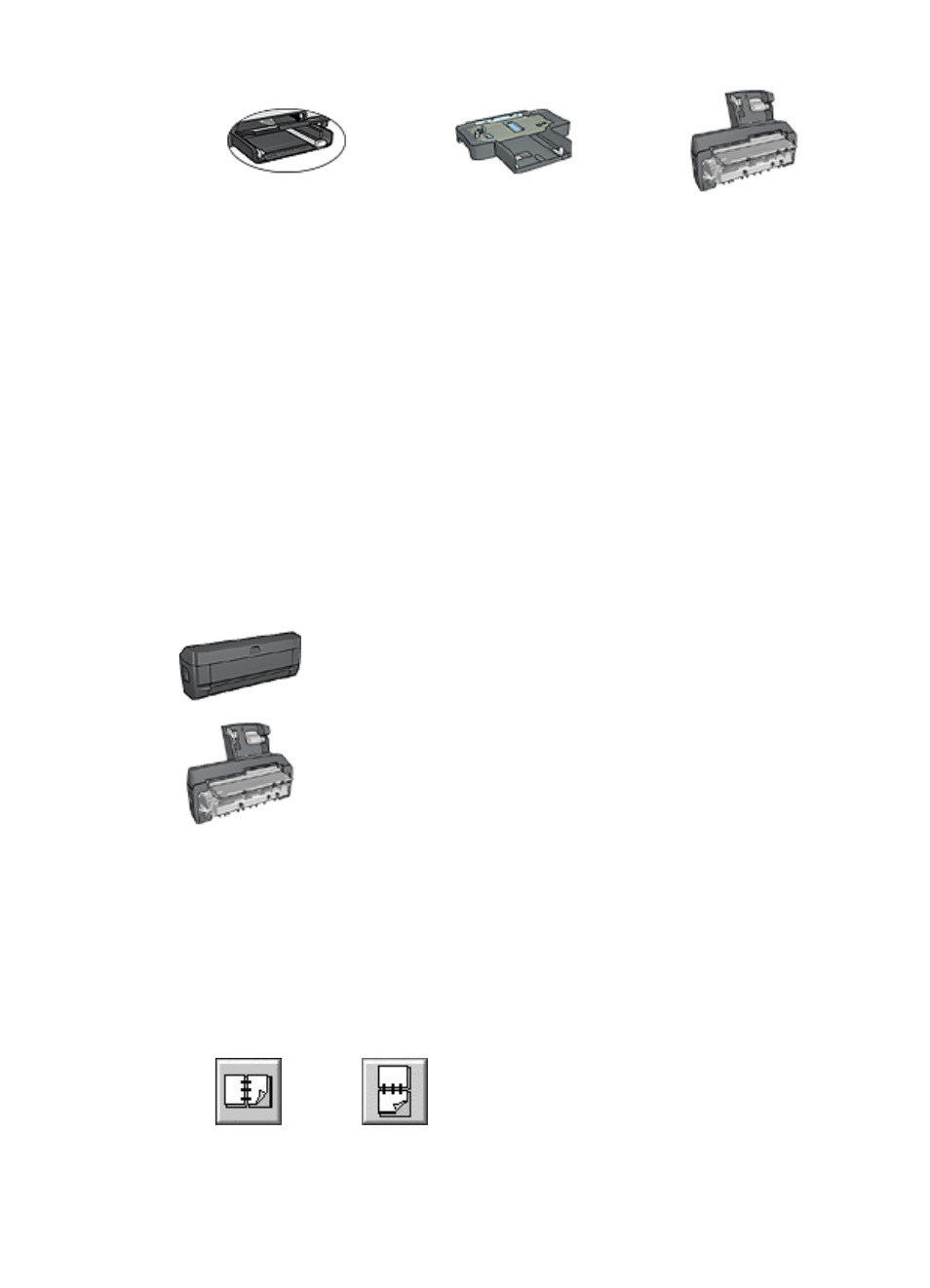
250-Sheet Plain Paper
Tray Accessory
Auto Two-Sided Print
Accessory with Small
Paper Tray
Follow these steps to select a paper source:
1.
Open the
dialog box.
2.
Select the Paper Type/Quality pane.
3.
In the Source drop-down list, click one of the following options:
–
Upper tray: Prints from the In tray.
–
Lower tray: Prints from the 250-Sheet Plain Paper Tray Accessory.
–
Rear tray: Prints from the Auto Two-Sided Print Accessory with Small Paper
Tray. This option is displayed only if the accessory is attached to the printer.
Automatic two-sided printing
To print a two-sided document automatically, one of the following accessories must be
attached to the printer:
Automatic Two-Sided Printing Accessory
Auto Two-Sided Print Accessory with Small Paper Tray
The two-sided printing accessories only support certain paper types. For a list of
supported paper types, see the documentation that came with the accessory.
Print
Follow these instructions to print a two-sided document:
1.
Open the
dialog box, and then select the Two-Sided Printing pane.
2.
Select the appropriate binding:
Chapter 8
66
HP Deskjet 6940 series
