Print photos from a digital camera, Use a pictbridge camera, Pictbridge printing – HP Deskjet 6943 Printer User Manual
Page 48: Front usb port, Connecting a digital camera, Front usb, Port
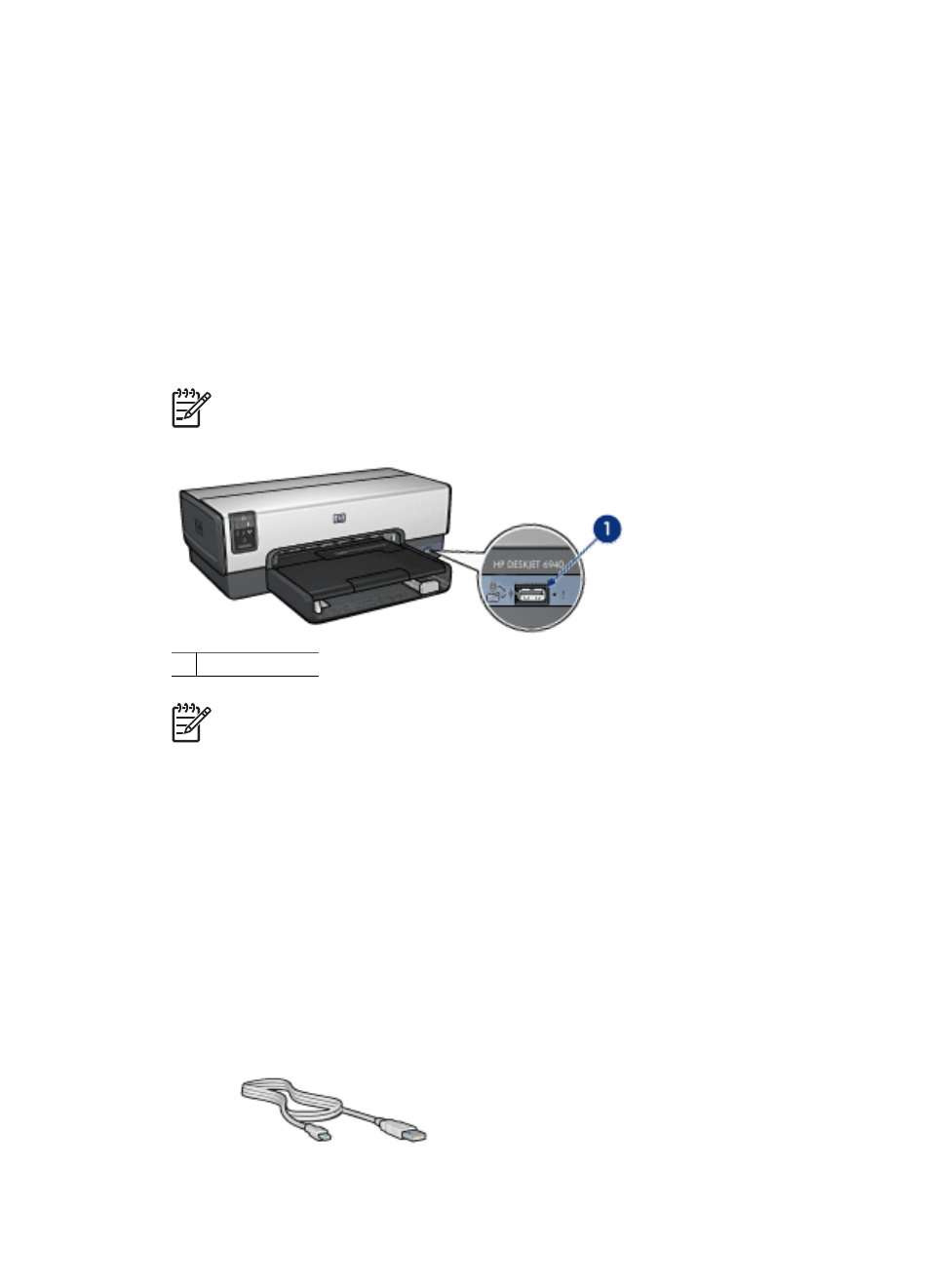
6
Print photos from a digital
camera
Learn how to print photos directly from a digital camera.
●
●
Use a PictBridge camera
With a PictBridge-enabled camera, you do not need a computer to print digital
photographs. Just plug the camera into the printer's front USB port.
Note
Other than PictBridge-compatible cameras and Bluetooth dongles, do not
plug other USB devices into the front USB port.
1 Front USB port
Note
When two PictBridge devices communicate, they provide only the services
that they have in common. For example, some cameras might allow photos
formatted as either TIFFs or JPEGs to be printed over a PictBridge connection,
but, since the printer does not support TIFFs over a PictBridge connection, only
JPEGs can be printed.
When a PictBridge-enabled camera is connected to the front USB port, the default printer
settings will print a 4 x 6 inch borderless photo with portrait orientation. For detailed
information on printing from the camera, see the documentation that came with the
camera.
PictBridge printing
In order to print photos directly from a digital camera, you need the following items:
●
A PictBridge-compatible camera
●
A digital camera USB cable
46
HP Deskjet 6940 series
